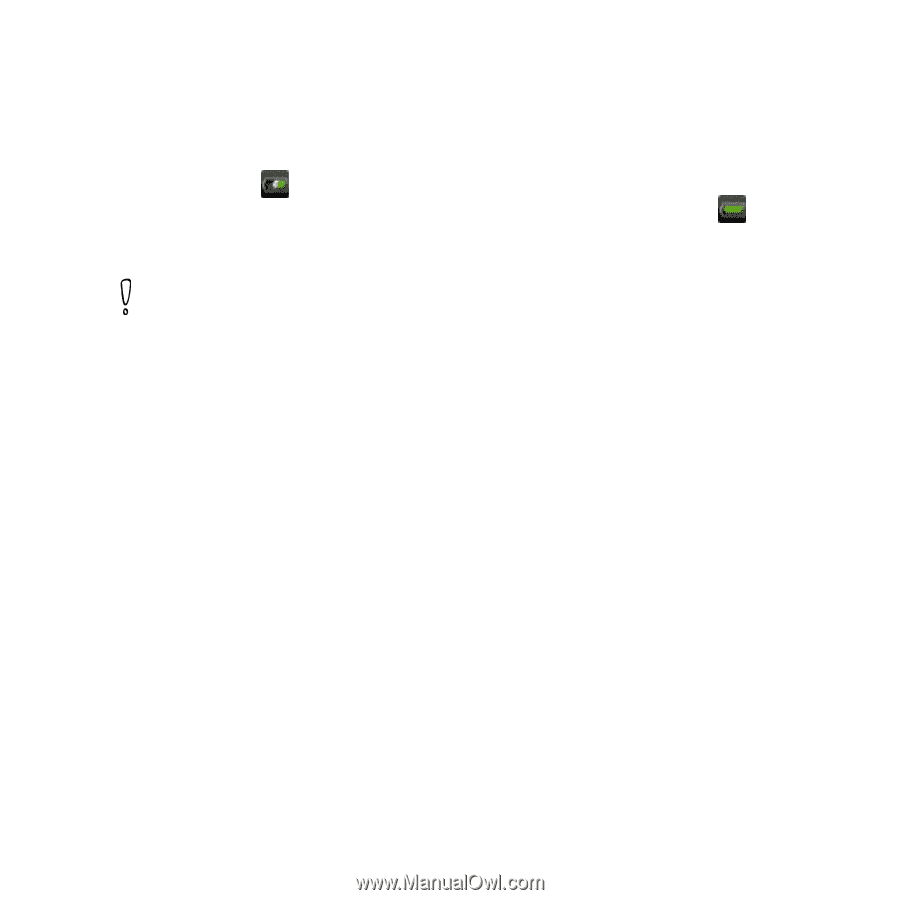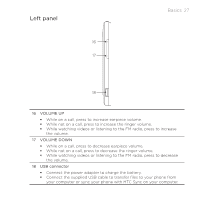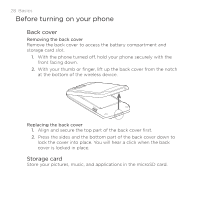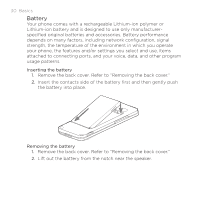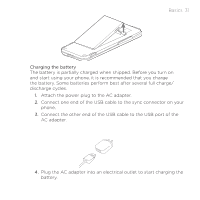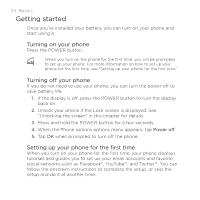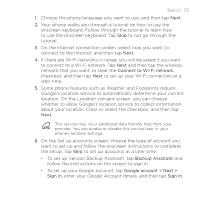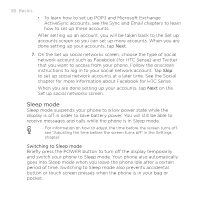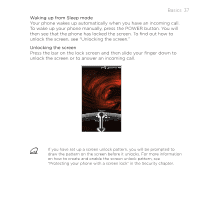HTC DROID INCREDIBLE by Verizon User Manual (supporting Android 2.2) - Page 32
Finger gestures, As the battery is being charged, the notification LED shows a solid red
 |
View all HTC DROID INCREDIBLE by Verizon manuals
Add to My Manuals
Save this manual to your list of manuals |
Page 32 highlights
32 Basics As the battery is being charged, the notification LED shows a solid red light when the battery is being charged. The light turns to solid green when the phone is fully charged. When you charge the battery while the phone is on, the charging battery icon ( ) is displayed in the status bar of the Home screen. After the battery has been fully charged, a full battery icon ( ) will be displayed in the status bar of the Home screen. Use only an approved charging accessory to charge your phone. Do not remove the battery from the phone while you are charging it using the AC or car adapter. As a safety precaution, the battery stops charging when it overheats. Finger gestures Tap When you want to type using the keyboard, select items onscreen such as application and settings icons, or press onscreen buttons, simply tap them with your finger. Press and hold To open the available options for an item (e.g. contact or link in a web page), simply press and hold the item. Swipe or slide To swipe or slide means to quickly drag your finger vertically or horizontally across the screen or optical joystick.