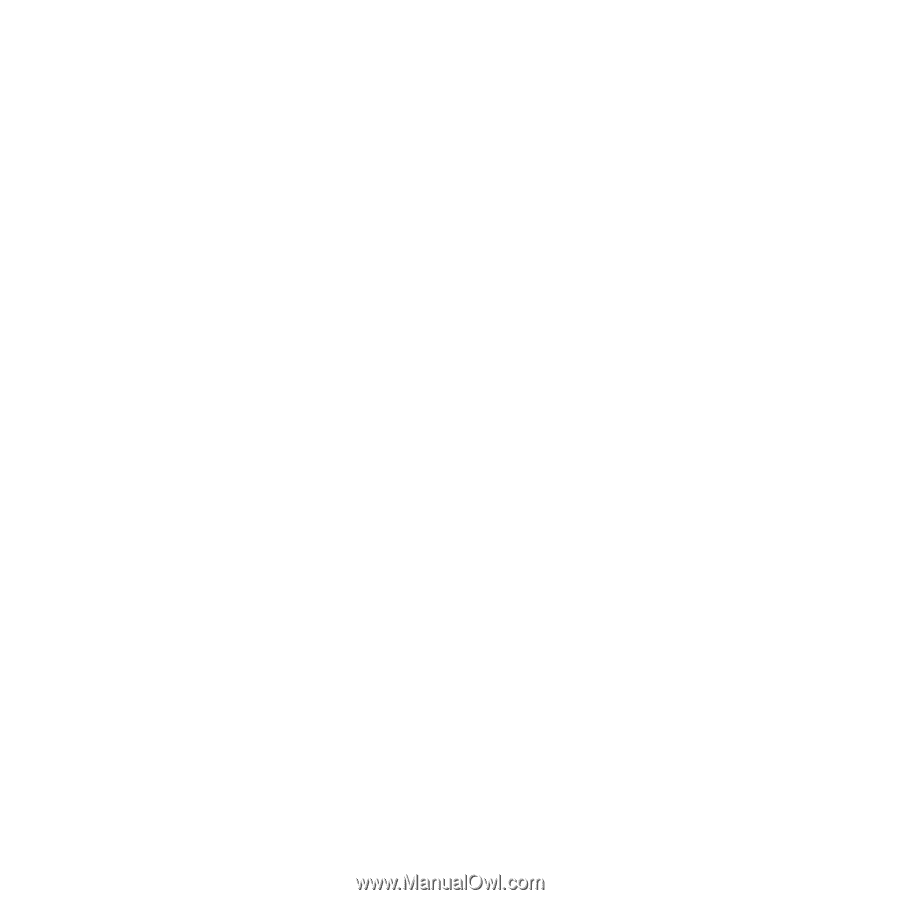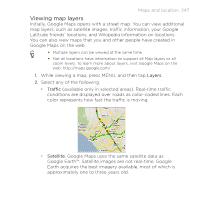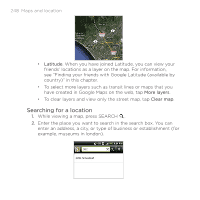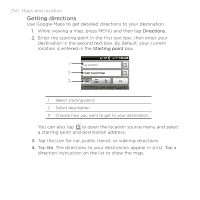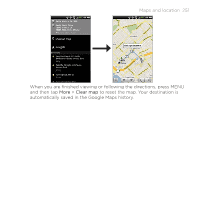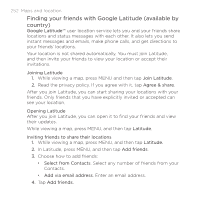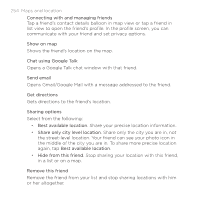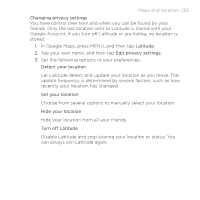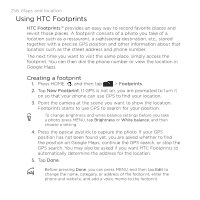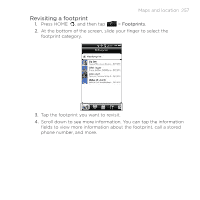HTC DROID INCREDIBLE by Verizon User Manual (supporting Android 2.2) - Page 252
Finding your friends with Google Latitude available by, country, Select from Contacts
 |
View all HTC DROID INCREDIBLE by Verizon manuals
Add to My Manuals
Save this manual to your list of manuals |
Page 252 highlights
252 Maps and location Finding your friends with Google Latitude (available by country) Google Latitude™ user location service lets you and your friends share locations and status messages with each other. It also lets you send instant messages and emails, make phone calls, and get directions to your friends' locations. Your location is not shared automatically. You must join Latitude, and then invite your friends to view your location or accept their invitations. Joining Latitude 1. While viewing a map, press MENU and then tap Join Latitude. 2. Read the privacy policy. If you agree with it, tap Agree & share. After you join Latitude, you can start sharing your locations with your friends. Only friends that you have explicitly invited or accepted can see your location. Opening Latitude After you join Latitude, you can open it to find your friends and view their updates. While viewing a map, press MENU, and then tap Latitude. Inviting friends to share their locations 1. While viewing a map, press MENU, and then tap Latitude. 2. In Latitude, press MENU, and then tap Add friends. 3. Choose how to add friends: Select from Contacts. Select any number of friends from your Contacts. Add via email address. Enter an email address. 4. Tap Add friends.