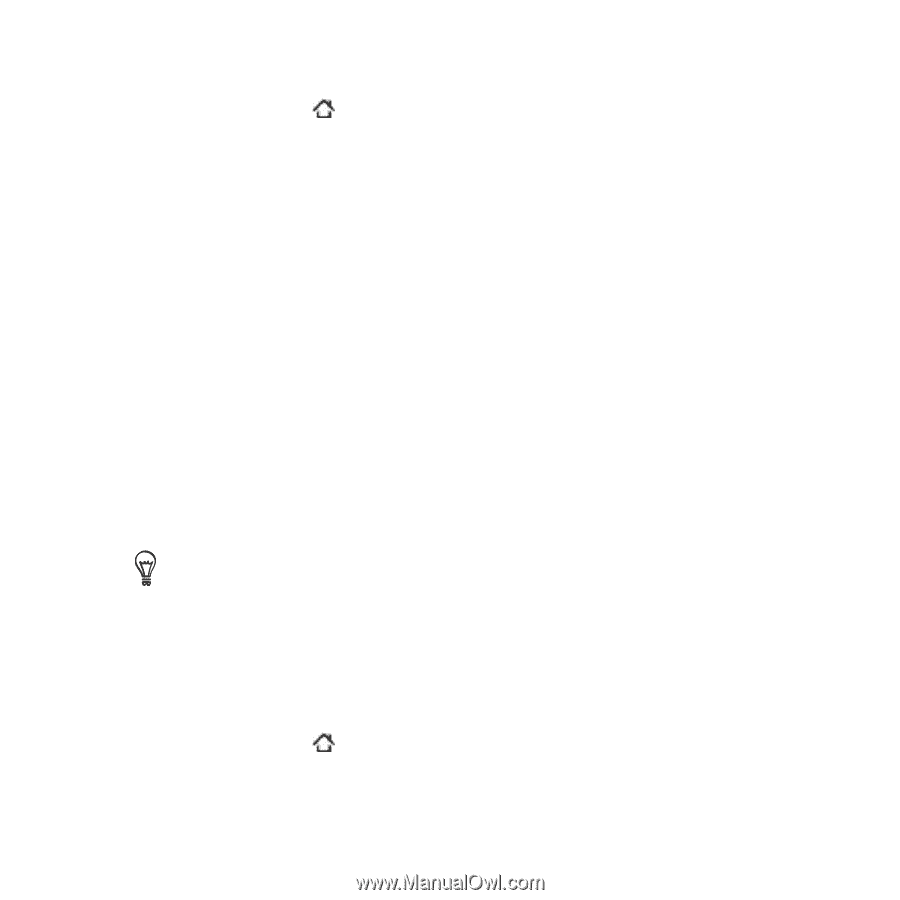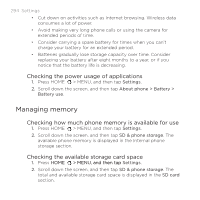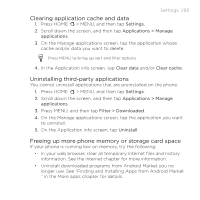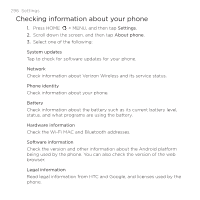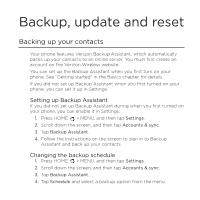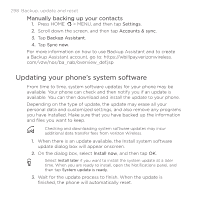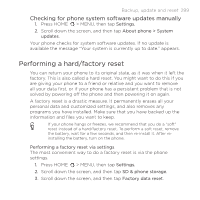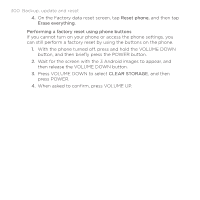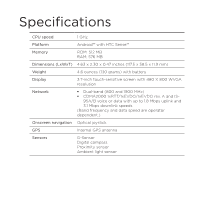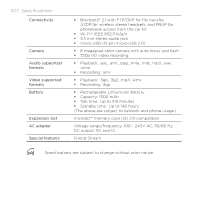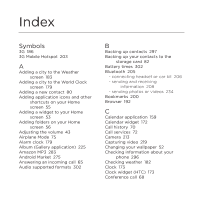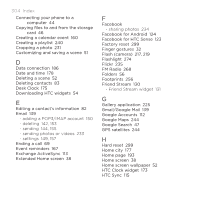HTC DROID INCREDIBLE by Verizon User Manual (supporting Android 2.2) - Page 299
Performing a hard/factory reset, Checking for phone system software updates manually
 |
View all HTC DROID INCREDIBLE by Verizon manuals
Add to My Manuals
Save this manual to your list of manuals |
Page 299 highlights
Backup, update and reset 299 Checking for phone system software updates manually 1. Press HOME > MENU, then tap Settings. 2. Scroll down the screen, and then tap About phone > System updates. Your phone checks for system software updates. If no update is available the message "Your system is currently up to date." appears. Performing a hard/factory reset You can return your phone to its original state, as it was when it left the factory. This is also called a hard reset. You might want to do this if you are giving your phone to a friend or relative and you want to remove all your data first, or if your phone has a persistent problem that is not solved by powering off the phone and then powering it on again. A factory reset is a drastic measure. It permanently erases all your personal data and customized settings, and also removes any programs you have installed. Make sure that you have backed up the information and files you want to keep. If your phone hangs or freezes, we recommend that you do a "soft" reset instead of a hard/factory reset. To perform a soft reset, remove the battery, wait for a few seconds, and then re-install it. After reinstalling the battery, turn on the phone. Performing a factory reset via settings The most convenient way to do a factory reset is via the phone settings. 1. Press HOME > MENU, then tap Settings. 2. Scroll down the screen, and then tap SD & phone storage. 3. Scroll down the screen, and then tap Factory data reset.