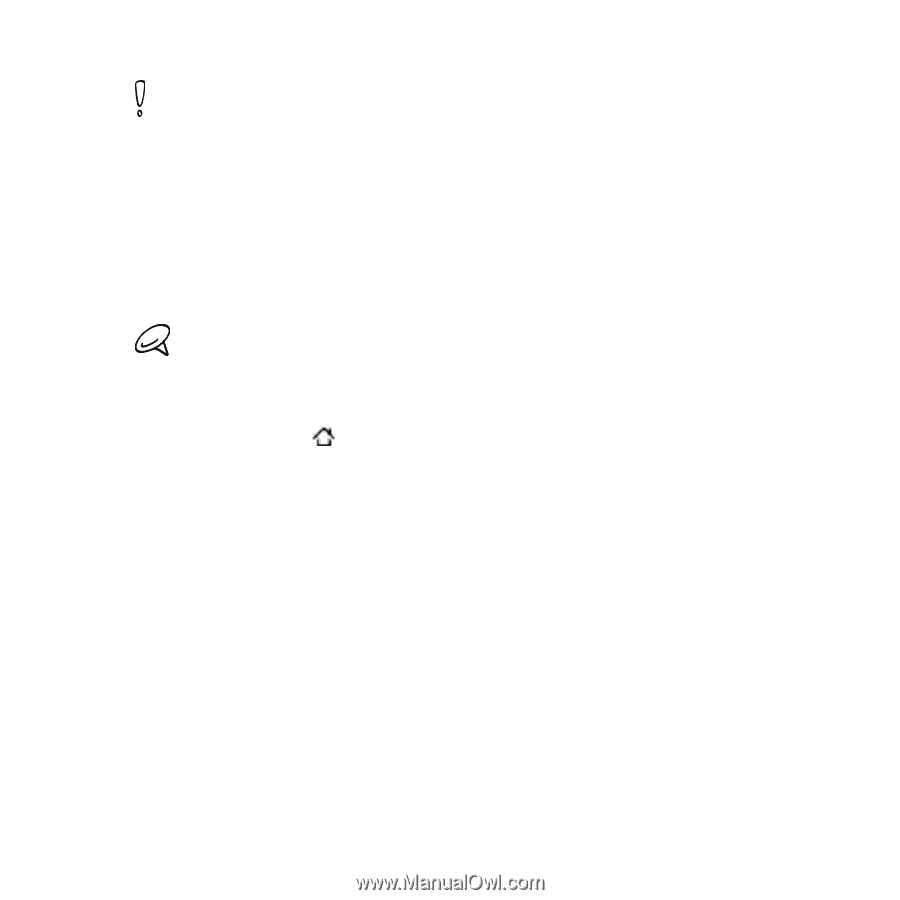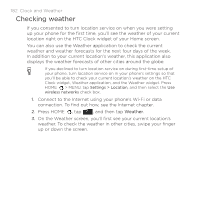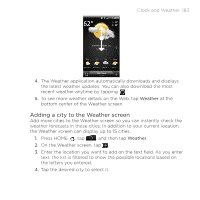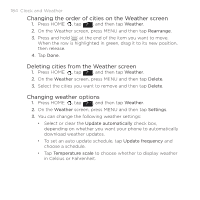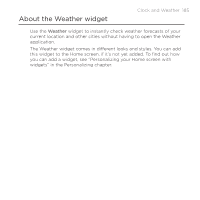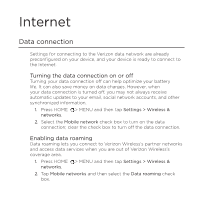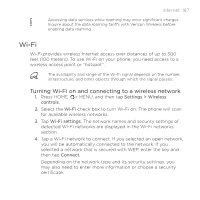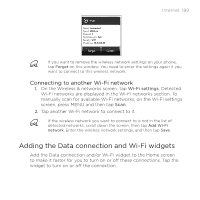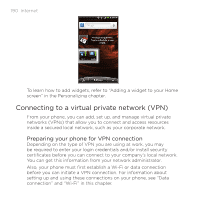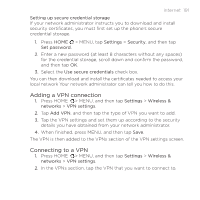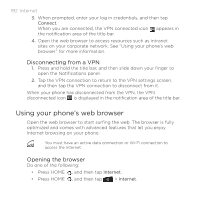HTC DROID INCREDIBLE by Verizon User Manual (supporting Android 2.2) - Page 187
Wi-Fi, Turning Wi-Fi on and connecting to a wireless network
 |
View all HTC DROID INCREDIBLE by Verizon manuals
Add to My Manuals
Save this manual to your list of manuals |
Page 187 highlights
Internet 187 Accessing data services while roaming may incur significant charges. Inquire about the data roaming tariffs with Verizon Wireless before enabling data roaming. Wi-Fi Wi-Fi provides wireless Internet access over distances of up to 300 feet (100 meters). To use Wi-Fi on your phone, you need access to a wireless access point or "hotspot". The availability and range of the Wi-Fi signal depends on the number, infrastructure, and other objects through which the signal passes. Turning Wi-Fi on and connecting to a wireless network 1. Press HOME > MENU, and then tap Settings > Wireless controls. 2. Select the Wi-Fi check box to turn Wi-Fi on. The phone will scan for available wireless networks. 3. Tap Wi-Fi settings. The network names and security settings of detected Wi-Fi networks are displayed in the Wi-Fi networks section. 4. Tap a Wi-Fi network to connect. If you selected an open network, you will be automatically connected to the network. If you selected a network that is secured with WEP, enter the key and then tap Connect. Depending on the network type and its security settings, you may also need to enter more information or choose a security certificate.