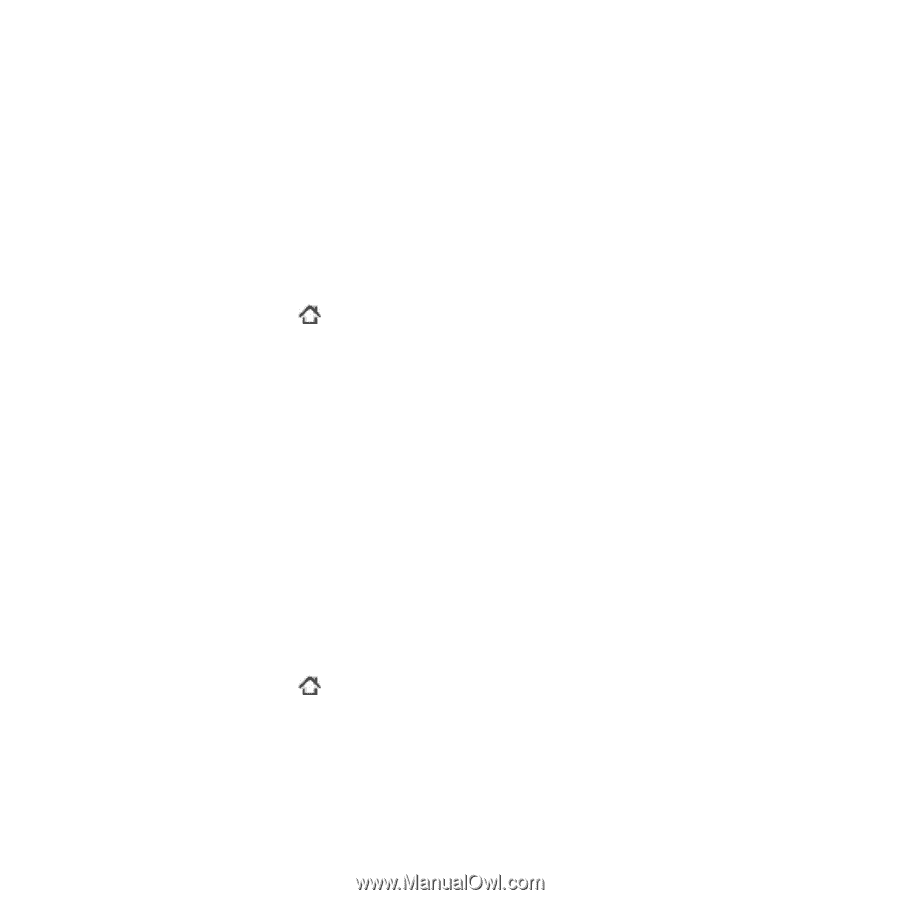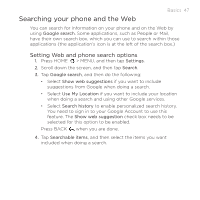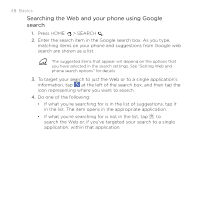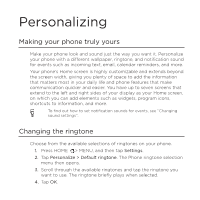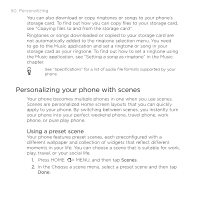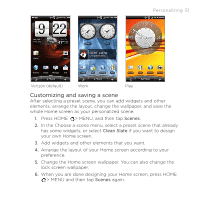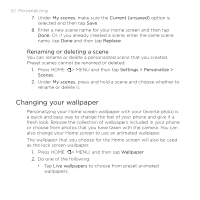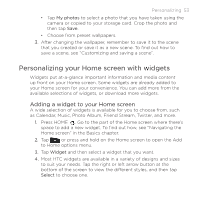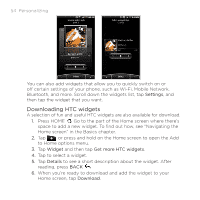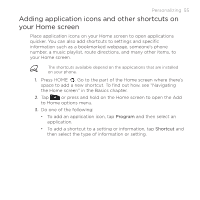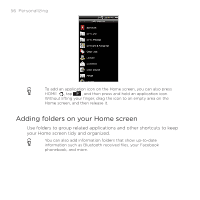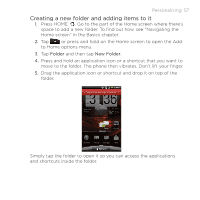HTC DROID INCREDIBLE by Verizon User Manual (supporting Android 2.2) - Page 52
Changing your wallpaper, Renaming or deleting a scene
 |
View all HTC DROID INCREDIBLE by Verizon manuals
Add to My Manuals
Save this manual to your list of manuals |
Page 52 highlights
52 Personalizing 7. Under My scenes, make sure the Current (unsaved) option is selected and then tap Save. 8. Enter a new scene name for your Home screen and then tap Done. Or, if you already created a scene, enter the same scene name, tap Done and then tap Replace. Renaming or deleting a scene You can rename or delete a personalized scene that you created. Preset scenes cannot be renamed or deleted. 1. Press HOME > MENU and then tap Settings > Personalize > Scenes. 2. Under My scenes, press and hold a scene and choose whether to rename or delete it. Changing your wallpaper Personalizing your Home screen wallpaper with your favorite photo is a quick and easy way to change the feel of your phone and give it a fresh look. Browse the collection of wallpapers included in your phone or choose from photos that you have taken with the camera. You can also change your Home screen to use an animated wallpaper. The wallpaper that you choose for the Home screen will also be used as the lock screen wallpaper. 1. Press HOME > MENU, and then tap Wallpaper. 2. Do one of the following: Tap Live wallpapers to choose from preset animated wallpapers.