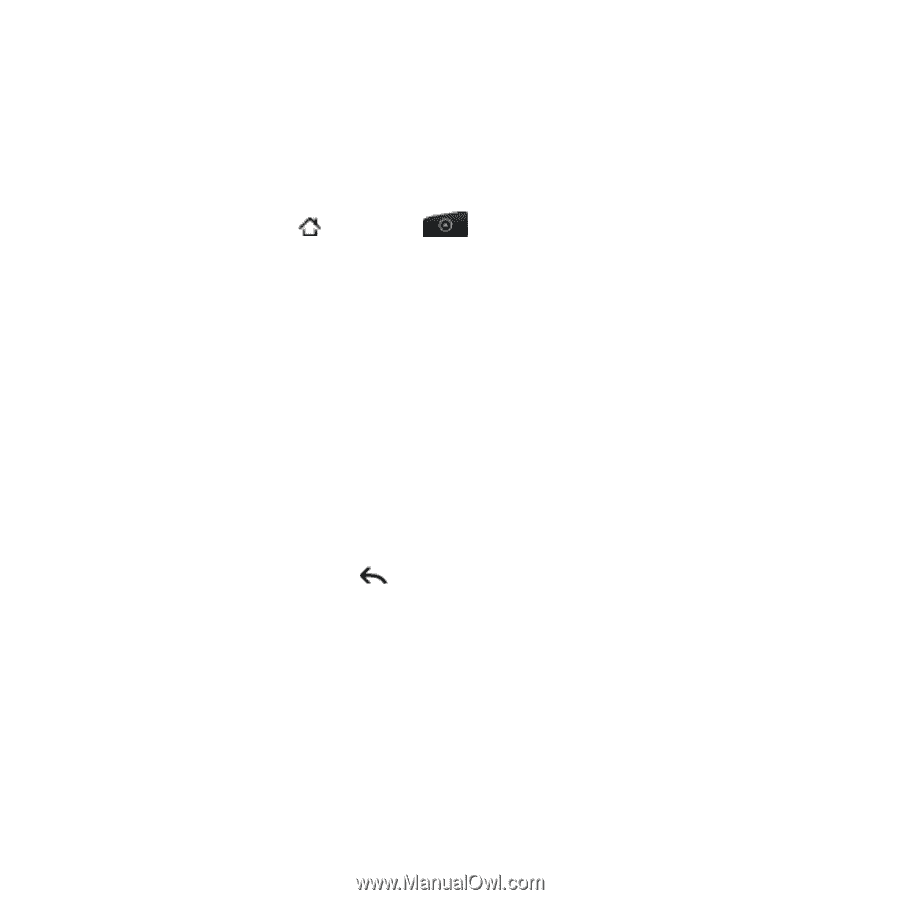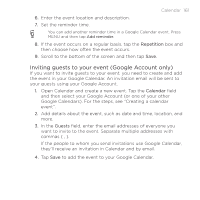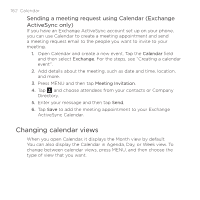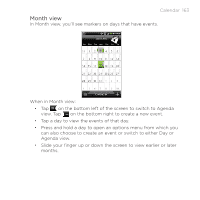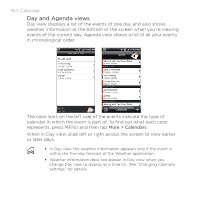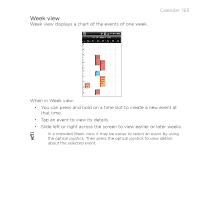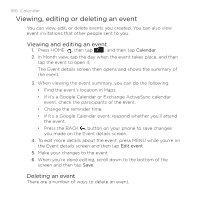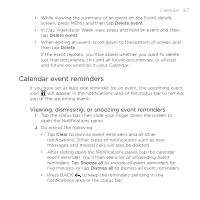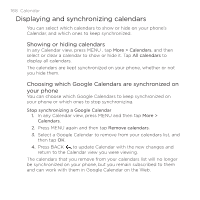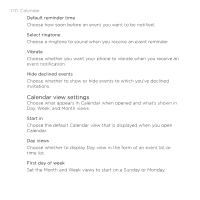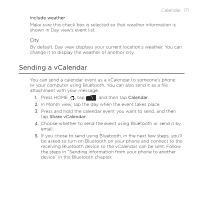HTC DROID INCREDIBLE by Verizon User Manual (supporting Android 2.2) - Page 166
Viewing, editing or deleting an event, Viewing and editing an event, Deleting an event
 |
View all HTC DROID INCREDIBLE by Verizon manuals
Add to My Manuals
Save this manual to your list of manuals |
Page 166 highlights
166 Calendar Viewing, editing or deleting an event You can view, edit, or delete events you created. You can also view event invitations that other people sent to you. Viewing and editing an event 1. Press HOME , then tap , and then tap Calendar. 2. In Month view, tap the day when the event takes place, and then tap the event to open it. The Event details screen then opens and shows the summary of the event. 3. When viewing the event summary, you can do the following: Find the event's location in Maps. If it's a Google Calendar or Exchange ActiveSync calendar event, check the participants of the event. Change the reminder time. If it's a Google Calendar event, respond whether you'll attend the event. Press the BACK button on your phone to save changes you made on the Event details screen. 4. To edit more details about the event, press MENU while you're on the Event details screen and then tap Edit event. 5. Make your changes to the event. 6. When you're done editing, scroll down to the bottom of the screen and then tap Save. Deleting an event There are a number of ways to delete an event.