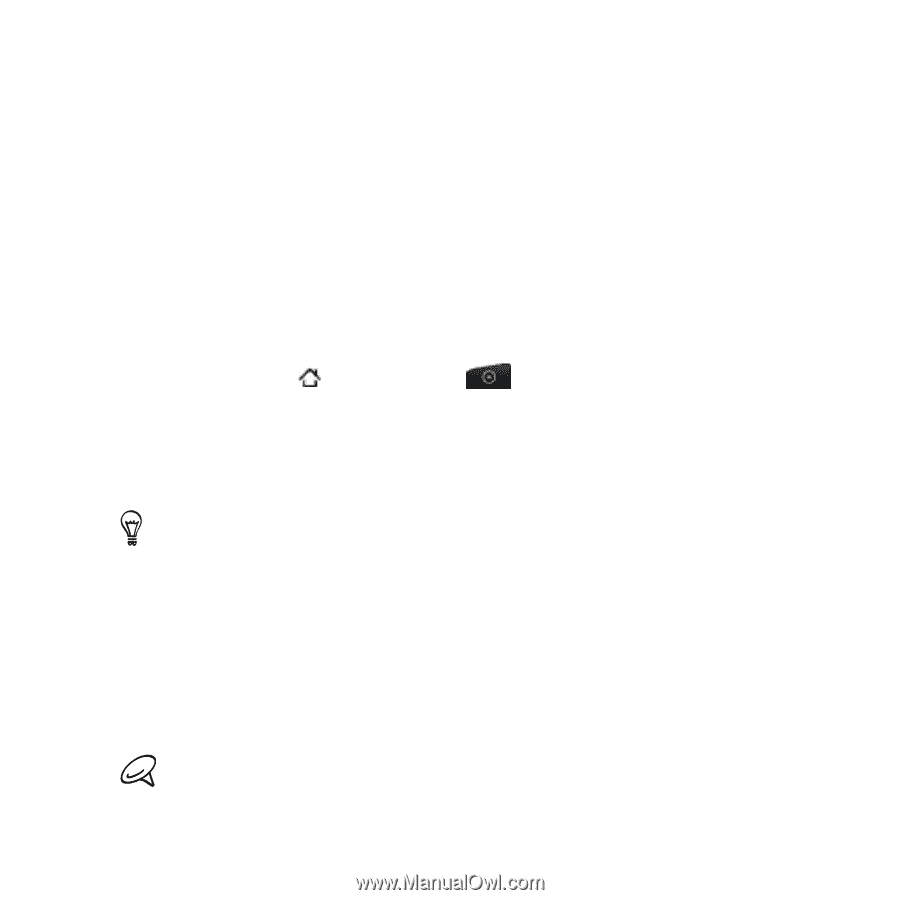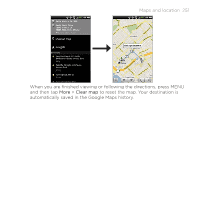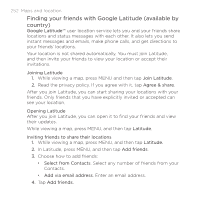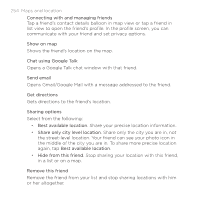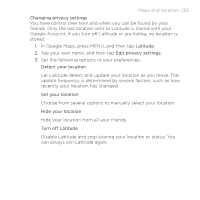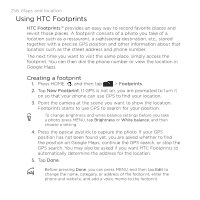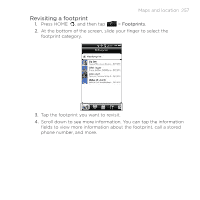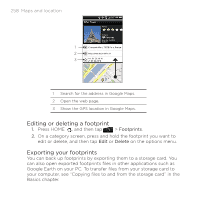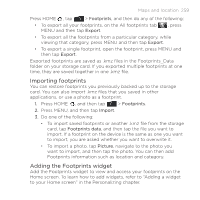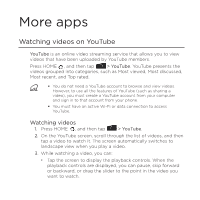HTC DROID INCREDIBLE by Verizon User Manual (supporting Android 2.2) - Page 256
Using HTC Footprints, Creating a footprint
 |
View all HTC DROID INCREDIBLE by Verizon manuals
Add to My Manuals
Save this manual to your list of manuals |
Page 256 highlights
256 Maps and location Using HTC Footprints HTC Footprints™ provides an easy way to record favorite places and revisit those places. A footprint consists of a photo you take of a location such as a restaurant, a sightseeing destination, etc., stored together with a precise GPS position and other information about that location such as the street address and phone number. The next time you want to visit the same place, simply access the footprint. You can then dial the phone number or view the location in Google Maps. Creating a footprint 1. Press HOME , and then tap > Footprints. 2. Tap New Footprint. If GPS is not on, you are prompted to turn it on so that your phone can use GPS to find your location. 3. Point the camera at the scene you want to show the location. Footprints starts to use GPS to search for your position. To change brightness and white balance settings before you take a photo, press MENU, tap Brightness or White balance, and then choose a setting. 4. Press the optical joystick to capture the photo. If your GPS position has not been found yet, you are asked whether to find the position on Google Maps, continue the GPS search, or stop the GPS search. You may also be asked if you want HTC Footprints to automatically determine the address for the location. 5. Tap Done. Before pressing Done, you can press MENU, and then tap Edit to change the name, category, or address of the footprint, enter the phone and website, and add a voice memo to the footprint.