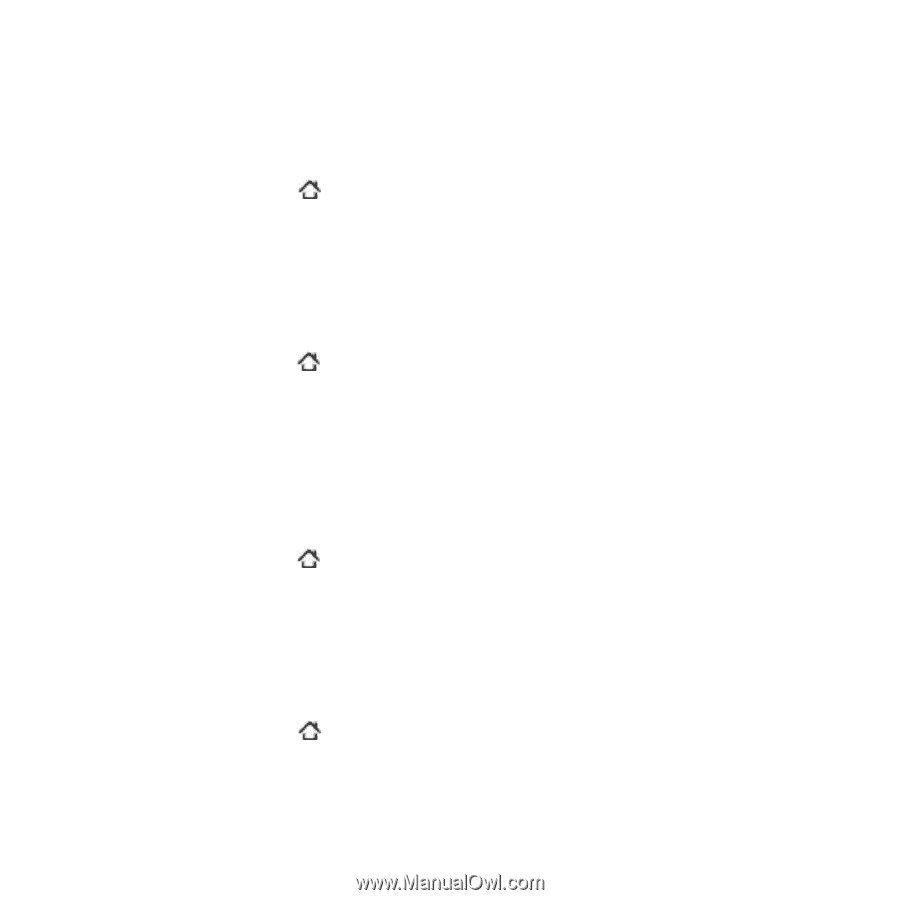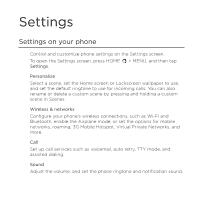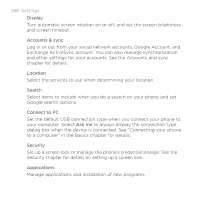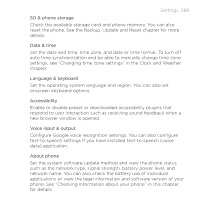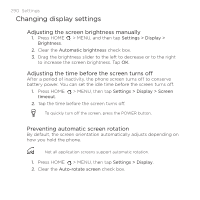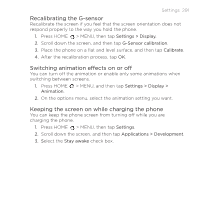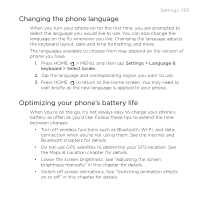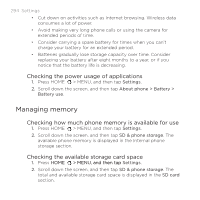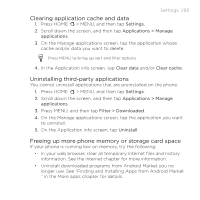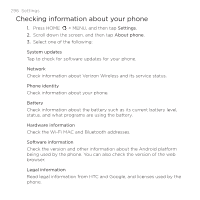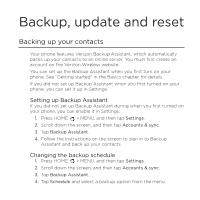HTC DROID INCREDIBLE by Verizon User Manual (supporting Android 2.2) - Page 292
Changing sound settings, Settings > Sound > Sound
 |
View all HTC DROID INCREDIBLE by Verizon manuals
Add to My Manuals
Save this manual to your list of manuals |
Page 292 highlights
292 Settings Changing sound settings Setting a sound profile Switch to vibrate or silent mode, or use the normal phone sound settings. 1. Press HOME > MENU, and then tap Settings > Sound > Sound profile. 2. On the Choose a profile options menu, tap the sound profile you want to use. Enabling or disabling audible selection You can choose to play a sound when you are selecting items onscreen. 1. Press HOME > MENU, and then tap Settings > Sound. 2. Scroll down the screen, and then select or clear the Audible selection check box. Enabling or disabling haptic feedback When haptic feedback is enabled (default), your wireless device vibrates every time you press the soft keys on the front panel, or tap onscreen buttons and other onscreen elements. 1. Press HOME > MENU, and then tap Settings > Sound. 2. Scroll down the screen, and then select or clear the Haptic feedback check box. Choosing the notification sound You can select the sound to play when your phone receives new notifications. 1. Press HOME > MENU, and then tap Settings > Sound > Notification sound. 2. Select your preferred notification sound in the list, and then tap OK.