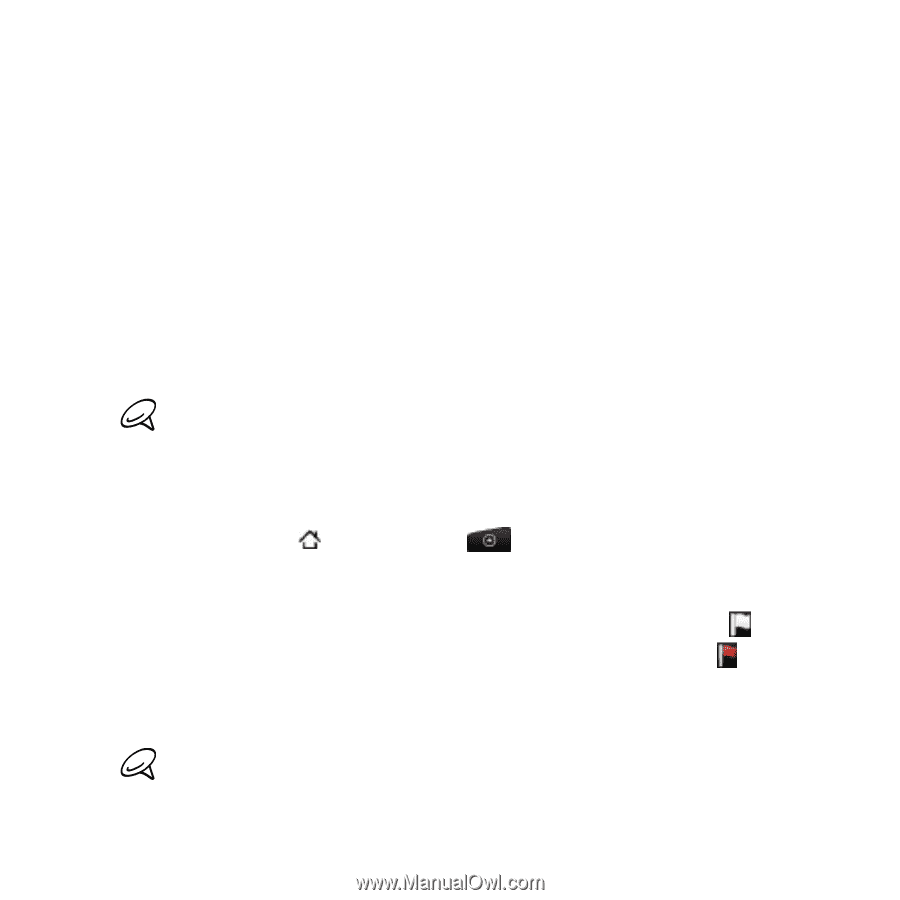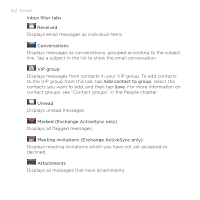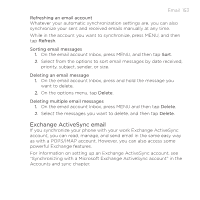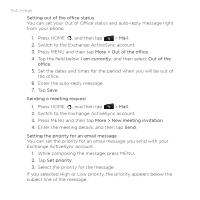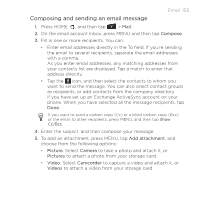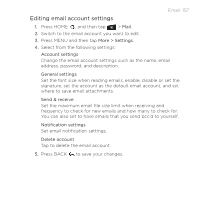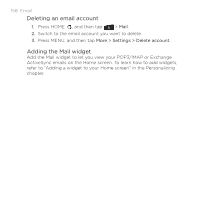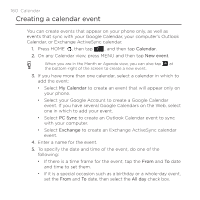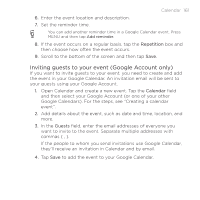HTC DROID INCREDIBLE by Verizon User Manual (supporting Android 2.2) - Page 156
Viewing and replying to an email message, Audio, Voice Recorder, Files, Location, Document
 |
View all HTC DROID INCREDIBLE by Verizon manuals
Add to My Manuals
Save this manual to your list of manuals |
Page 156 highlights
156 Email Audio. Select Voice Recorder to make a voice recording and attach it, or Files to attach a music file or voice recording from your storage card. Location. You can attach location information. Send your current location (requires GPS to be turned on), a location stored in Footprints, or a location you pick on a map. For more information about GPS, maps, and Footprints, see the Maps and location chapter. Document. Attach a PDF file or an Office document such as a text file or a spreadsheet. 6. Tap Send to send the message immediately, or tap Save as draft if you want to send it later. To open a draft email, in the email account Inbox, press MENU, and then tap Folders > Drafts. Viewing and replying to an email message 1. Press HOME , and then tap > Mail. 2. On the email account Inbox, tap the email you want to view. For an Exchange ActiveSync account, you can mark an email. To mark an email, while viewing an email, tap the white flag on the upper-right corner of the screen. The flag turns red when you mark the message. 3. Tap Reply or Reply all to reply to the email. You can copy, look up, translate, or share text from an email message. For information on how to do this, see "Copying text, looking up information, and sharing" in the Internet chapter.