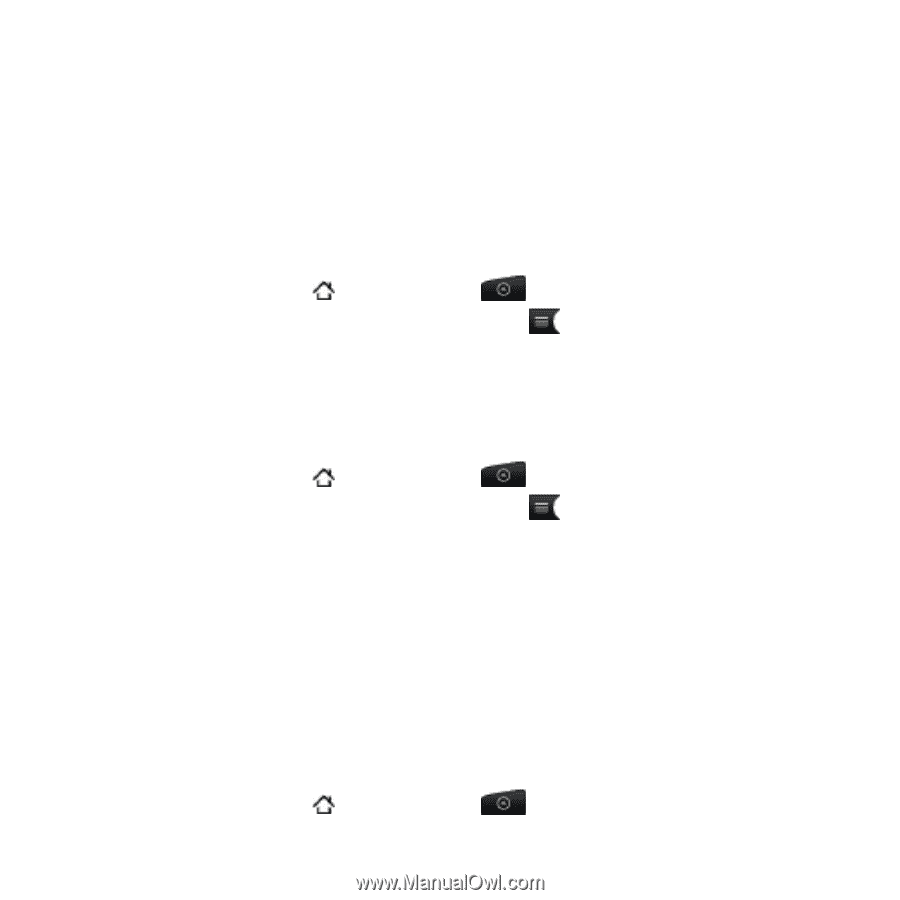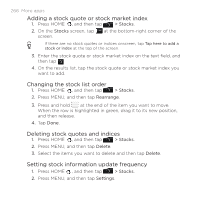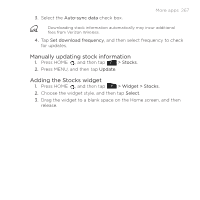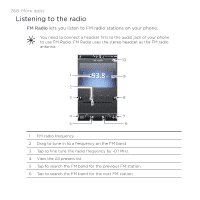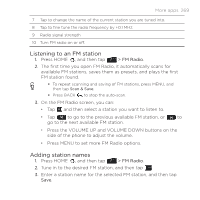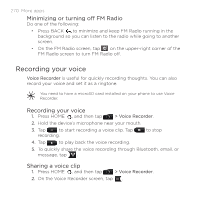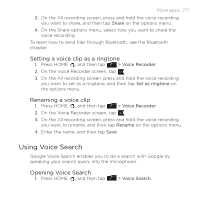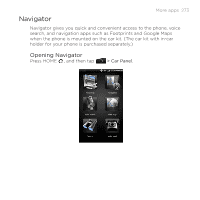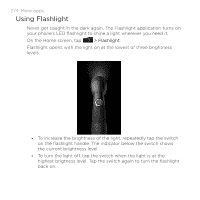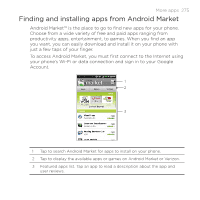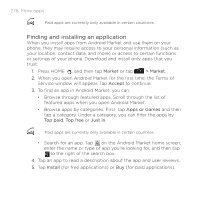HTC DROID INCREDIBLE by Verizon User Manual (supporting Android 2.2) - Page 271
Using Voice Search, Setting a voice clip as a ringtone, Renaming a voice clip
 |
View all HTC DROID INCREDIBLE by Verizon manuals
Add to My Manuals
Save this manual to your list of manuals |
Page 271 highlights
More apps 271 3. On the All recording screen, press and hold the voice recording you want to share, and then tap Share on the options menu. 4. On the Share options menu, select how you want to share the voice recording. To learn how to send files through Bluetooth, see the Bluetooth chapter. Setting a voice clip as a ringtone 1. Press HOME , and then tap > Voice Recorder. 2. On the Voice Recorder screen, tap . 3. On the All recording screen, press and hold the voice recording you want to set as a ringtone, and then tap Set as ringtone on the options menu. Renaming a voice clip 1. Press HOME , and then tap > Voice Recorder. 2. On the Voice Recorder screen, tap . 3. On the All recording screen, press and hold the voice recording you want to rename, and then tap Rename on the options menu. 4. Enter the name, and then tap Save. Using Voice Search Google Voice Search enables you to do a search with Google by speaking your search query into the microphone. Opening Voice Search 1. Press HOME , and then tap > Voice Search.