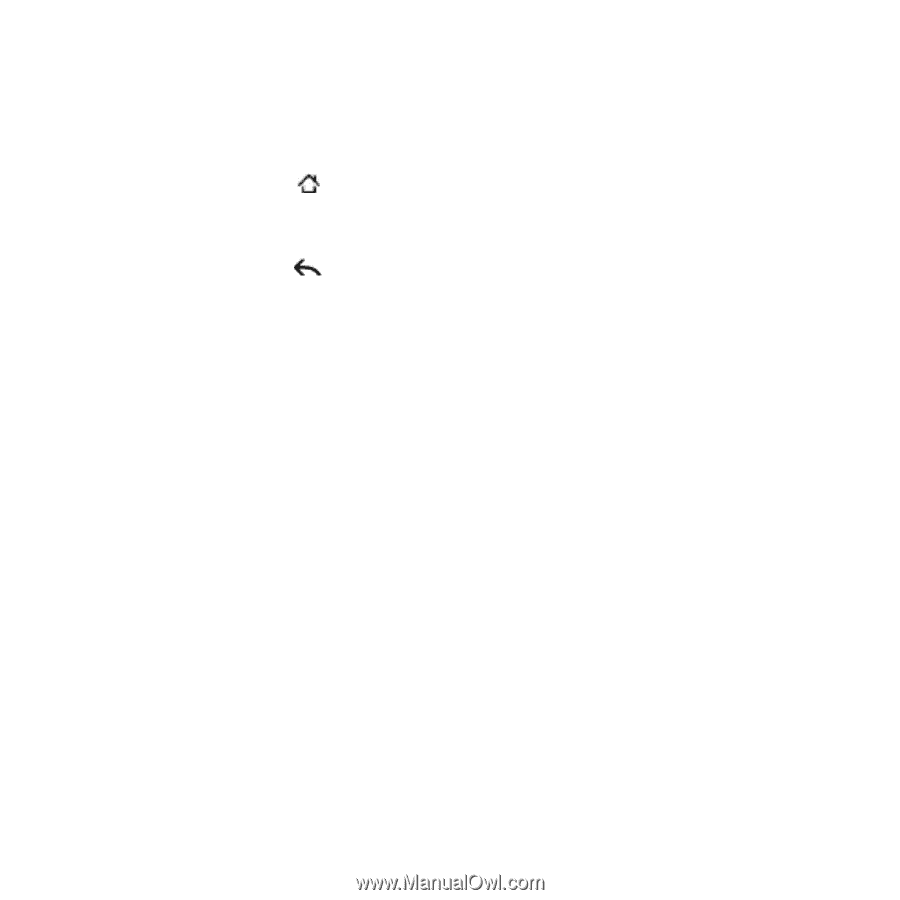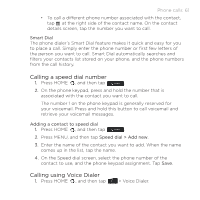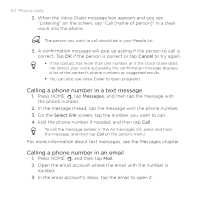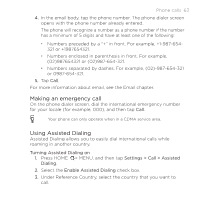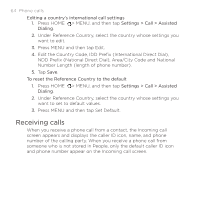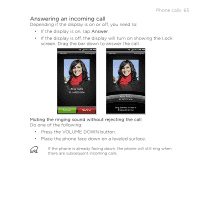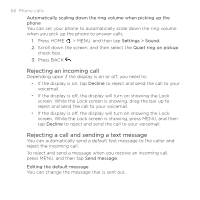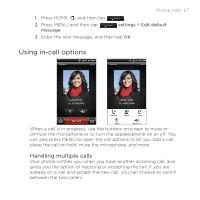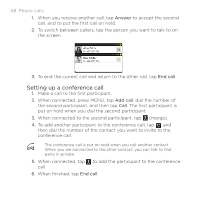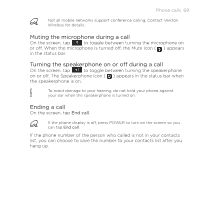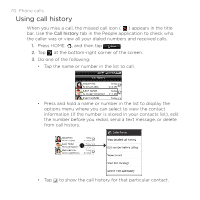HTC DROID INCREDIBLE by Verizon User Manual (supporting Android 2.2) - Page 66
Rejecting an incoming call, Rejecting a call and sending a text message, Settings > Sound
 |
View all HTC DROID INCREDIBLE by Verizon manuals
Add to My Manuals
Save this manual to your list of manuals |
Page 66 highlights
66 Phone calls Automatically scaling down the ring volume when picking up the phone You can set your phone to automatically scale down the ring volume when you pick up the phone to answer calls. 1. Press HOME > MENU, and then tap Settings > Sound. 2. Scroll down the screen, and then select the Quiet ring on pickup check box. 3. Press BACK . Rejecting an incoming call Depending upon if the display is on or off, you need to: If the display is on, tap Decline to reject and send the call to your voicemail. If the display is off, the display will turn on showing the Lock screen. While the Lock screen is showing, drag the bar up to reject and send the call to your voicemail. If the display is off, the display will turn on showing the Lock screen. While the Lock screen is showing, press MENU, and then tap Decline to reject and send the call to your voicemail. Rejecting a call and sending a text message You can automatically send a default text message to the caller and reject the incoming call. To reject and send a message when you receive an incoming call, press MENU, and then tap Send message. Editing the default message You can change the message that is sent out.