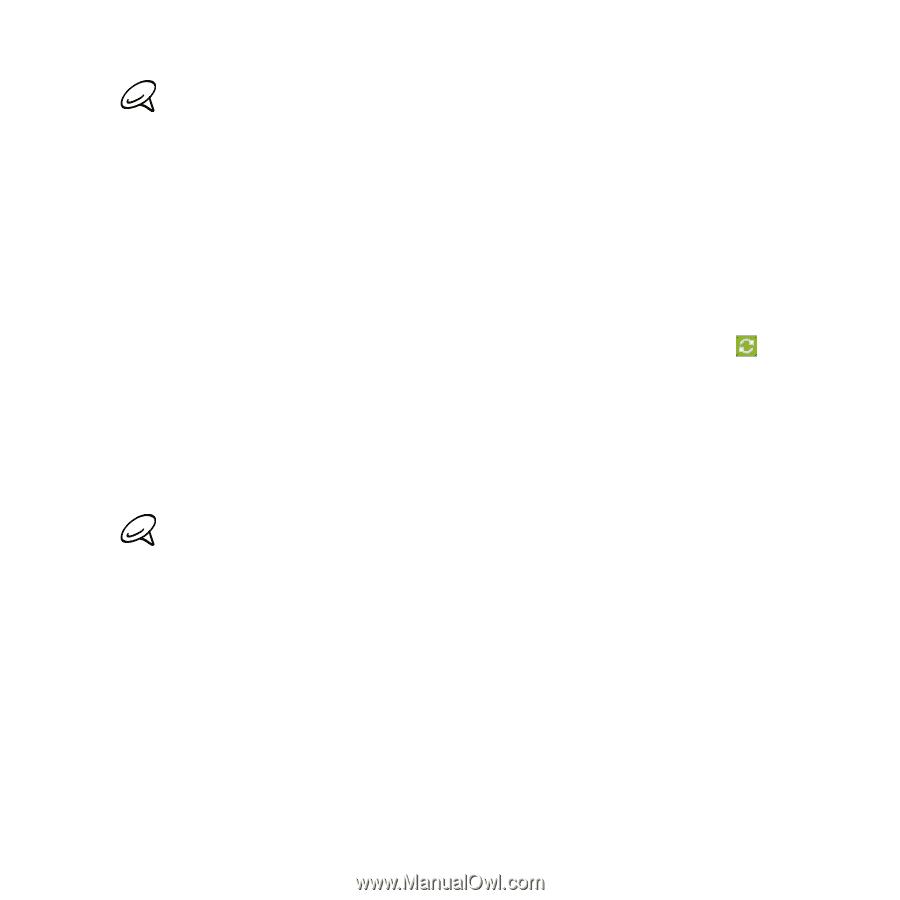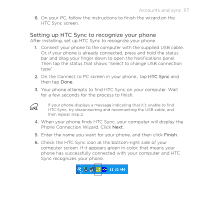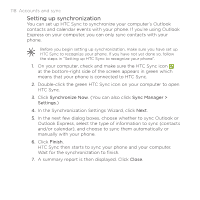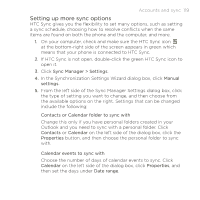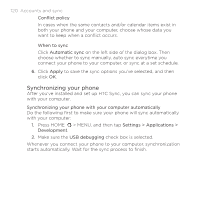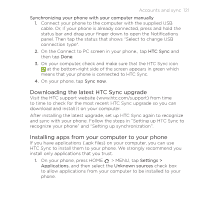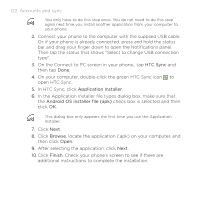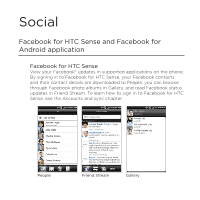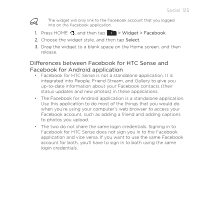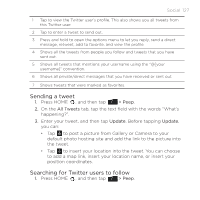HTC DROID INCREDIBLE by Verizon User Manual (supporting Android 2.2) - Page 122
HTC Sync, Application Installer, Android OS installer file apk, Browse, Finish, click
 |
View all HTC DROID INCREDIBLE by Verizon manuals
Add to My Manuals
Save this manual to your list of manuals |
Page 122 highlights
122 Accounts and sync You only have to do this step once. You do not need to do this step again next time you install another application from your computer to your phone. 2. Connect your phone to the computer with the supplied USB cable. Or, if your phone is already connected, press and hold the status bar and drag your finger down to open the Notifications panel. Then tap the status that shows "Select to change USB connection type". 3. On the Connect to PC screen in your phone., tap HTC Sync and then tap Done. 4. On your computer, double-click the green HTC Sync icon to open HTC Sync. 5. In HTC Sync, click Application Installer. 6. In the Application Installer file types dialog box, make sure that the Android OS installer file (apk) check box is selected and then click OK. This dialog box only appears the first time you use the Application Installer. 7. Click Next. 8. Click Browse, locate the application (.apk) on your computer, and then click Open. 9. After selecting the application, click Next. 10.Click Finish. Check your phone's screen to see if there are additional instructions to complete the installation.