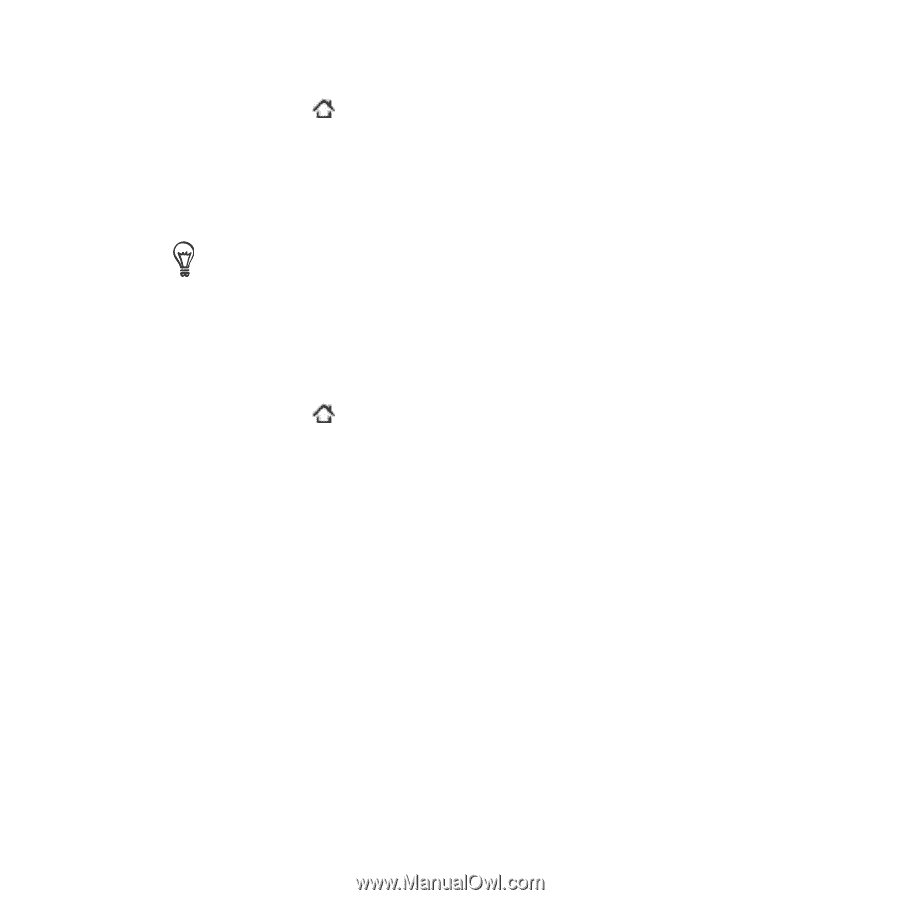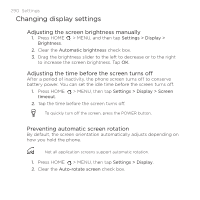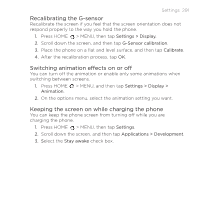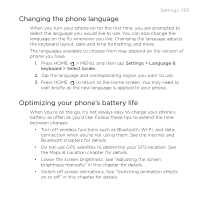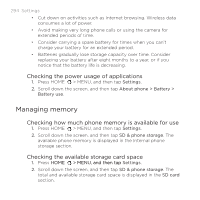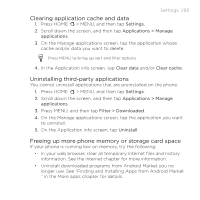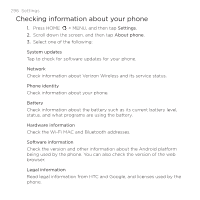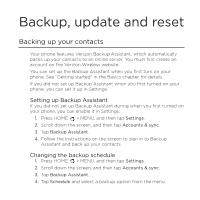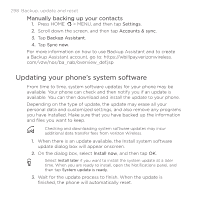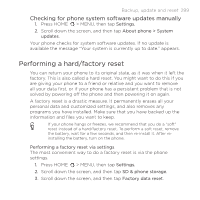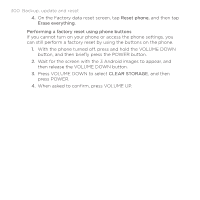HTC DROID INCREDIBLE by Verizon User Manual (supporting Android 2.2) - Page 295
Clearing application cache and data, Uninstalling third-party applications
 |
View all HTC DROID INCREDIBLE by Verizon manuals
Add to My Manuals
Save this manual to your list of manuals |
Page 295 highlights
Settings 295 Clearing application cache and data 1. Press HOME > MENU, and then tap Settings. 2. Scroll down the screen, and then tap Applications > Manage applications. 3. On the Manage applications screen, tap the application whose cache and/or data you want to delete. Press MENU to bring up sort and filter options. 4. In the Application info screen, tap Clear data and/or Clear cache. Uninstalling third-party applications You cannot uninstall applications that are preinstalled on the phone. 1. Press HOME > MENU, and then tap Settings. 2. Scroll down the screen, and then tap Applications > Manage applications. 3. Press MENU, and then tap Filter > Downloaded. 4. On the Manage applications screen, tap the application you want to uninstall. 5. On the Application info screen, tap Uninstall. Freeing up more phone memory or storage card space If your phone is running low on memory, try the following: In your web browser, clear all temporary Internet files and history information. See the Internet chapter for more information. Uninstall downloaded programs from Android Market you no longer use. See "Finding and Installing Apps from Android Market " in the More apps chapter for details.