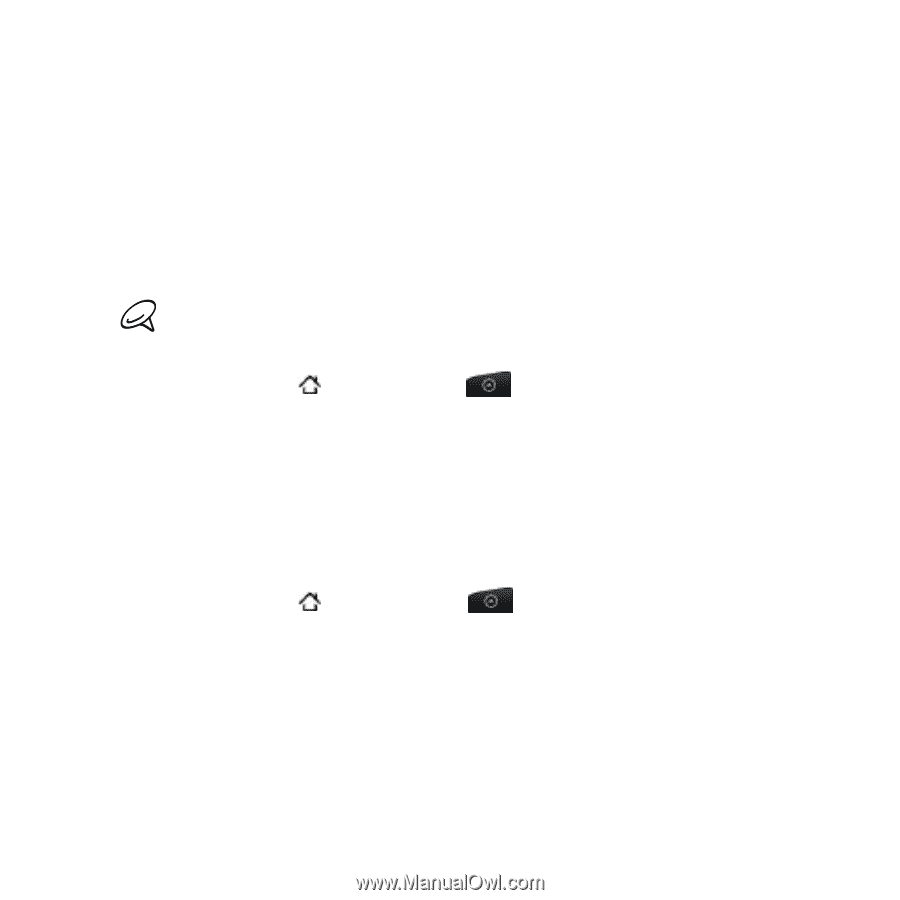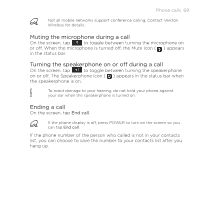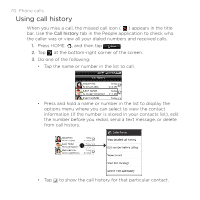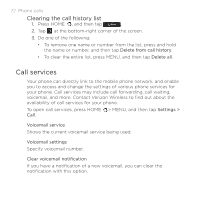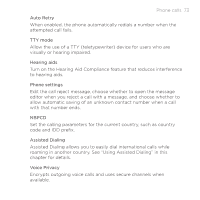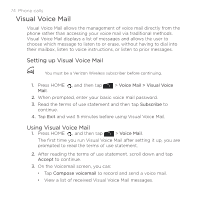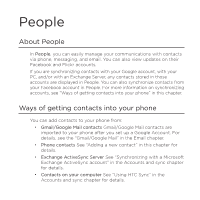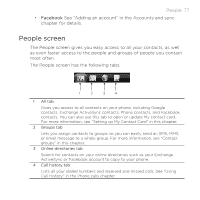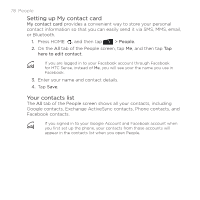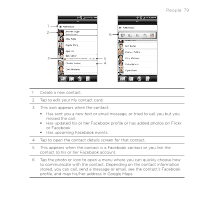HTC DROID INCREDIBLE by Verizon User Manual (supporting Android 2.2) - Page 74
Visual Voice Mail
 |
View all HTC DROID INCREDIBLE by Verizon manuals
Add to My Manuals
Save this manual to your list of manuals |
Page 74 highlights
74 Phone calls Visual Voice Mail Visual Voice Mail allows the management of voice mail directly from the phone rather than accessing your voice mail via traditional methods. Visual Voice Mail displays a list of messages and allows the user to choose which message to listen to or erase, without having to dial into their mailbox, listen to voice instructions, or listen to prior messages. Setting up Visual Voice Mail You must be a Verizon Wireless subscriber before continuing. 1. Press HOME , and then tap Mail. > Voice Mail > Visual Voice 2. When prompted, enter your basic voice mail password. 3. Read the terms of use statement and then tap Subscribe to continue. 4. Tap Exit and wait 5 minutes before using Visual Voice Mail. Using Visual Voice Mail 1. Press HOME , and then tap > Voice Mail. The first time you run Visual Voice Mail after setting it up, you are prompted to read the terms of use statement. 2. After reading the terms of use statement, scroll down and tap Accept to continue. 3. On the Voicemail screen, you can: Tap Compose voicemail to record and send a voice mail. View a list of received Visual Voice Mail messages.