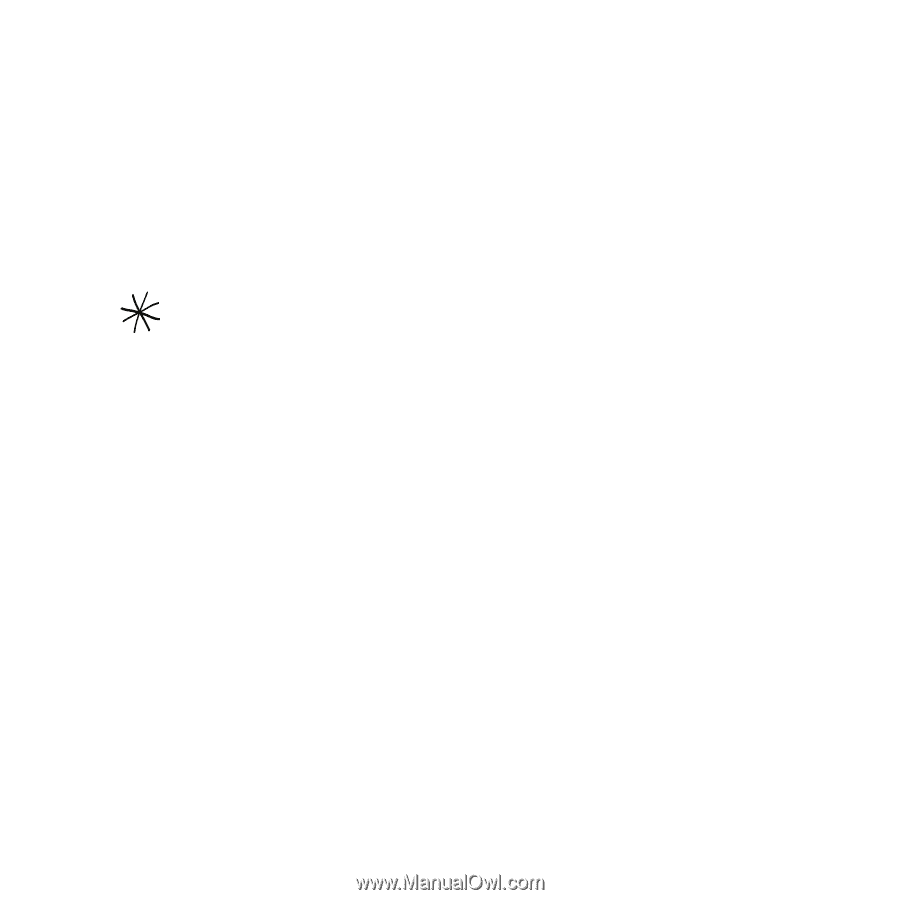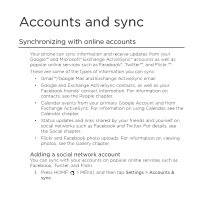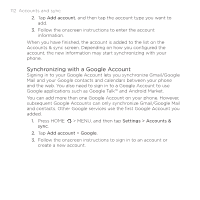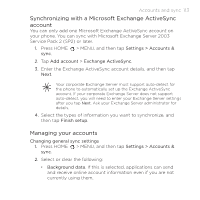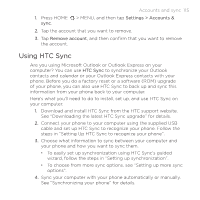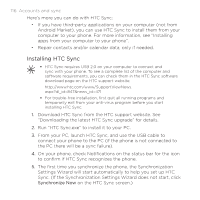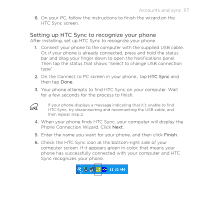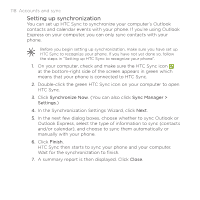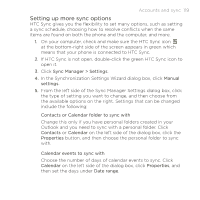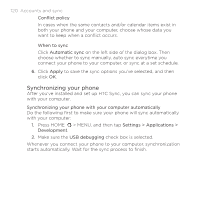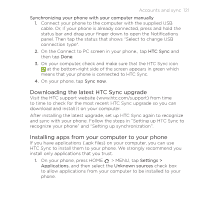HTC DROID INCREDIBLE by Verizon User Manual (supporting Android 2.2) - Page 116
Installing HTC Sync, Download HTC Sync from the HTC support website. See
 |
View all HTC DROID INCREDIBLE by Verizon manuals
Add to My Manuals
Save this manual to your list of manuals |
Page 116 highlights
116 Accounts and sync Here's more you can do with HTC Sync: If you have third-party applications on your computer (not from Android Market), you can use HTC Sync to install them from your computer to your phone. For more information, see "Installing apps from your computer to your phone". Repair contacts and/or calendar data, only if needed. Installing HTC Sync HTC Sync requires USB 2.0 on your computer to connect and sync with your phone. To see a complete list of the computer and software requirements, you can check them in the HTC Sync software download page on the HTC support website: http://www.htc.com/www/SupportViewNews. aspx?dl_id=847&news_id=471 For trouble-free installation, first quit all running programs and temporarily exit from your anti-virus program before you start installing HTC Sync. 1. Download HTC Sync from the HTC support website. See "Downloading the latest HTC Sync upgrade" for details. 2. Run "HTC Sync.exe" to install it to your PC. 3. From your PC, launch HTC Sync, and use the USB cable to connect your phone to the PC (if the phone is not connected to the PC there will be a sync failure). 4. On your phone, check Notifications on the status bar for the icon to confirm if HTC Sync recognizes the phone. 5. The first time you synchronize the phone, the Synchronization Settings Wizard will start automatically to help you set up HTC Sync. (If the Synchronization Settings Wizard does not start, click Synchronize Now on the HTC Sync screen.)