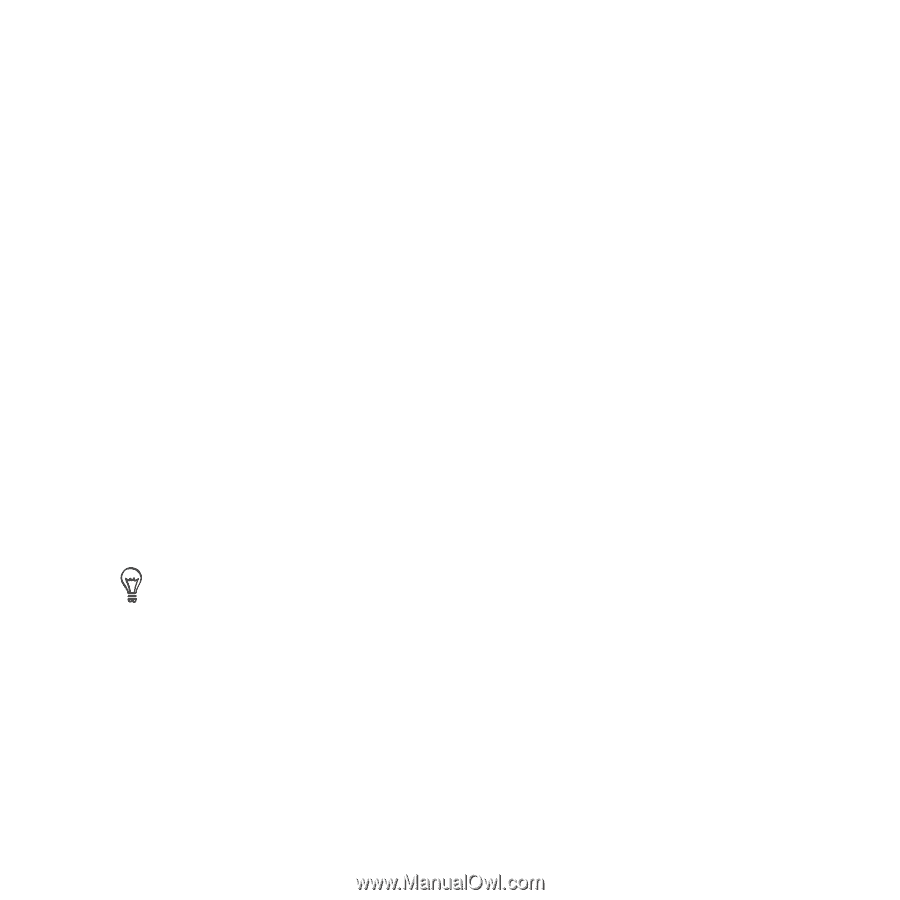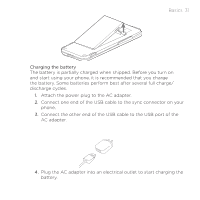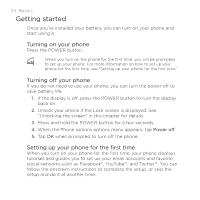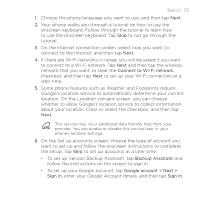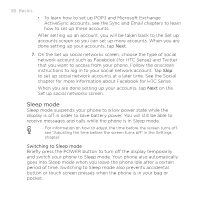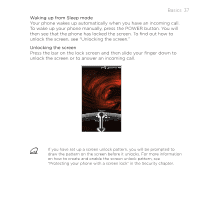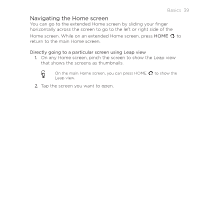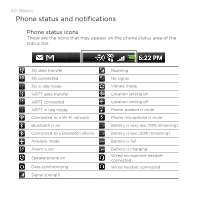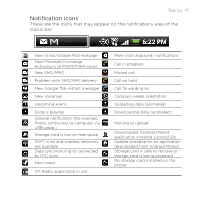HTC DROID INCREDIBLE by Verizon User Manual (supporting Android 2.2) - Page 36
Sleep mode, display is off in order to save battery power. You will still be able
 |
View all HTC DROID INCREDIBLE by Verizon manuals
Add to My Manuals
Save this manual to your list of manuals |
Page 36 highlights
36 Basics To learn how to set up POP3 and Microsoft Exchange ActiveSync accounts, see the Sync and Email chapters to learn how to set up these accounts. After setting up an account, you will be taken back to the Set up accounts screen so you can set up more accounts. When you are done setting up your accounts, tap Next. 7. On the Set up social networks screen, choose the type of social network account such as Facebook (for HTC Sense) and Twitter that you want to access from your phone. Follow the onscreen instructions to log in to your social network account. Tap Skip to set up social network accounts at a later time. See the Social chapter for more information about Facebook for HTC Sense. When you are done setting up your accounts, tap Next on the Set up social networks screen. Sleep mode Sleep mode suspends your phone to a low power state while the display is off in order to save battery power. You will still be able to receive messages and calls while the phone is in Sleep mode. For information on how to adjust the time before the screen turns off, see "Adjusting the time before the screen turns off" in the Settings chapter. Switching to Sleep mode Briefly press the POWER button to turn off the display temporarily and switch your phone to Sleep mode. Your phone also automatically goes into Sleep mode when you leave the phone idle after a certain period of time. Switching to Sleep mode also prevents accidental button or touch screen presses when the phone is in your bag or pocket.