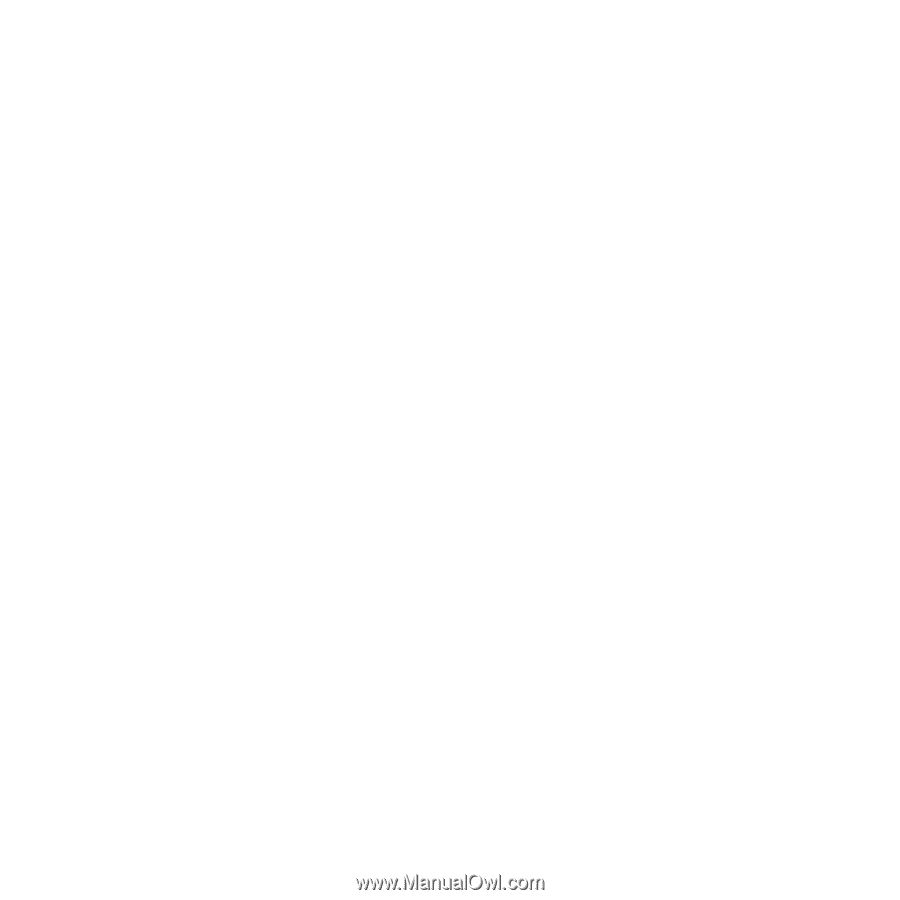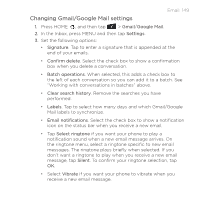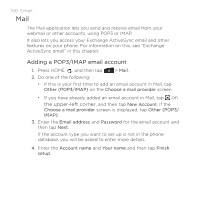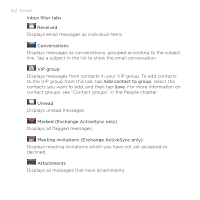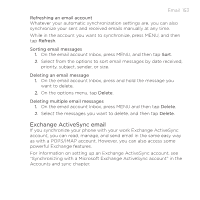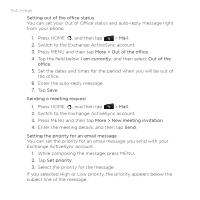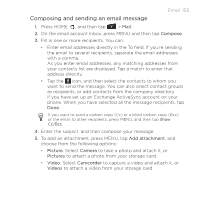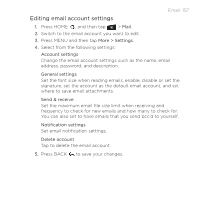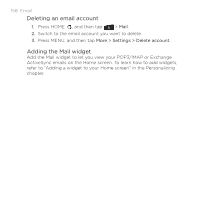HTC DROID INCREDIBLE by Verizon User Manual (supporting Android 2.2) - Page 153
Exchange ActiveSync email, Refreshing an email account, Refresh, Sorting email messages
 |
View all HTC DROID INCREDIBLE by Verizon manuals
Add to My Manuals
Save this manual to your list of manuals |
Page 153 highlights
Email 153 Refreshing an email account Whatever your automatic synchronization settings are, you can also synchronize your sent and received emails manually at any time. While in the account you want to synchronize, press MENU, and then tap Refresh. Sorting email messages 1. On the email account Inbox, press MENU, and then tap Sort. 2. Select from the options to sort email messages by date received, priority, subject, sender, or size. Deleting an email message 1. On the email account Inbox, press and hold the message you want to delete. 2. On the options menu, tap Delete. Deleting multiple email messages 1. On the email account Inbox, press MENU and then tap Delete. 2. Select the messages you want to delete, and then tap Delete. Exchange ActiveSync email If you synchronize your phone with your work Exchange ActiveSync account, you can read, manage, and send email in the same easy way as with a POP3/IMAP account. However, you can also access some powerful Exchange features. For information on setting up an Exchange ActiveSync account, see "Synchronizing with a Microsoft Exchange ActiveSync account" in the Accounts and sync chapter.