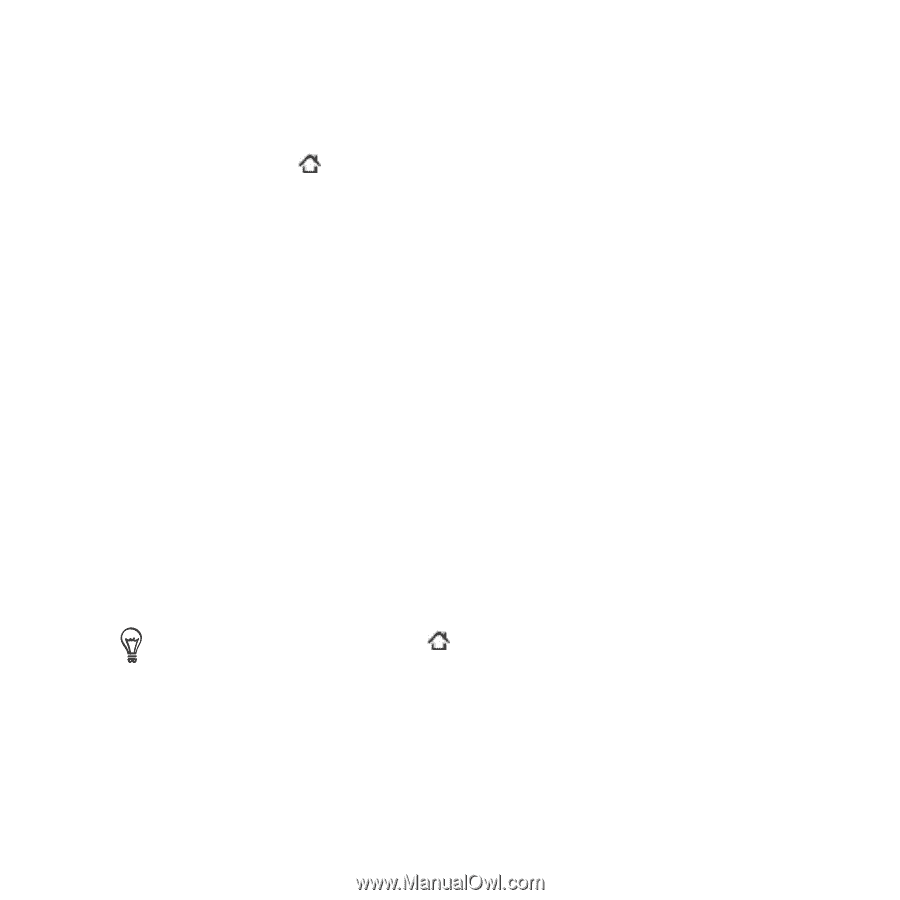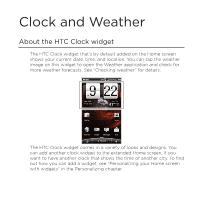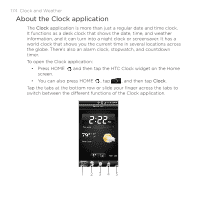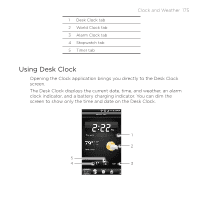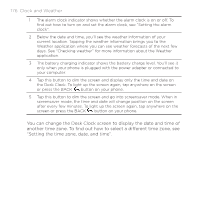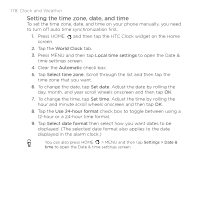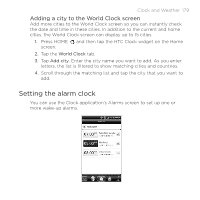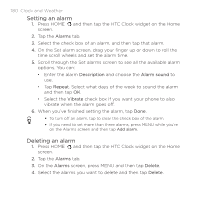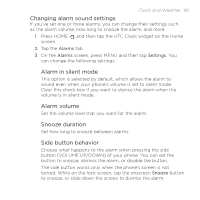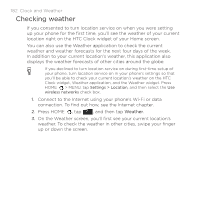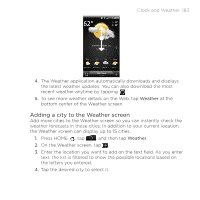HTC DROID INCREDIBLE by Verizon User Manual (supporting Android 2.2) - Page 178
Setting the time zone, date, and time, time zone that you want.
 |
View all HTC DROID INCREDIBLE by Verizon manuals
Add to My Manuals
Save this manual to your list of manuals |
Page 178 highlights
178 Clock and Weather Setting the time zone, date, and time To set the time zone, date, and time on your phone manually, you need to turn off auto time synchronization first. 1. Press HOME and then tap the HTC Clock widget on the Home screen. 2. Tap the World Clock tab. 3. Press MENU and then tap Local time settings to open the Date & time settings screen. 4. Clear the Automatic check box. 5. Tap Select time zone. Scroll through the list and then tap the time zone that you want. 6. To change the date, tap Set date. Adjust the date by rolling the day, month, and year scroll wheels onscreen and then tap OK. 7. To change the time, tap Set time. Adjust the time by rolling the hour and minute scroll wheels onscreen and then tap OK. 8. Tap the Use 24-hour format check box to toggle between using a 12-hour or a 24-hour time format. 9. Tap Select date format then select how you want dates to be displayed. (The selected date format also applies to the date displayed in the alarm clock.) You can also press HOME > MENU and then tap Settings > Date & time to open the Date & time settings screen.