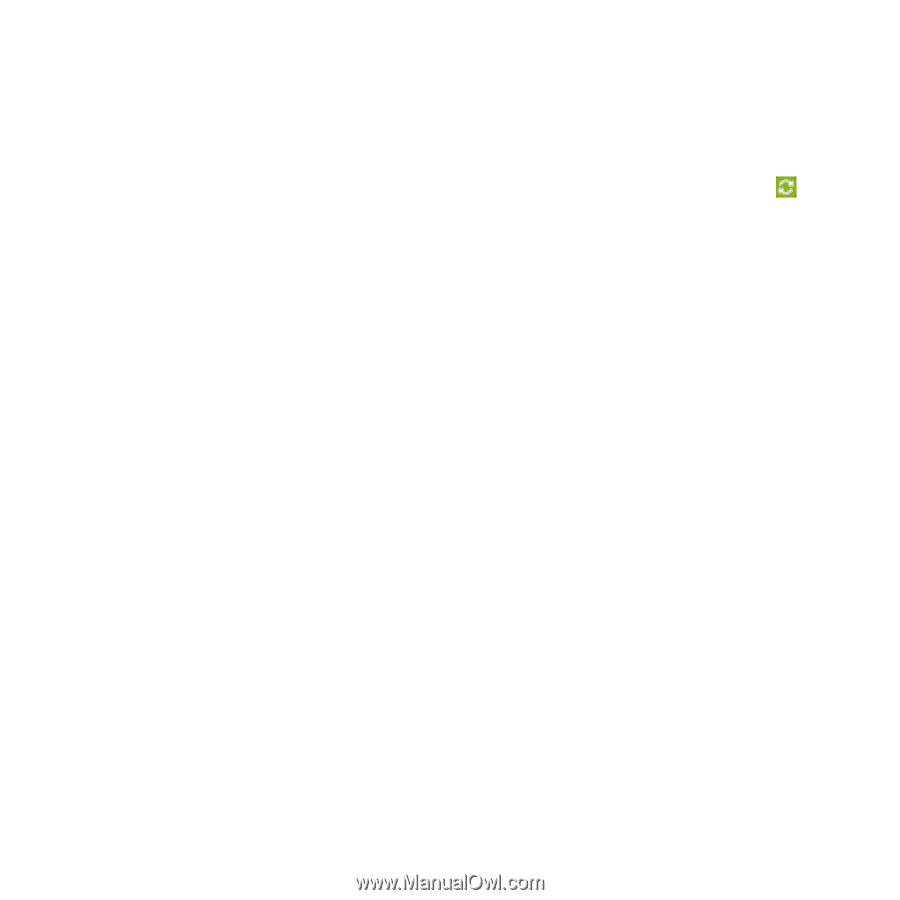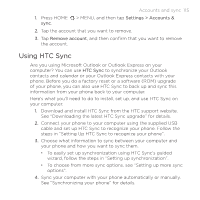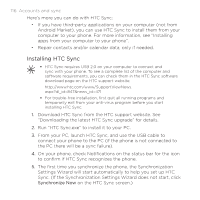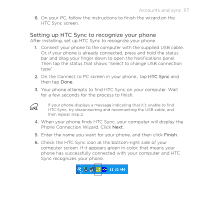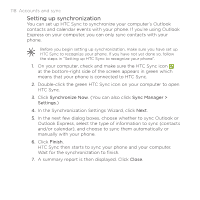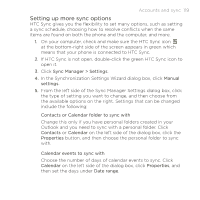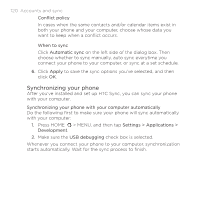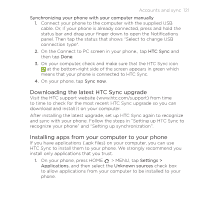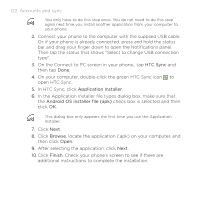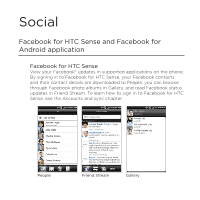HTC DROID INCREDIBLE by Verizon User Manual (supporting Android 2.2) - Page 119
Setting up more sync options, Sync Manager > Settings
 |
View all HTC DROID INCREDIBLE by Verizon manuals
Add to My Manuals
Save this manual to your list of manuals |
Page 119 highlights
Accounts and sync 119 Setting up more sync options HTC Sync gives you the flexibility to set many options, such as setting a sync schedule, choosing how to resolve conflicts when the same items are found on both the phone and the computer, and more. 1. On your computer, check and make sure the HTC Sync icon at the bottom-right side of the screen appears in green which means that your phone is connected to HTC Sync. 2. If HTC Sync is not open, double-click the green HTC Sync icon to open it. 3. Click Sync Manager > Settings. 4. In the Synchronization Settings Wizard dialog box, click Manual settings. 5. From the left side of the Sync Manager Settings dialog box, click the type of setting you want to change, and then choose from the available options on the right. Settings that can be changed include the following: Contacts or Calendar folder to sync with Change this only if you have personal folders created in your Outlook and you need to sync with a personal folder. Click Contacts or Calendar on the left side of the dialog box, click the Properties button, and then choose the personal folder to sync with. Calendar events to sync with Choose the number of days of calendar events to sync. Click Calendar on the left side of the dialog box, click Properties, and then set the days under Date range.