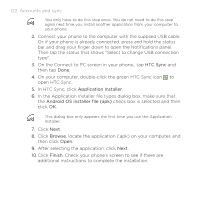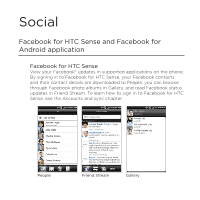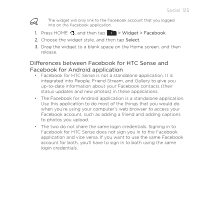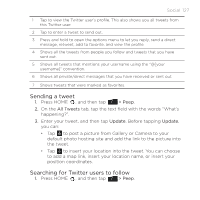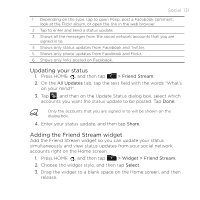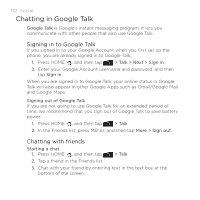HTC DROID INCREDIBLE by Verizon User Manual (supporting Android 2.2) - Page 127
Sending a tweet, Searching for Twitter users to follow, > Peep, All Tweets, Update
 |
View all HTC DROID INCREDIBLE by Verizon manuals
Add to My Manuals
Save this manual to your list of manuals |
Page 127 highlights
Social 127 1 Tap to view the Twitter user's profile. This also shows you all tweets from this Twitter user. 2 Tap to enter a tweet to send out. 3 Press and hold to open the options menu to let you reply, send a direct message, retweet, add to favorite, and view the profile. 4 Shows all the tweets from people you follow and tweets that you have sent out. 5 Shows all tweets that mentions your username using the "@[your username]" convention. 6 Shows all private/direct messages that you have received or sent out. 7 Shows tweets that were marked as favorites. Sending a tweet 1. Press HOME , and then tap > Peep. 2. On the All Tweets tab, tap the text field with the words "What's happening?". 3. Enter your tweet, and then tap Update. Before tapping Update, you can: Tap to post a picture from Gallery or Camera to your default photo hosting site and add the link to the picture into the tweet. Tap to insert your location into the tweet. You can choose to add a map link, insert your location name, or insert your position coordinates. Searching for Twitter users to follow 1. Press HOME , and then tap > Peep.