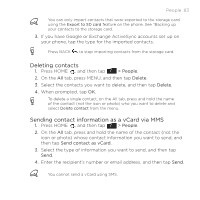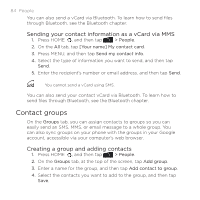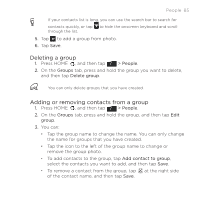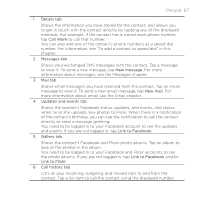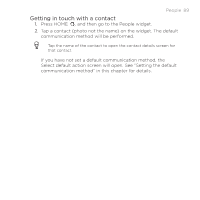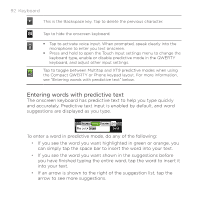HTC DROID INCREDIBLE by Verizon User Manual (supporting Android 2.2) - Page 88
People widget, Adding the People widget, Setting the default communication method
 |
View all HTC DROID INCREDIBLE by Verizon manuals
Add to My Manuals
Save this manual to your list of manuals |
Page 88 highlights
88 People People widget Put the group of people you contact most right on the Home screen of your phone by adding them as the People widget. Using the People widget, you can instantly place a call, send a message, or view details of a favorite contact with a single tap. Adding the People widget Slide your finger left or right on the Home screen to find the People widget. If you do not find the People widget on the Home screen, follow this procedure to add the widget to the Home screen. 1. Press HOME , and then tap > Widget > People. 2. Choose the widget style, and then tap Select. 3. Select the group you want to add as a widget. 4. Drag the widget to a blank space on a Home screen, and then release. Setting the default communication method 1. Press HOME , and then go to the People widget. 2. Tap a contact on the widget. 3. On the Select default action screen, tap the communication method you want for the contact. Changing the default communication method 1. Tap the contact's name (not the photo) on the widget. 2. Press MENU and then tap More > Set widget action. 3. On the Select default action screen, tap the new communication method you want for the contact.