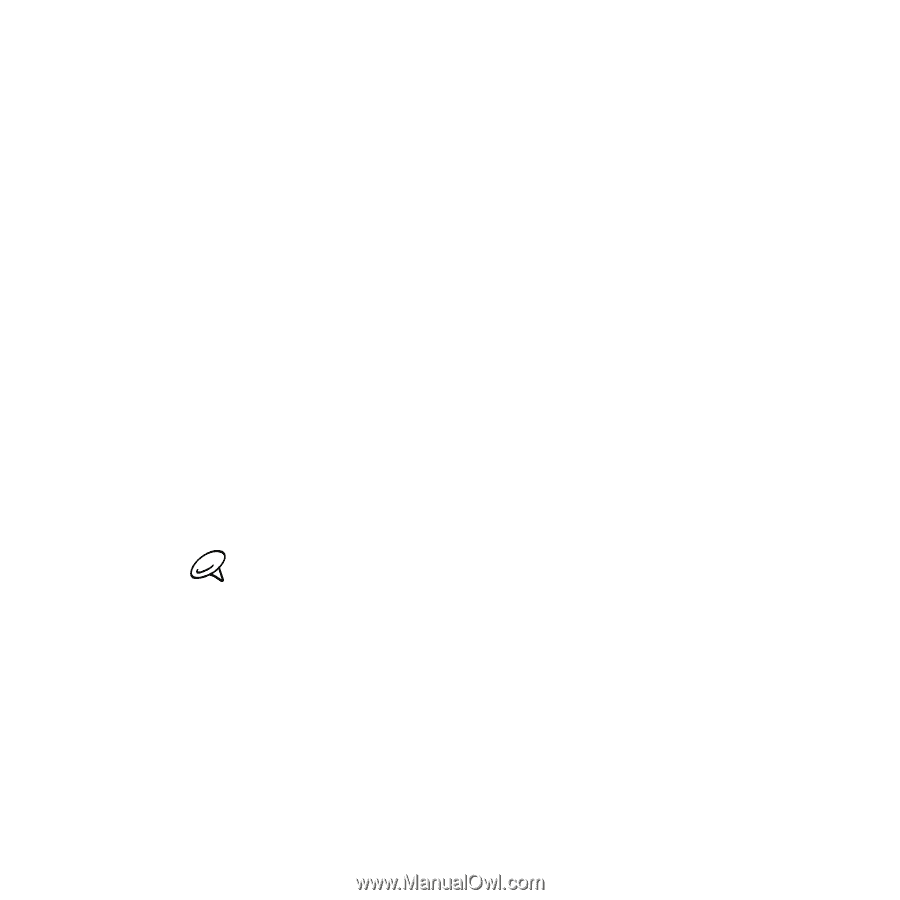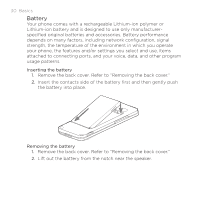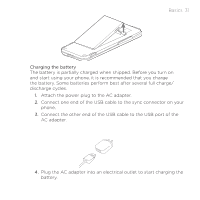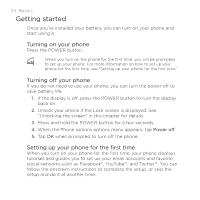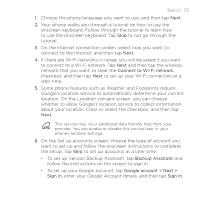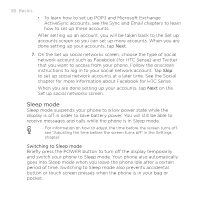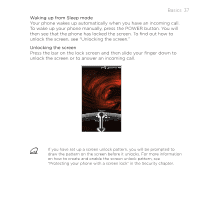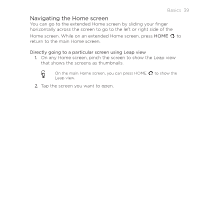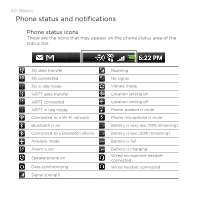HTC DROID INCREDIBLE by Verizon User Manual (supporting Android 2.2) - Page 35
Connect to Wi-Fi network, Backup Assistant, Google account > Next >, Sign - wireless my account
 |
View all HTC DROID INCREDIBLE by Verizon manuals
Add to My Manuals
Save this manual to your list of manuals |
Page 35 highlights
Basics 35 1. Choose the phone language you want to use, and then tap Next. 2. Your phone walks you through a tutorial on how to use the onscreen keyboard. Follow through the tutorial to learn how to use the onscreen keyboard. Tap Skip to not go through the tutorial. 3. On the Internet connection screen, select how you want to connect to the Internet, and then tap Next. 4. If there are Wi-Fi networks in range, you will be asked if you want to connect to a Wi-Fi network. Tap Next and then tap the wireless network that you want, or clear the Connect to Wi-Fi network checkbox, and then tap Next to set up your Wi-Fi connection at a later time. 5. Some phone features such as Weather and Footprints require Google's location service to automatically determine your current location. On the Location consent screen, you can choose whether to allow Google's location service to collect information about your location. Clear or select the checkbox, and then tap Next. This service may incur additional data transfer fees from your provider. You can enable or disable this service later in your phone's location settings. 6. On the Set up accounts screen, choose the type of account you want to set up and follow the onscreen instructions to complete the setup. Tap Skip to set up accounts at a later time. To set up Verizon Backup Assistant, tap Backup Assistant and follow the instructions on the screen to sign in. To set up your Google Account, tap Google account > Next > Sign in, enter your Google Account details, and then tap Sign in.