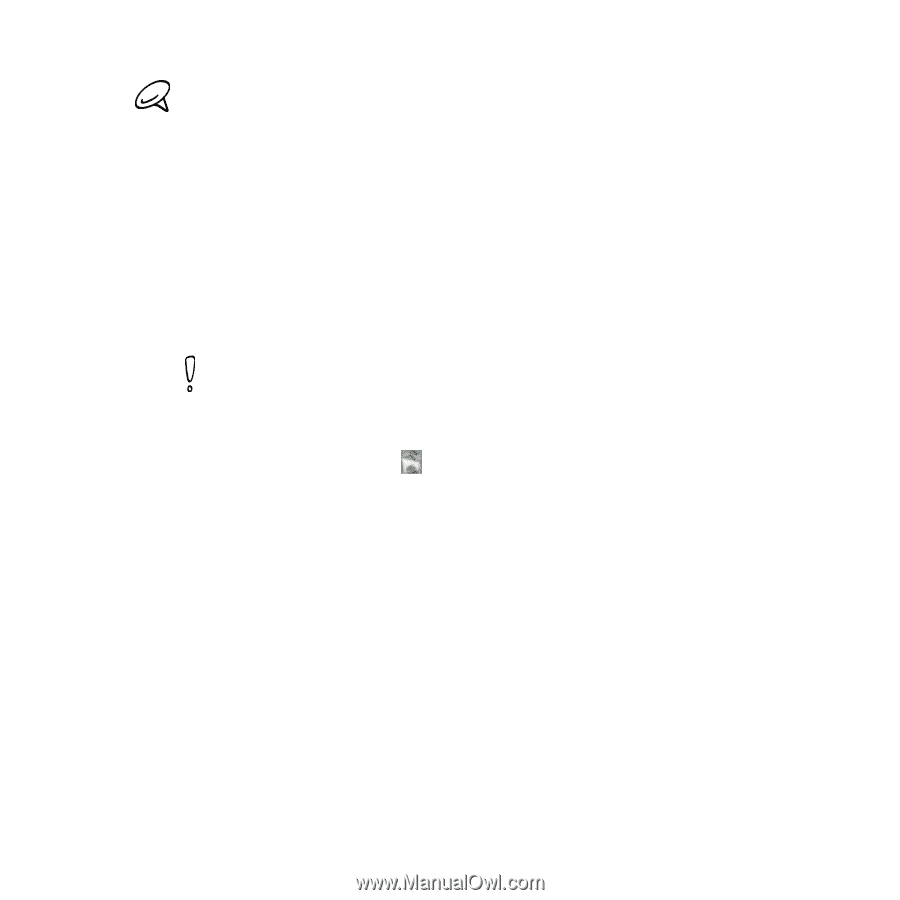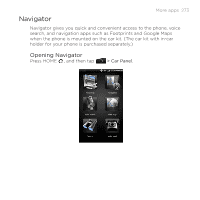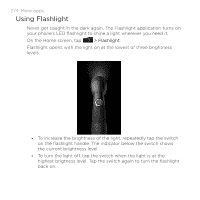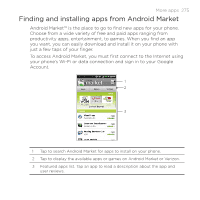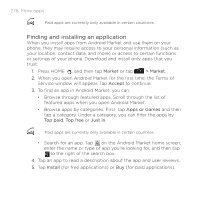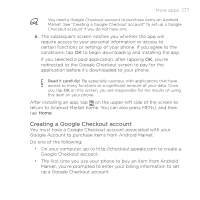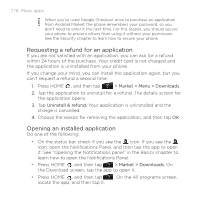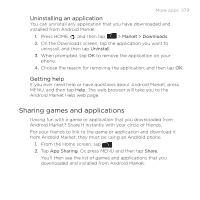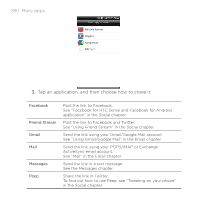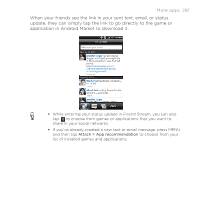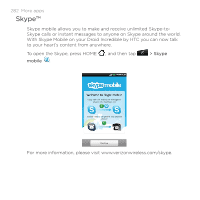HTC DROID INCREDIBLE by Verizon User Manual (supporting Android 2.2) - Page 277
Creating a Google Checkout account, Google Checkout account.
 |
View all HTC DROID INCREDIBLE by Verizon manuals
Add to My Manuals
Save this manual to your list of manuals |
Page 277 highlights
More apps 277 You need a Google Checkout account to purchase items on Android Market. See "Creating a Google Checkout account" to set up a Google Checkout account if you do not have one. 6. The subsequent screen notifies you whether the app will require access to your personal information or access to certain functions or settings of your phone. If you agree to the conditions, tap OK to begin downloading and installing the app. If you selected a paid application, after tapping OK, you're redirected to the Google Checkout screen to pay for the application before it's downloaded to your phone. Read it carefully! Be especially cautious with applications that have access to many functions or a significant amount of your data. Once you tap OK on this screen, you are responsible for the results of using this item on your phone. After installing an app, tap on the upper-left side of the screen to return to Android Market home. You can also press MENU, and then tap Home. Creating a Google Checkout account You must have a Google Checkout account associated with your Google Account to purchase items from Android Market. Do one of the following: On your computer, go to http://checkout.google.com to create a Google Checkout account. The first time you use your phone to buy an item from Android Market, you're prompted to enter your billing information to set up a Google Checkout account.