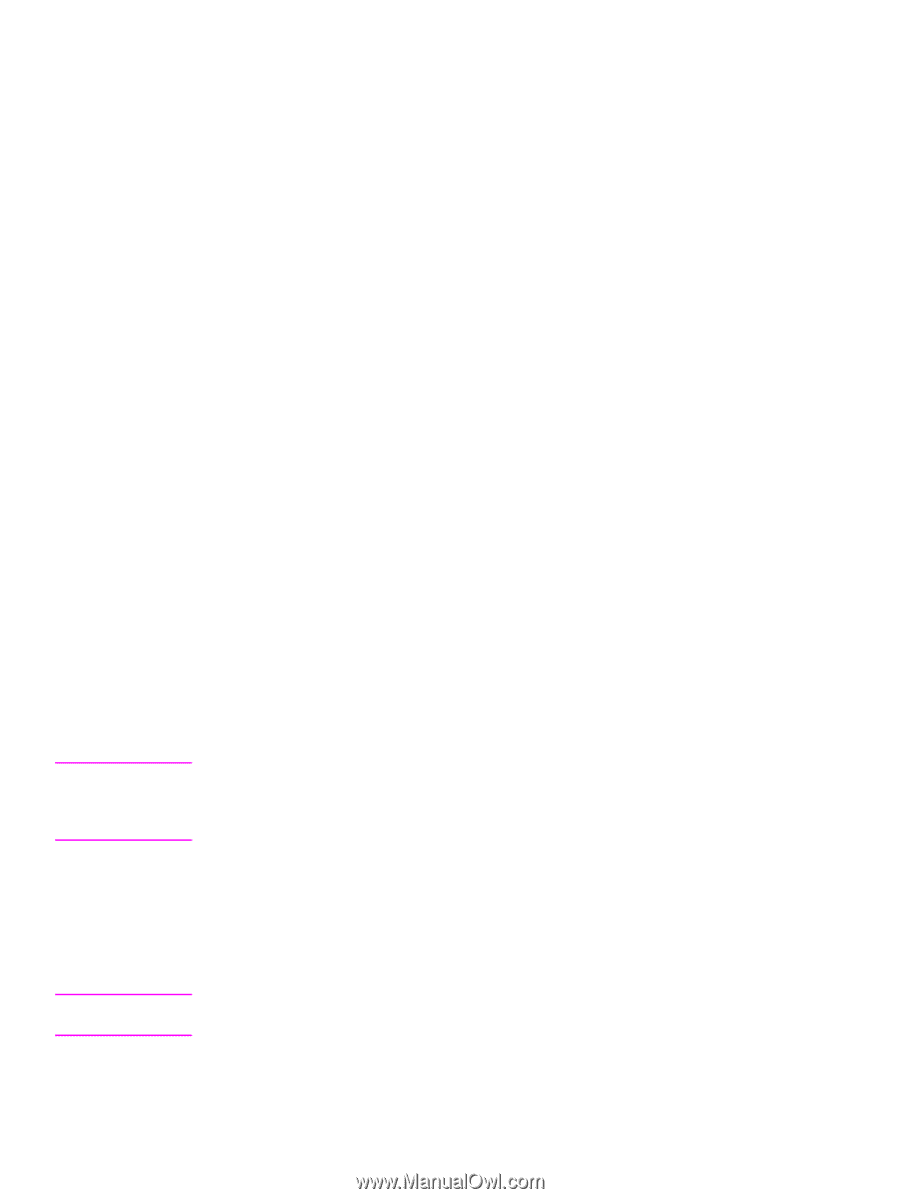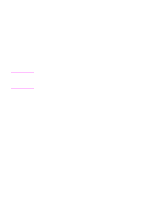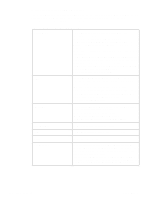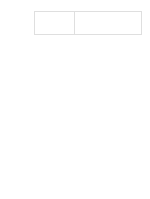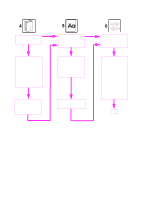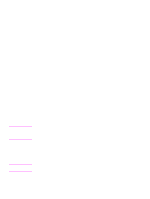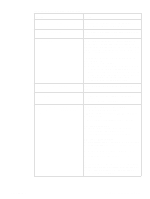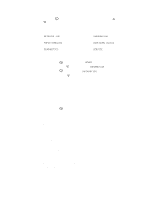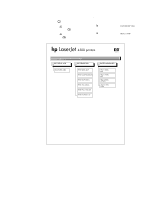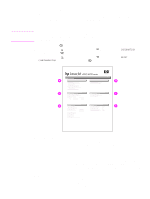HP 4300 Service Manual - Page 256
Power-on checks, Overview - blank pages
 |
UPC - 808736312264
View all HP 4300 manuals
Add to My Manuals
Save this manual to your list of manuals |
Page 256 highlights
Note Note Power-on checks The basic printer functions should start up as soon as the printer is plugged into an electrical wall receptacle and the power switch is pushed to the on position. Overview Turn on the printer power. If the control-panel display remains blank, random patterns appear, or asterisks remain on the display, perform power-on checks to locate the cause of the problem. During normal printer operation, the main cooling fan begins to spin briefly after the printer power is turned on. Place your hand over the holes in the left-side cover. If the fan is operating, you will feel a slight vibration and feel air passing into the printer. You can also lean close to the printer and hear the fan operating. When this fan is operational, the dc side of the power supply is properly functioning. After the fan is operating, the main motor turns on (unless the top cover is open, or a jam condition is sensed, or the paper path sensors are damaged). You should be able to visually and audibly determine if the main motor is turned on. If the fan and main motor are operating properly, the next troubleshooting step is to separate print engine, formatter, and control-panel problems. Perform an engine test (see "Engine test page" on page 254). If the formatter is damaged, it might interfere with the engine test. If the engine test page does not print, try removing the formatter and performing the engine test again. If the engine test is then successful, the problem is almost certainly with the formatter, the control panel, or the cable that connects them. If the printer control panel is blank when you turn on the printer, check the following items. 1. Make sure that the printer is plugged into an active electrical outlet that delivers the correct voltage. 2. Make sure that the on/off switch is in the on position. 3. Make sure that the fan runs briefly, which indicates that the power supply is operational. 4. Make sure that the control panel display wire-harness is connected. See the hint in the procedure for "Top cover" on page 146. 5. Make sure that the firmware DIMM and the formatter are seated and operating properly. See "Firmware DIMM" on page 160. 6. Remove any HP Jetdirect or other EIO cards, and then try to turn the printer on again. If the printer control-panel display is blank, but the main cooling fan runs briefly after the printer power is turned on, try printing an engine test page to determine whether the problem is with the control-panel display, formatter, or other printer components. See "Engine test page" on page 254. If the main cooling fan is not operating, check the following items. 7. Check the fuse on the power supply (location FU2; near the power switch) to make sure that it is not open. 8. If necessary, replace the power supply. See "Power supply" on page 188. 9. If necessary, replace the DC controller PCA. See "DC controller PCA" on page 181. It is important to have the printer control panel functional as soon as possible in the troubleshooting process so that the control-panel display can be used to help locate printer errors. 236 Troubleshooting Q2431-90912