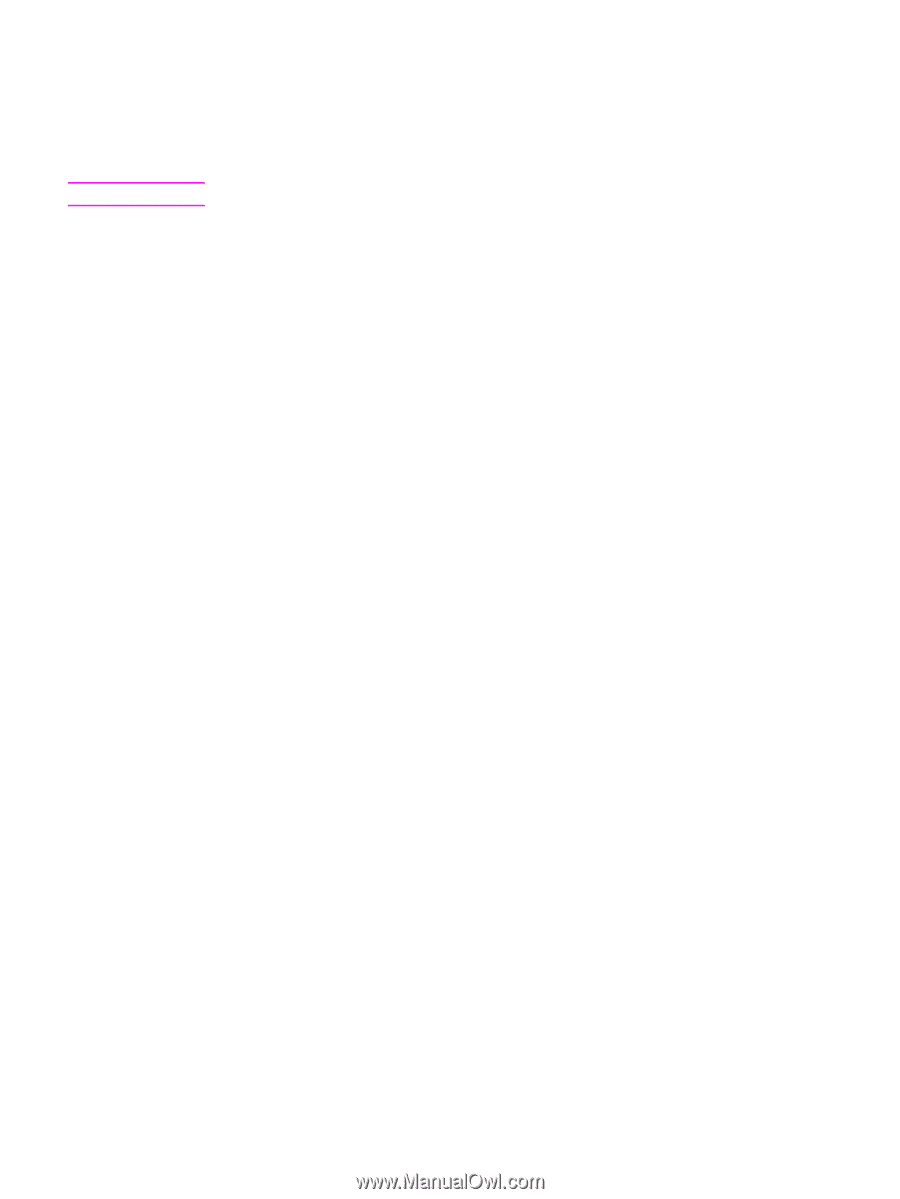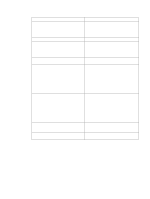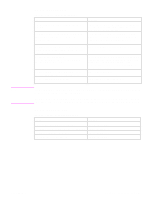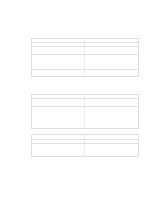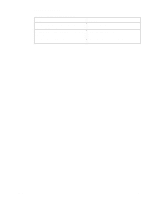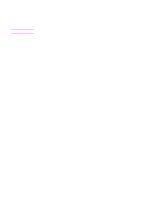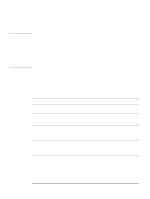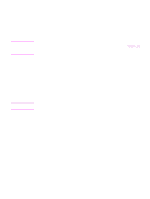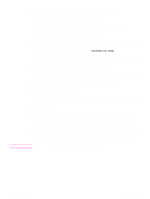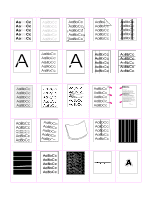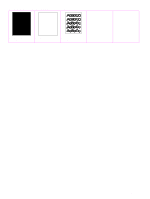HP 4300 Service Manual - Page 327
Overhead transparency defects, Print quality problems associated with the environment, Paper
 |
UPC - 808736312264
View all HP 4300 manuals
Add to My Manuals
Save this manual to your list of manuals |
Page 327 highlights
Note Overhead transparency defects Overhead transparencies may display any of the image quality problems that any other type of media will, as well as defects specific to printing on transparencies. In addition, because transparencies are pliable while in the print path, they are subject to being marked by the media-handling components. Allow transparencies to cool at least 30 seconds before handling them. q In the printer driver's Paper tab, select Transparency as the media type. Also, make sure that the tray is correctly configured for transparencies. q Check that the transparencies meet the specifications for this monochrome LaserJet printer. For more information, consult the HP LaserJet Printer Family Print Media Guide. q Handle transparencies by the edges. Skin oil on the surface of transparencies can cause spots and smudges. q Small, random dark areas on the trailing edge of solid fill pages may be caused by transparencies sticking together in the output bin. Try printing the job in smaller batches. q If you are using a reflective overhead projector, use a standard overhead projector instead. Print quality problems associated with the environment q The printer is operating in excessively humid or dry conditions. Verify that the printing environment is within specifications. See table 6 in "Environmental specifications" on page 7, Print quality problems associated with jams q Make sure that all media is cleared from the paper path. q If the printer recently jammed, print two or three pages to clean the printer. q Repeated jams may require the use of the printer cleaning procedures in chapter 4. It might be necessary to process several cleaning pages through the printer. See "Running the cleaning page manually" on page 56. Q2431-90912 Chapter 7 Troubleshooting 307