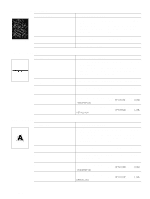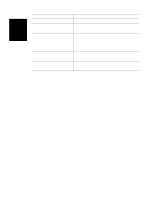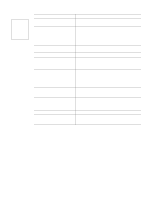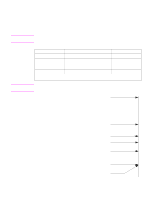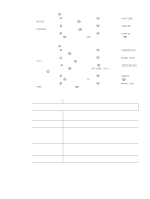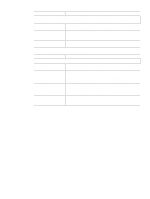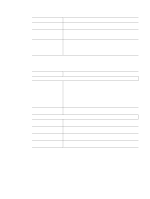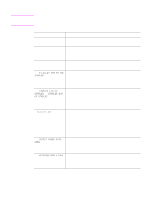HP 4300 Service Manual - Page 346
Troubleshooting the stacker and the stapler/stacker, Overview, Initial checks
 |
UPC - 808736312264
View all HP 4300 manuals
Add to My Manuals
Save this manual to your list of manuals |
Page 346 highlights
Troubleshooting the stacker and the stapler/stacker Overview When troubleshooting the stacker or stapler/stacker it might be difficult to distinguish whether the malfunction relates to the stacker, stapler/stacker or to the printer. The troubleshooting procedures in this section assume the stacker or stapler/stacker is installed on a printer that is working normally. Always correct any printer errors before attempting to troubleshoot the stacker or stapler/stacker. Stacker and stapler/stacker errors fall into four groups: q Jam errors q Paper transport errors q Malfunction errors q Component errors Jam and transport errors result in media not successfully moving from the printer through the stacker or stapler/stacker. Malfunction errors result in the non- or mis-operation of the stacker or stapler/stacker. Component errors are the result of an internal component failure. Component errors messages will appear on the control-panel display. For more information about control panel messages, see "Alphabetical printer messages" on page 258 and "Numerical printer messages" on page 274. Initial checks ❏ Inspect the stacker or stapler/stacker connector on the unit and on the printer. Verify that these connectors are not damaged, and that the stacker or stapler/stacker is installed correctly and fully seated. If the stacker or stapler/stacker is installed with the printer power on, you must turn the power off and then back on again for the stacker or stapler/stacker to operate. ❏ Verify that the environmental specifications are met. These specifications are the same for the stacker and stapler/stacker as for the printer. See "Environmental specifications" on page 7. ❏ Verify that the media being used meets HP recommendation. See "Supported sizes and weights of media" on page 10 and "Supported types of media" on page 14. ❏ Verify that any printer errors are corrected before troubleshooting the stacker or stapler/ stacker. The printer must be operating normally to troubleshoot the stacker or stapler/stacker. See "Alphabetical printer messages" on page 258 and "Numerical printer messages" on page 274. ❏ If the stacker or stapler/stacker was recently moved from a cold environment (for example, a warehouse) into a warm room, it may develop problems due to condensation. If condensation occurs, either wipe off the parts with a dry, lint-free cloth, or leave the stacker or stapler/ stacker turned on for 10 to 20 minutes. 326 Troubleshooting Q2431-90912