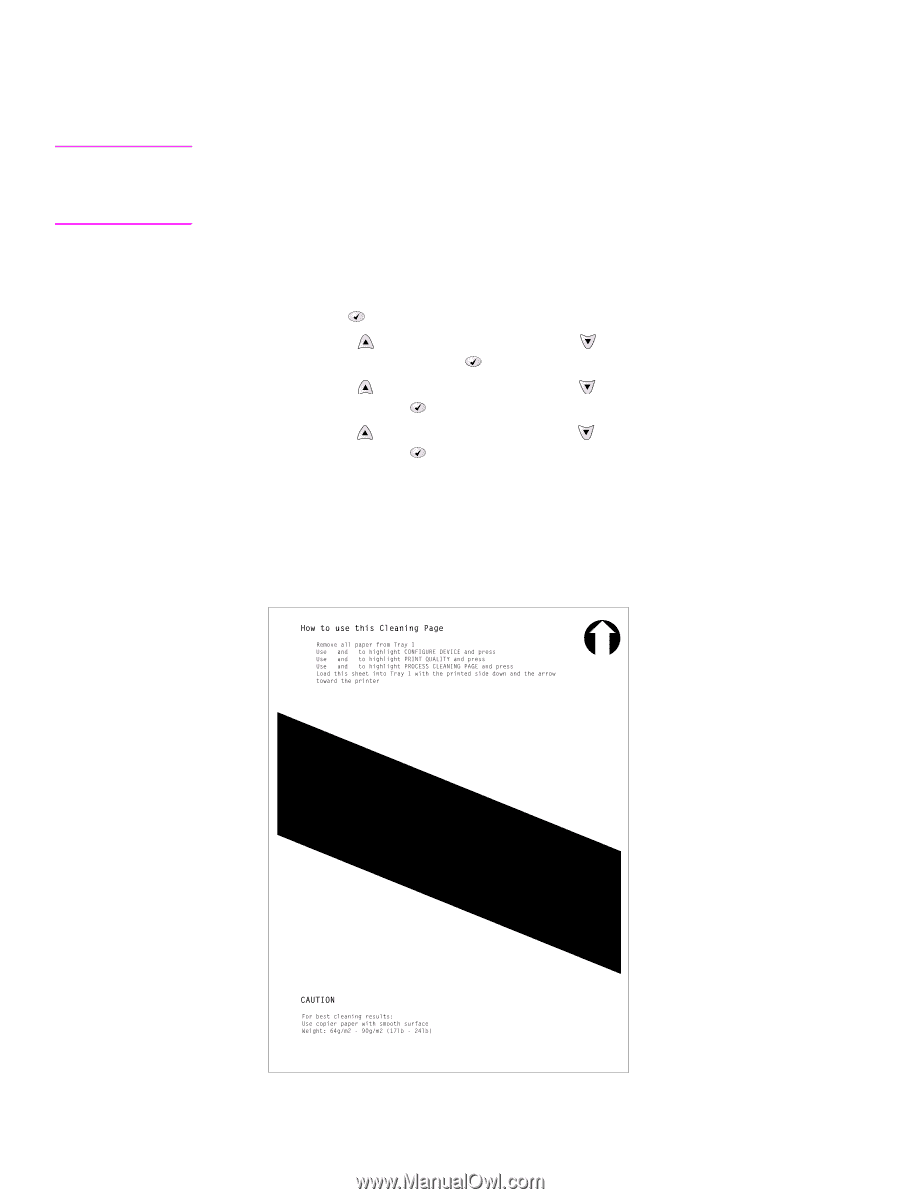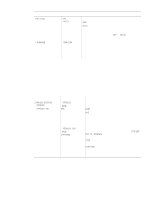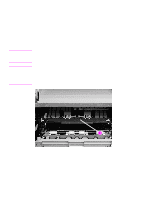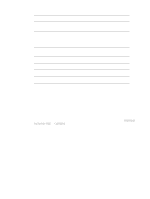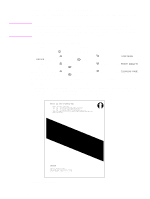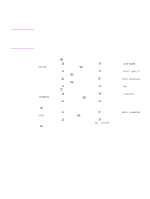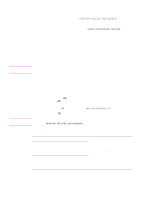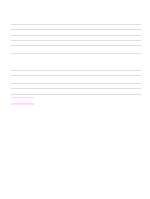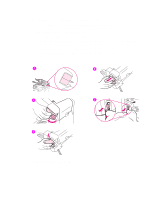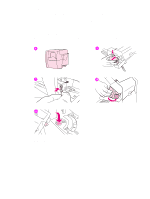HP 4300 Service Manual - Page 76
Running the cleaning manually
 |
UPC - 808736312264
View all HP 4300 manuals
Add to My Manuals
Save this manual to your list of manuals |
Page 76 highlights
Running the cleaning page manually In order for the cleaning page to work properly, print the page on copier-grade paper (not bond, heavy, or rough paper). Hint If you have an optional duplexer installed, this cleaning method is the only one you can use. To make sure that automatic cleaning option is not selected. To ensure good print quality, run the cleaning page every time the print cartridge is replaced. If you need to run the cleaning page frequently, try using a different type of paper for everyday printing. To run the cleaning page manually 1. If a duplexer is installed, open the rear output bin. 2. Press the SELECT ( ) button to open the menus. 3. Use the UP ARROW ( ) button or the DOWN ARROW ( DEVICE, and then press the SELECT ( ) button. 4. Use the UP ARROW ( ) button or the DOWN ARROW ( and then press the SELECT ( ) button. ) button to scroll to CONFIGURE ) button to scroll to PRINT QUALITY, 5. Use the UP ARROW ( ) button or the DOWN ARROW ( ) button to scroll to CLEANING PAGE, and then press the SELECT ( ) button. 6. Follow the instructions on the cleaning page to complete the cleaning process. 7. If a duplexer is installed, close the rear output bin. You might need to create and process a cleaning page more than once. When toner has been cleaned from the fuser assembly, shiny black spots appear on the page's black strip. If white spots appear on the black strip, create and process another cleaning page. Figure 2. Sample cleaning page 56 Printer maintenance Q2431-90912