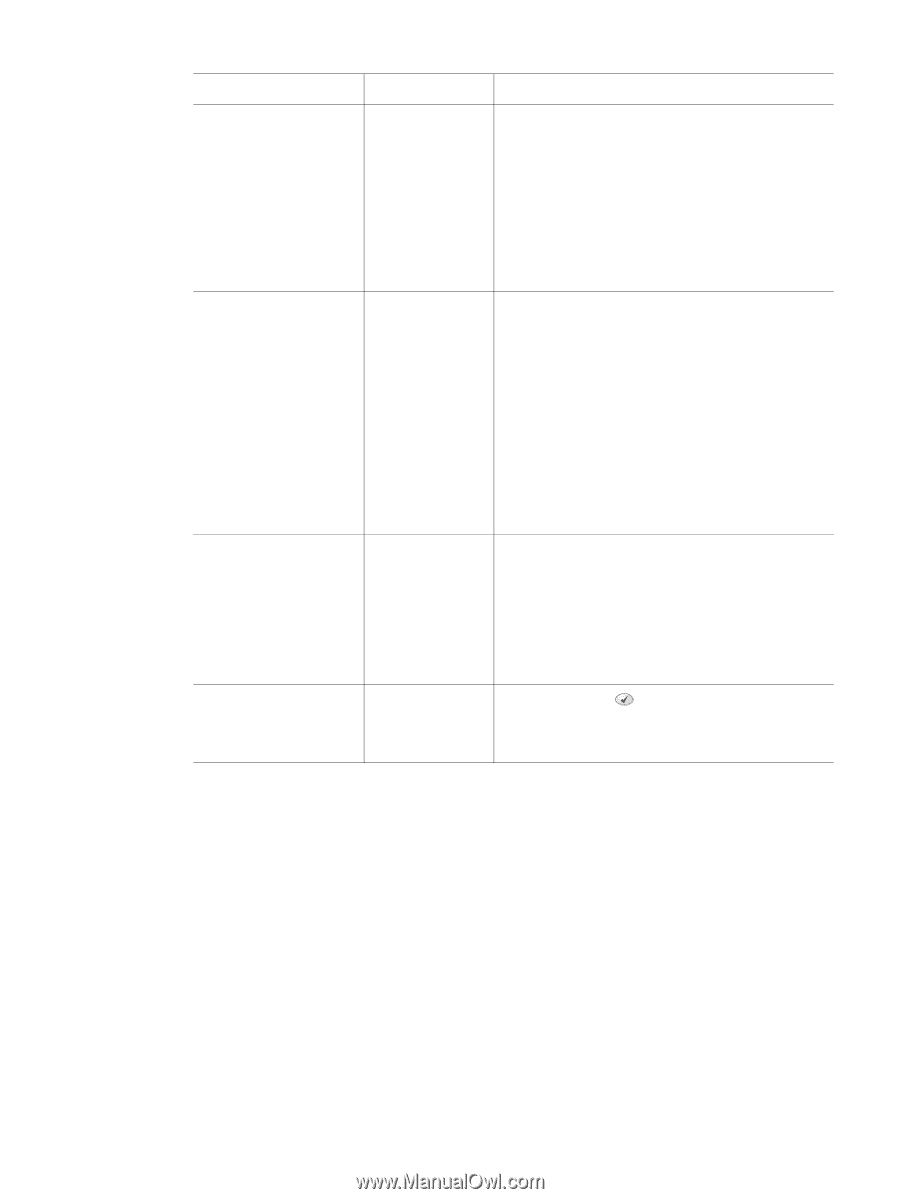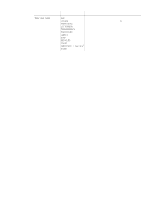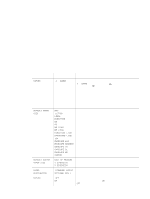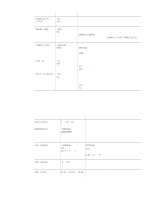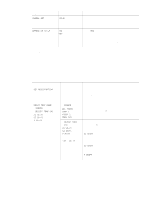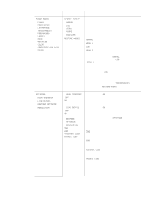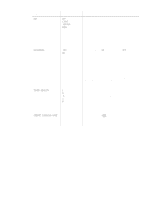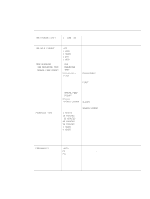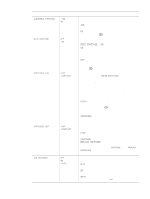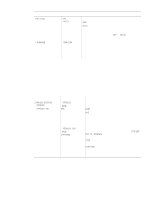HP 4300 Service Manual - Page 68
Light, Medium, Economode, Toner Density, Create Cleaning - printer manual
 |
UPC - 808736312264
View all HP 4300 manuals
Add to My Manuals
Save this manual to your list of manuals |
Page 68 highlights
Table 23. Print quality submenu (continued) Item Values Explanation RET OFF Use the Resolution Enhancement technology (REt) LIGHT setting to produce print with smooth angles, curves, *MEDIUM and edges. DARK REt does not affect print quality if the print resolution is set to FastRes 1200. All other print resolutions benefit from REt. Note It is best to change the REt setting in the software program or the printer driver. (Program and printer-driver settings override control-panel settings.) ECONOMODE *OFF Turn EconoMode ON (to save toner) or OFF (for high ON quality). EconoMode creates draft-quality printing by reducing the amount of toner on the printed page. Note It is best to turn EconoMode on or off in the software program or the printer driver. (Program and printer driver-settings override control-panel settings.) CAUTION HP does not recommend full-time use of EconoMode. If EconoMode is used full-time, it is possible that the toner supply will outlast the mechanical parts in the print cartridge. TONER DENSITY 1 2 *3 4 5 Lighten or darken the print on the page by setting the toner density. Select a setting from 1 (light) to 5 (dark). The default setting of 3 usually produces the best results. Note It is best to change the toner density in the software program or the printer driver. (Program and printer-driver settings override control-panel settings.) CREATE CLEANING PAGE No value available. Press the SELECT ( ) button to print a cleaning page manually (for cleaning toner from the fuser). Open the rear output bin. Follow the instructions on the cleaning page. 48 Printer operation Q2431-90912