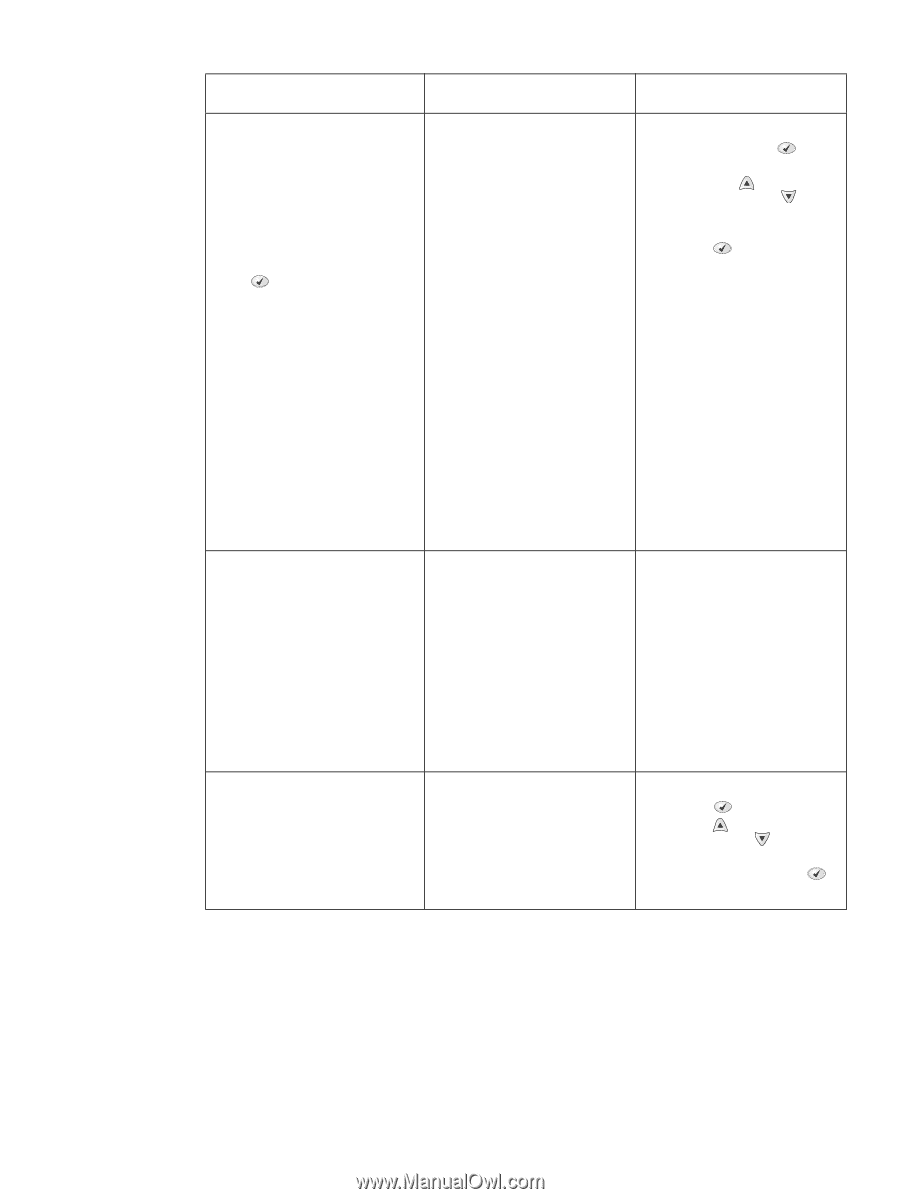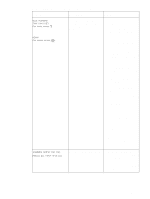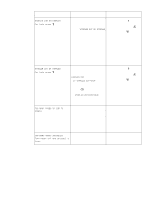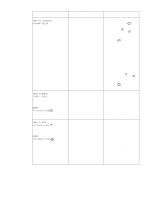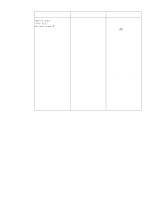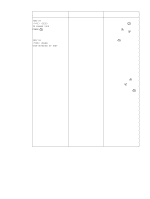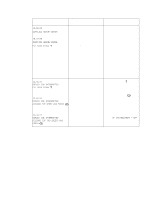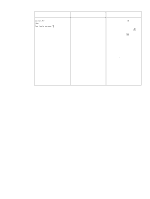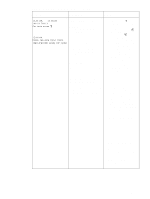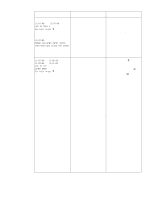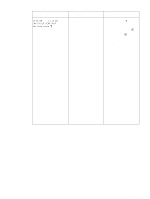HP 4300 Service Manual - Page 293
Tray X: <type>, Unable To Store Job
 |
UPC - 808736312264
View all HP 4300 manuals
Add to My Manuals
Save this manual to your list of manuals |
Page 293 highlights
Table 41. Alphabetical printer messages (continued) Message Description Action TRAY XX SIZE SPECIFIED BY USER alternates with TRAY XX TO CHANGE TYPE PRESS The printer is reporting the current 1. To change the media type, configuration of tray XX. The tray press the SELECT ( ) switch is in the "custom" position. button. Use the UP ARROW ( ) button and the DOWN ARROW ( ) button to scroll to the type, and then press the SELECT button to select it. 2. To change the media size to Letter, A4, Executive, B5 JIS, A5, or Legal, set the tray switch to the "standard" position and adjust the media guides to the correct positions. 3. To change the media size to other sizes, leave the tray switch in the "custom" position, adjust the media guides against the media, and close the tray. 4. Select the Paper Handling menu from the control panel. Configure the size and media type for the tray. UNABLE TO STORE JOB A job cannot be stored because of 1. Install additional memory in a memory, disk, or configuration the printer, or install a disk problem. drive in the printer. See "Firmware DIMM" on page 160. 2. If a disk drive is installed, delete the previously stored print jobs to increase the disk storage space. 3. If this error persists, check the printer driver and application program settings. USE INSTEAD? TRAY X: The printer is offering the closest selection of alternative media to use for the print job. To choose the alternative, press the SELECT ( ) button. Use the UP ARROW ( ) button and the DOWN ARROW ( ) button to scroll to any alternative selection, and then press the SELECT ( ) button to select it. Q2431-90912 Chapter 7 Troubleshooting 273