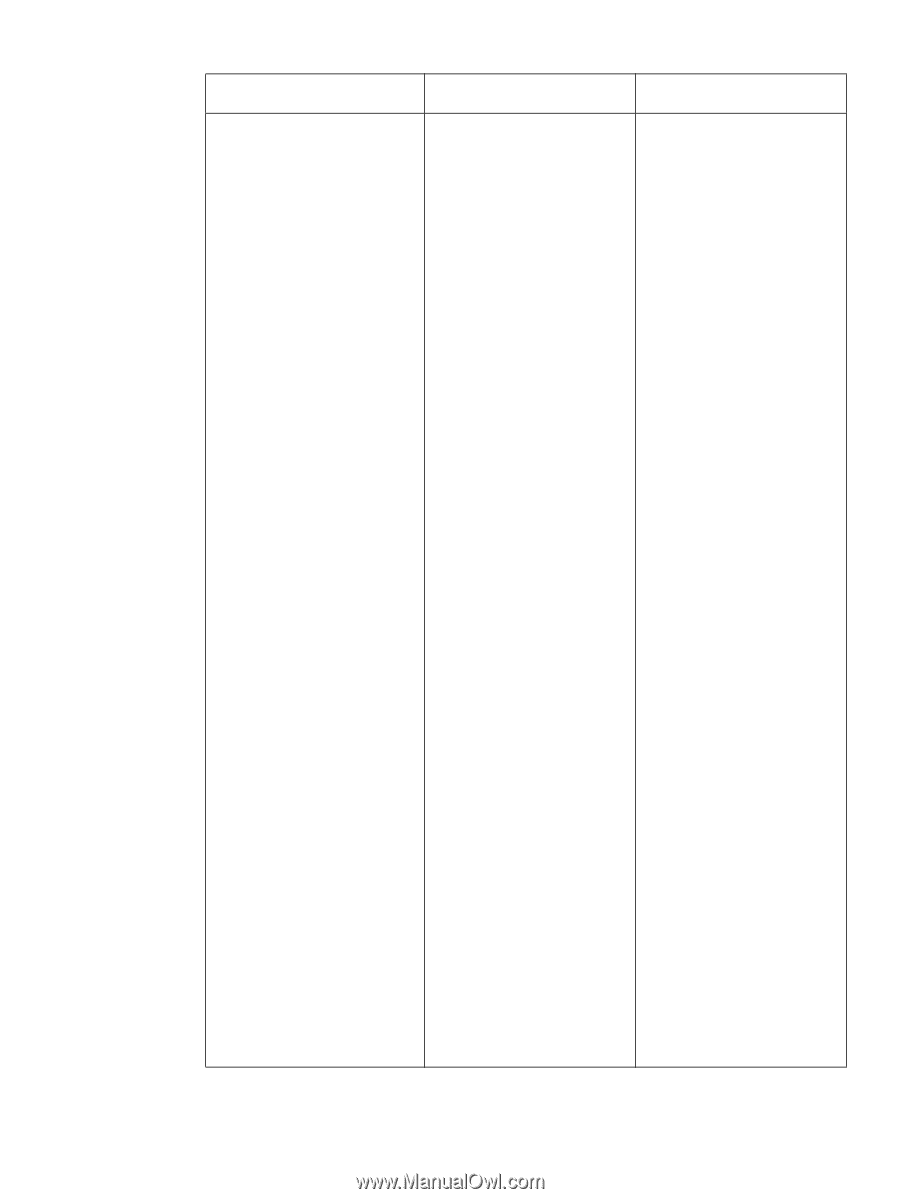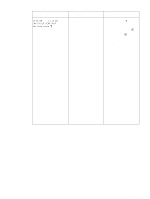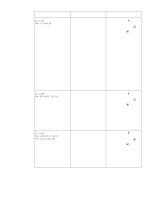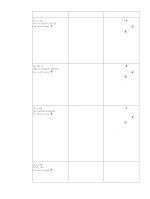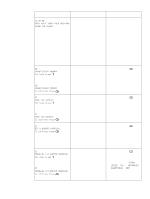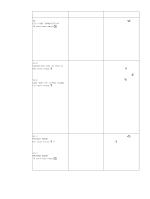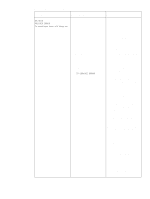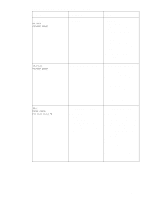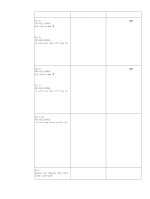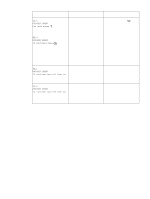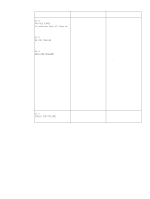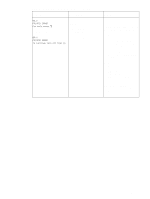HP 4300 Service Manual - Page 303
Not all HP LaseJet 4200, LJ4300. Select - network drivers
 |
UPC - 808736312264
View all HP 4300 manuals
Add to My Manuals
Save this manual to your list of manuals |
Page 303 highlights
Table 42. Numerical printer messages (continued) Message Description Action 49.XXXX PRINTER ERROR To continue turn off then on A critical firmware error has 1. Press CANCEL JOB to clear occurred that caused the the print job from the printer processor on the formatter to memory. abort the operation. 2. Turn the printer off and then on. This type of error can be caused 3. Go to htpp://www.hp.com/ by invalid print commands, support/LJ4200 or htpp:// corrupt data, or invalid operations. www.hp.com/support/ LJ4300. Select Download In some instances, electrical Drivers and Software. Check noise in the cable can corrupt for the latest firmware image data during transmission to the version at the bottom of the printer. Other causes include page. If this firmware image poor-quality parallel cables, poor is newer than the one connections, or specific installed on your printer and applications. your printer can receive a firmware update, download Sometimes, the formatter itself is the newer firmware upgrade. at fault, which is usually indicated Not all HP LaseJet 4200/ by a 79 SERVICE ERROR. 4300 printers can receive firmware upgrades. 4. Try printing a job from a different software program. If the job prints, go back to the first program and try printing a different file. If the message appears only with a certain software program or print job, contact the software vendor for assistance. 5. If the message persists when using different software programs and attempting specific print jobs, disconnect all cables that connect the printer to the network or a computer. 6. Turn the printer off. 7. Remove all memory DIMMs or third-party DIMMs from the printer. (Do not remove the firmware DIMM in slot J1.) See "Firmware DIMM" on page 160. 8. Remove all of the EIO devices from the printer. 9. Turn the printer on. 10. If the error message disappears, reinstall each DIMM and EIO device individually, making sure to turn the printer power off and then on again as you install each device. To replace a DIMM, see figure 98 on page 160. Q2431-90912 Chapter 7 Troubleshooting 283