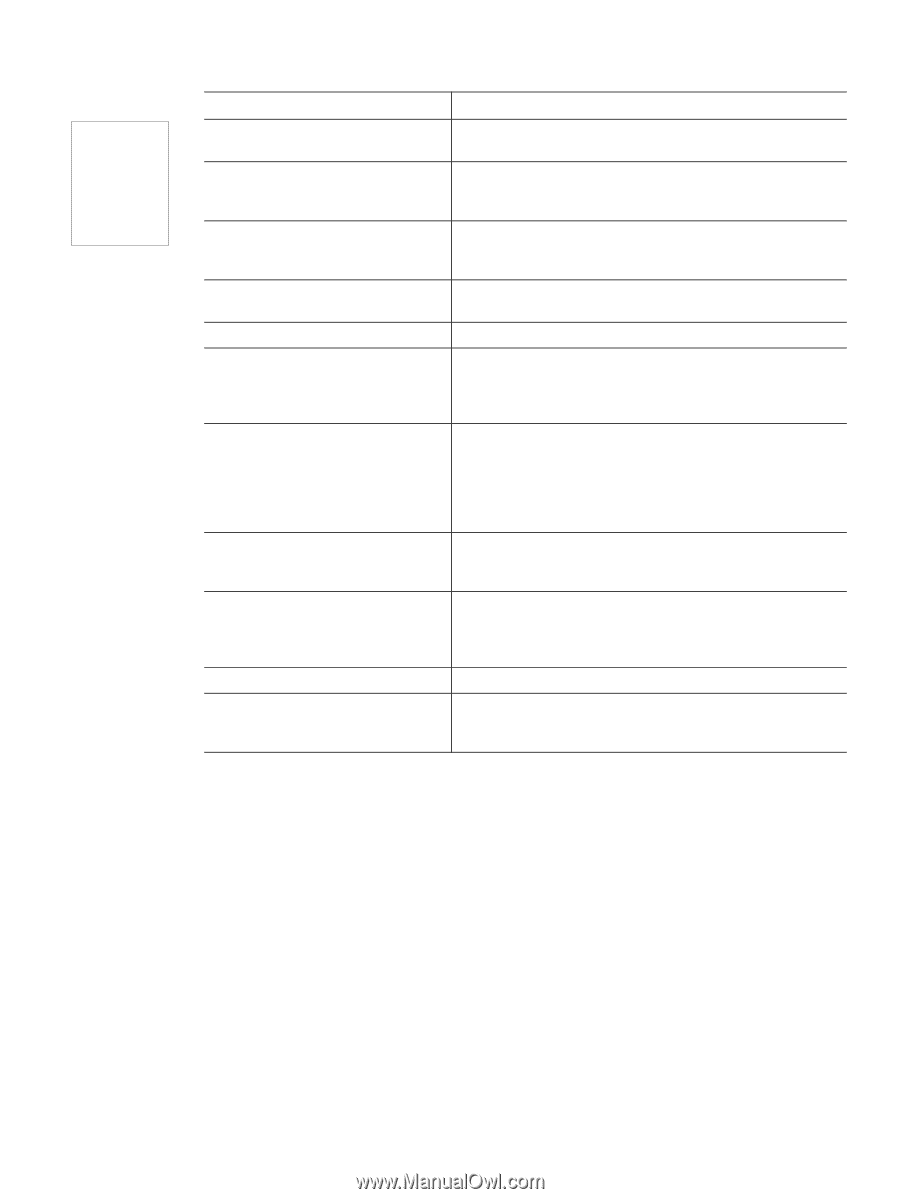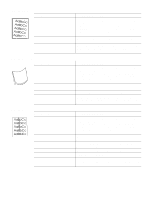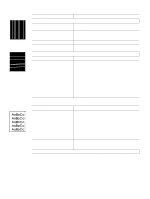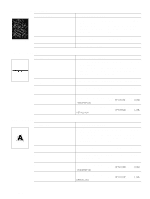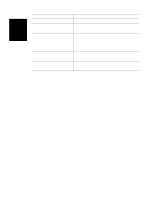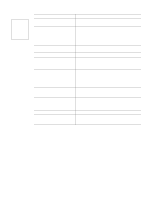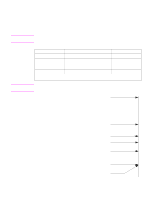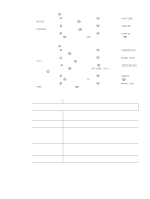HP 4300 Service Manual - Page 343
Table 73. Blank or white Possible cause, Recommended actions,
 |
UPC - 808736312264
View all HP 4300 manuals
Add to My Manuals
Save this manual to your list of manuals |
Page 343 highlights
Table 73. Blank (or white) page Possible cause Recommended action(s) Software configuration (intermittent problem). q Make sure that the application is not sending incorrect pagelength requests or extra page-eject commands. Network configuration. Some sharing devices on networks might generate a blank page as a print job separator. q Check with the network administrator. Multiple feeds. The printer might be feeding two or more pages at once (intermittent problem). q Remove the media from the tray and flex the stack in one direction and then the other to separate the pages. Do not fan the stack. Replace the stack in the tray. The sealing tape was left in the print cartridge. q Remove the sealing tape. The print cartridge is empty or defective. q Replace the print cartridge. The laser/scanner shutter door is not opening correctly. 1. Remove and reseat the print cartridge. 2. Verify that the laser/scanner shutter door can open properly. If necessary, replace the laser/scanner assembly. See "Laser/scanner assembly" on page 173. No transfer-roller voltage. q Without transfer-roller voltage, toner does not transfer correctly from the surface of the drum to the paper. Perform the half self-test functional check (see "Half self-test functional check" on page 310) to check the electrophotographic process. If necessary, replace the transfer roller. See "Transfer roller" on page 138. The high-voltage connector springs are q The high-voltage connectors protrude into the print cartridge dirty or damaged. cavity. Clean the springs if they are dirty. Replace the springs if they are damaged or missing. No drum ground path. q With no drum ground path, the drum cannot discharge. The negative charge on the drum repels toner, and leaves a nearlywhite page (possibly with bubbled print). Check the drum ground that runs from the contact point in the center of the print drum. High-voltage circuit is defective. q Replace the power supply. See "Power supply" on page 188. Defective laser/scanner cable. q Low-level signals that are exchanged between the laser/ scanner assembly and the DC controller PCA might be affecting the laser output. Replace the laser/scanner cables. Q2431-90912 Chapter 7 Troubleshooting 323