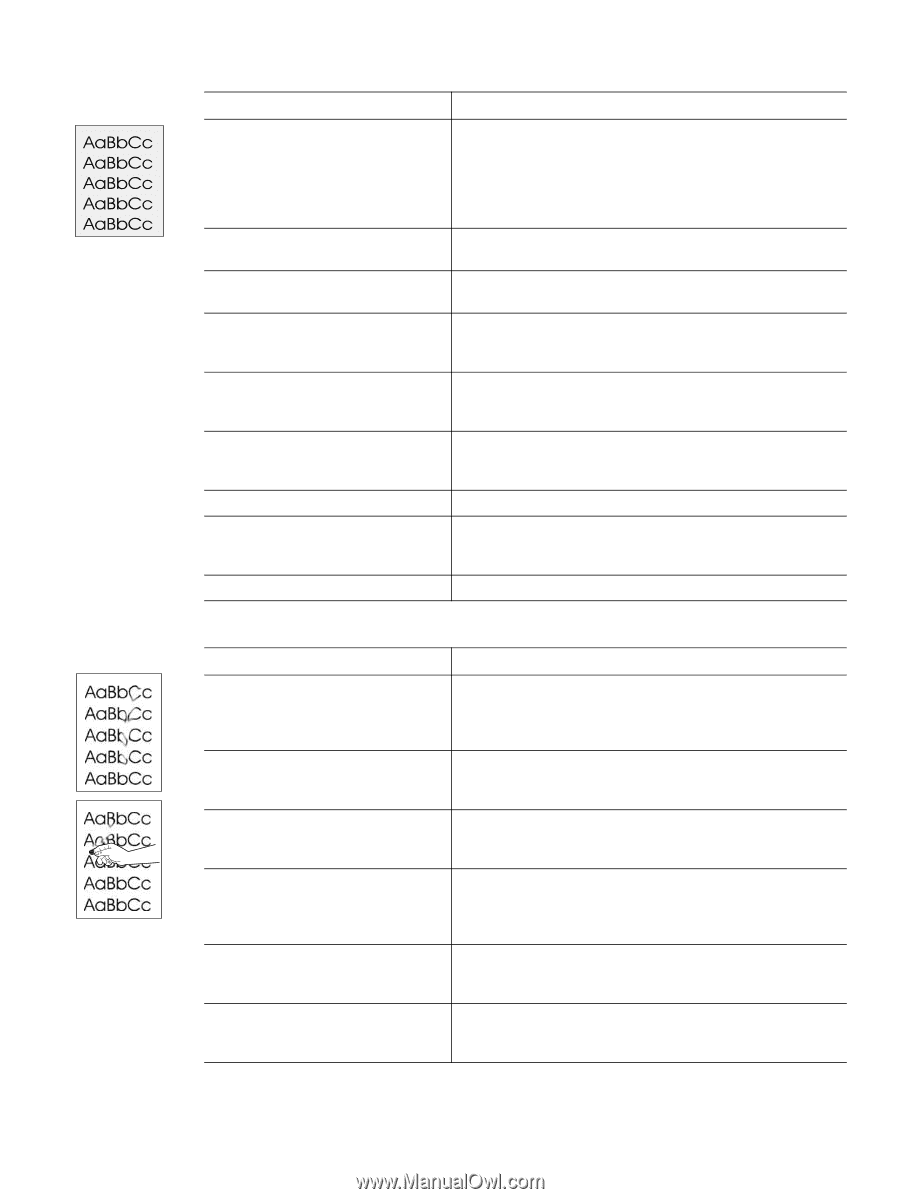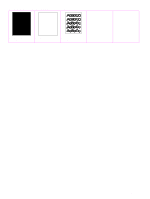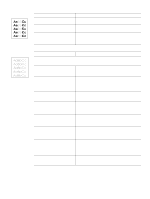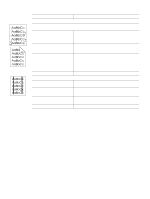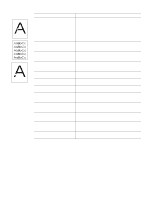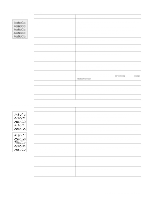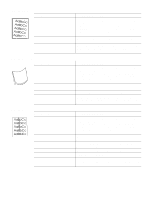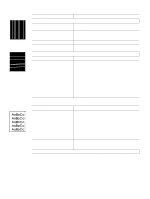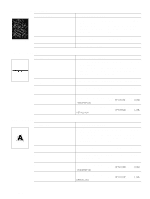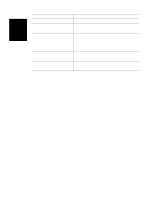HP 4300 Service Manual - Page 337
OPTIMIZE, TRANSFER=ON, Table 60. Grey background, Possible cause, Recommended actions
 |
UPC - 808736312264
View all HP 4300 manuals
Add to My Manuals
Save this manual to your list of manuals |
Page 337 highlights
Table 60. Grey background Possible cause Recommended action(s) The media does not meet specifications 1. Turn over the stack of media in the tray. Also try rotating the or is not stored properly. media 180 degrees. 2. Check the media for type and quality. Replace the media, and advise the customer to use the HP recommended media and to store it correctly. See "Paper specifications" on page 9. Inside of the printer is dirty (toner leaked q Clean the inside of the printer (see chapter 4). Install a new out of the print cartridge). print cartridge. The printers operating environment does not meet specifications. q Make sure the printer is installed in the proper environment. See "Environmental specifications" on page 7. Printing on envelope seams. Printing on q Move the text to an area that has no seams. an envelope seam can cause a background scatter problem. Wrong toner density setting. q Access the print-quality menu at the control panel, and adjust the toner density setting. See "Print Quality submenu" on page 46. Make sure EconoMode is set to off. The high transfer setting is turned off. q Access the print-quality menu at the control panel (see "Print Quality submenu" on page 46). Select OPTIMIZE and set HIGH TRANSFER=ON. The print cartridge is defective. q Replace the print cartridge. The high-voltage connector springs are q The high-voltage connectors protrude into the print cartridge dirty or damaged. cavity. Clean the springs if they are dirty. Replace the springs if they are damaged or missing. The power supply is defective. q Replace the power supply. See "Power supply" on page 188 Table 61. Loose toner or toner smear Possible cause Recommended action(s) There is dirt in the printer. 1. Print a few more pages and see if the problem corrects itself. 2. Clean the inside of the printer (see chapter 4) 3. Process a printer cleaning page. See "Running the cleaning page manually" on page 56. The fuser roller is dirty. q Process a cleaning page (see "To run the cleaning page manually" on page 56). Several pages might be required if the fuser is very dirty. The media surface is too rough or too smooth. q Use paper with the correct finish (smoothness) to meet HP specifications (see the HP LaserJet Printer Family Paper Specification Guide). Static eliminator teeth (just beyond the transfer roller) are contaminated or not grounded, which allows a static charge to remain on the page. q Clean the teeth with a small brush or compressed air. Replace the assembly if it is damaged. Fuser is defective. The print will smear if q Replace the fuser. See "Fuser" on page 162. the fuser dose nor heat sufficiently to bond the toner to the paper. The DC controller PCA is defective. The q Replace the DC controller PCA. See"DC controller PCA" on DC controller PCA regulates the fuser page 181. roller temperature. Q2431-90912 Chapter 7 Troubleshooting 317