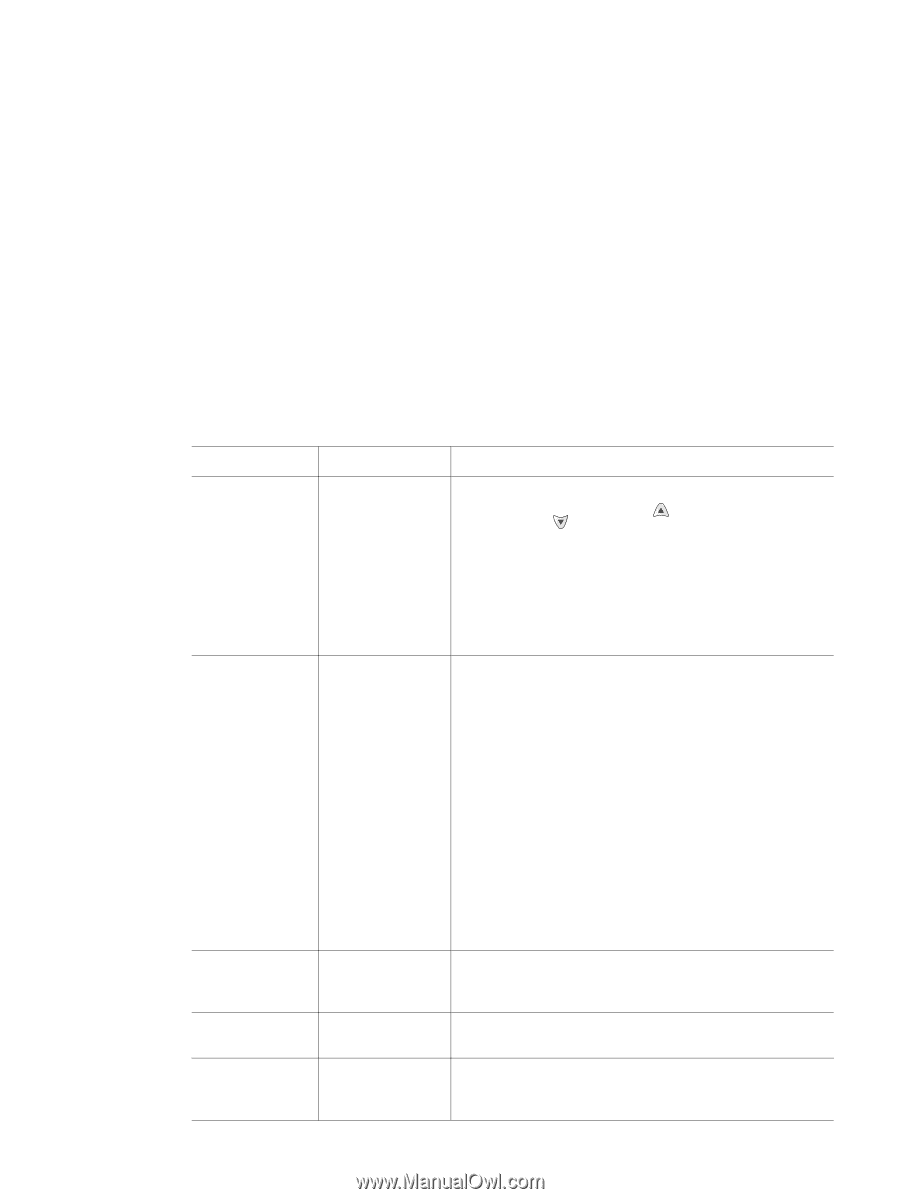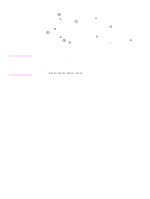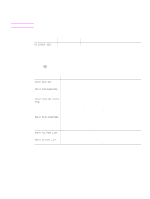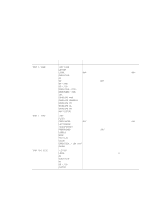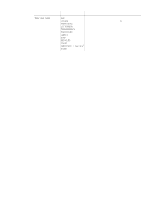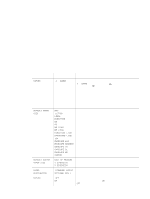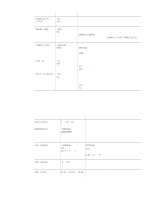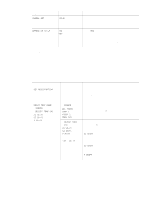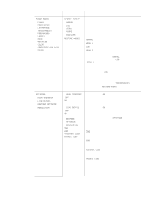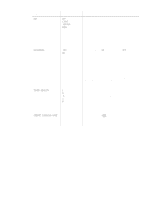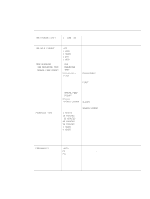HP 4300 Service Manual - Page 64
Con Device menu, Printing submenu
 |
UPC - 808736312264
View all HP 4300 manuals
Add to My Manuals
Save this manual to your list of manuals |
Page 64 highlights
Configure Device menu This menu contains administrative functions in the following submenus:. q Printing submenu • PCL submenu q Print quality submenu q System setup submenu q Stapler/stacker submenu q I/O submenu Printing submenu Some items on this menu are available in the software program or the printer driver (if the appropriate driver is installed). Program and printer-driver settings override control-panel settings. In general, it is better to change these settings in the printer driver, if applicable. The following section lists the settings and their possible values in the Printing submenu. The default value for each setting is the one that has an asterisk (*) next to it. Table 21. Printing submenu Item Values Explanation COPIES *1 to 32000 The default number of copies can be set to any number from 1 to 32000. Use the UP ARROW ( ) button or the DOWN ARROW ( ) button to select the number of copies. This setting applies only to print jobs tin which the number of copies is not specified in the software program or the printer driver, such as a MS-DOS, UNIX, or Linux application. Note It is best to set the number of copies in the program or printer driver. (Program and printer-driver settings override control-panel settings.) DEFAULT PAPER SIZE ANY *LETTER LEGAL EXECUTIVE A4 A5 B5 (ISO) B5 (JIS) EXECUTIVE (JIS) DPOSTCARD (JIS) 16K ENVELOPE #10 ENVELOPE MONARCH ENVELOPE C5 ENVELOPE DL ENVELOPE B5 CUSTOM The default image size for media. (The item name changes from paper to envelope as you scroll through the available sizes.) This setting applies only to print jobs in which the paper size is not specified in the software program or the printer driver. Note It is best to set the number of copies in the program or printer driver. (Program and printer-driver settings override control-panel settings.) DEFAULT CUSTOM PAPER SIZE UNIT OF MEASURE X DIMENSION Y DIMENSION The default custom paper size for tray 1 or any 500-sheet tray. This menu appears only if the Custom-Standard switch in the selected tray is set to Custom. PAPER DESTINATION *STANDARD OUTPUT Use this item to configure the output destination. Only OPTIONAL BIN 1 installed bins appear on the menu. DUPLEX *OFF ON Appears only if an optional duplex printing accessory is installed. Set the value to ON to print on both sides (duplex) or OFF to print on one side (simplex) of a sheet of paper. 44 Printer operation Q2431-90912