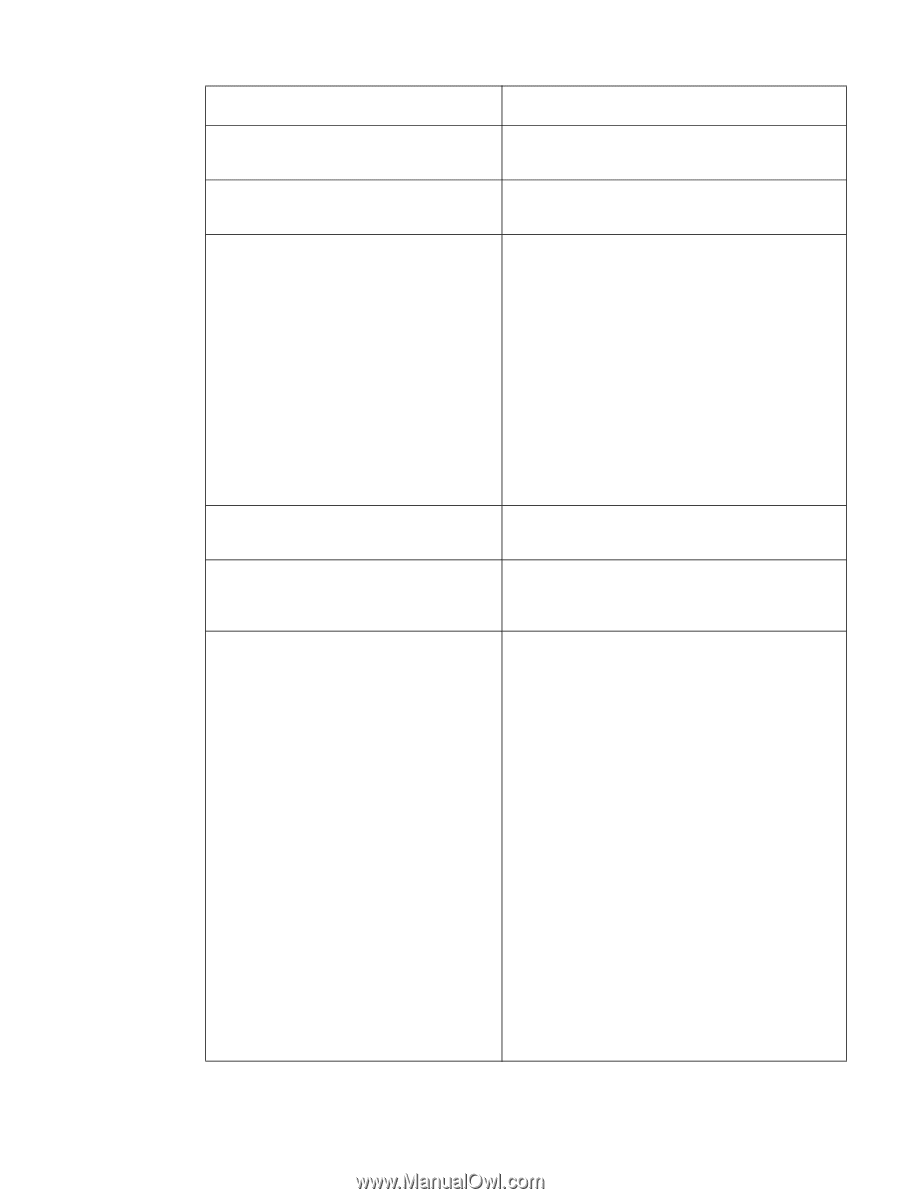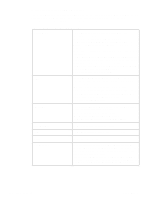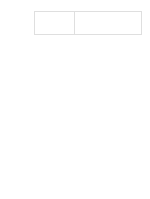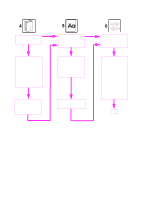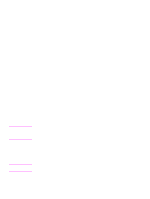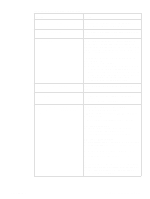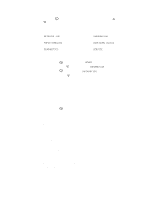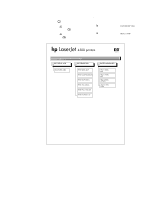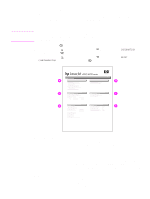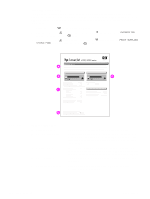HP 4300 Service Manual - Page 257
Table 38. Power-on defect or blank display, Problem, Action, Power, supply - printing out blank pages
 |
UPC - 808736312264
View all HP 4300 manuals
Add to My Manuals
Save this manual to your list of manuals |
Page 257 highlights
Table 38. Power-on defect or blank display Problem Action The power cord is not plugged into the wall receptacle and connected to the printer. Make sure that the power cord is firmly plugged into the wall receptacle and connected to the printer. Proper power is not available. Measure the voltage at the outlet. If necessary, plug the power cord into another circuit outlet. The power switch is off. Set the switch to the on position. You should hear the switch toggle. If the front right-side cover has been removed recently, make sure that the rod connecting the power supply switch moves as you toggle the switch. See the reinstall note in "Right-side cover" on page 149. If the printer still does not turn on, the power switch might be defective. 1. Remove the power supply. 2. Measure the resistance between the two terminals of the power switch (SW1) by applying the tester probes to the terminals. The resistance must be low (under 1 KΩ) when the power is turned on, and high (over 6 MΩ) when the switch is turned off. 3. Replace the power supply, if necessary. The overcurrent/overvoltage detection circuit is Wait for more than two minutes before turning the printer activated. back on. A fuse is blown. 1. Check the fuses (FU1 and FU2) on the power supply. 2. Replace the power supply if necessary. The main cooling fan (located on the left side of An operational fan indicates the following: the printer) does not turn on when the printer is q AC power is present in the printer. started. q DC power supply is functional (24V, 5V, and 3.3V are being generated). q The DC controller's microprocessor is functional. If the fan is not working: 1. Turn the printer off and remove the formatter. Disconnect the optional accessories. 2. Turn the printer on and check the fan again. If the fan is still not working: 1. Verify that the fan is connected to the power supply. 2. Replace the fan. See "Main cooling fan (left side)" on page 168. 3. Replace the power supply assembly. See "Power supply" on page 188. 4. Replace the DC controller. See "DC controller PCA" on page 181 Note: The fan only operates during the initial startup and while printing, and when the temperature inside the printer is too high. If the temperature is too high, the fan turns on to cool the inside of the printer. Q2431-90912 Chapter 7 Troubleshooting 237