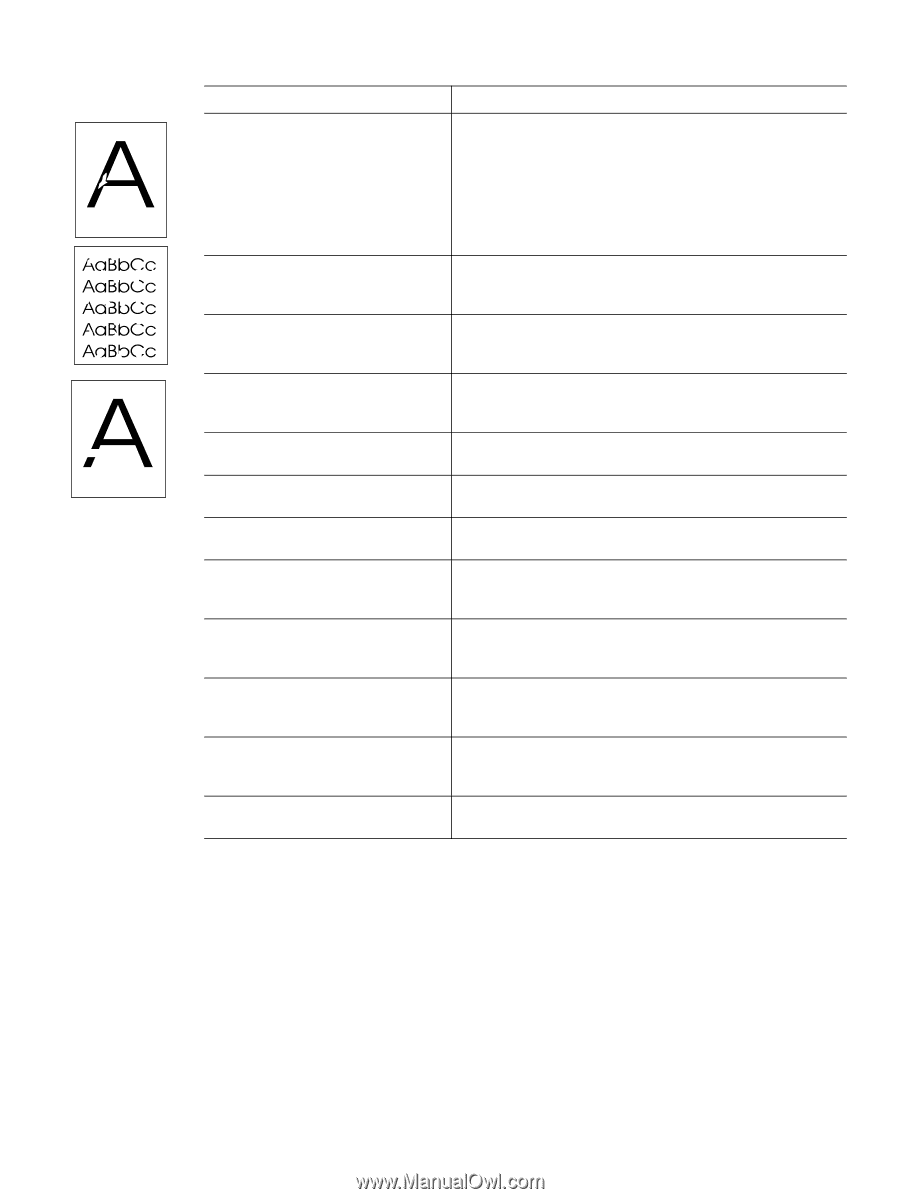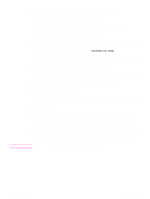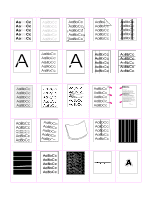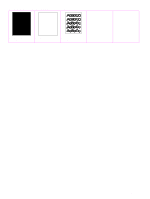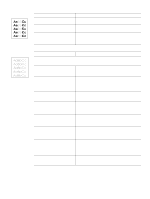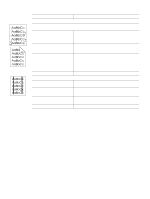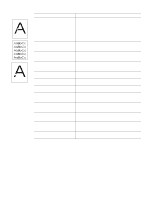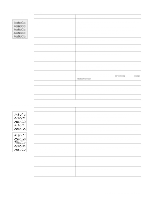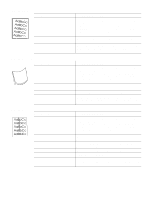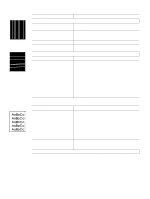HP 4300 Service Manual - Page 335
Table 58. Drop outs and character voids, Possible cause, Recommended actions, Do
 |
UPC - 808736312264
View all HP 4300 manuals
Add to My Manuals
Save this manual to your list of manuals |
Page 335 highlights
Table 58. Drop outs and character voids Possible cause Recommended action(s) Printing on the wrong side of the paper. 1. Check the arrow on the paper wrapper. Make sure that the The label on the ream of paper indicates paper loaded corresponds with the arrow pointing up in which side to print on. The different tray 1, or pointing down in the other trays. surface properties of some papers 2. Turn over the stack of paper in the tray. Also try rotating the might cause problems if the paper is stack 180 degrees. Do not fan the stack. loaded wrong-side-up. 3. Check the paper (or other media) type and quality. Replace the media and advise the customer to use the recommended HP media and to store it correctly. The media surface is too rough. q Use paper with the correct finish (smoothness) to meet HP specifications (see the HP LaserJet Printer Family Paper Specification Guide). The media surface is too smooth for proper toner adhesion. q Use paper with the correct finish (smoothness) to meet HP specifications (see the HP LaserJet Printer Family Paper Specification Guide). Bad transparencies. Transparencies can q Use hp-approved transparencies for monochrome LaserJet have this problem because they are not printers (see the HP LaserJet Printer Family Paper Specification designed for proper toner adhesion. Guide). The printers operating environment does not meet specifications. q Make sure the printer is installed in the proper environment. See "Environmental specifications" on page 7. The fuser roller is dirty and is lifting part q Process a cleaning page (see chapter 4). several pages might of the image off of the paper. be required if the fuser is very dirty. Defective or nearly empty print cartridge. q Replace the print cartridge. Wrong toner density setting. q Access the print-quality menu at the control panel, and adjust the toner density setting. See "Print Quality submenu" on page 46. Make sure EconoMode is set to off. Wrong fuser setting for media type. q Access the configure device menu at the control panel, and change the fuser mode setting or choose another media type. See "Configure Device menu" on page 44. Bad transfer roller. If the transfer roller q Clean the transfer roller using a dry, lint-free cloth. Do not has finger oils on its surface, is dirty or touch the transfer roller with your fingers. If the problem persists, worn out, this problem can occur. replace the transfer roller. See "Transfer roller" on page 138. Poor high-voltage contact between the q Inspect the contacts and clean them if they are dirty. Replace power supply and the print cartridge or them if they are damaged. transfer roller. The power supply is defective (low transfer voltage). q Replace the power supply. See "Power supply" on page 188. Q2431-90912 Chapter 7 Troubleshooting 315