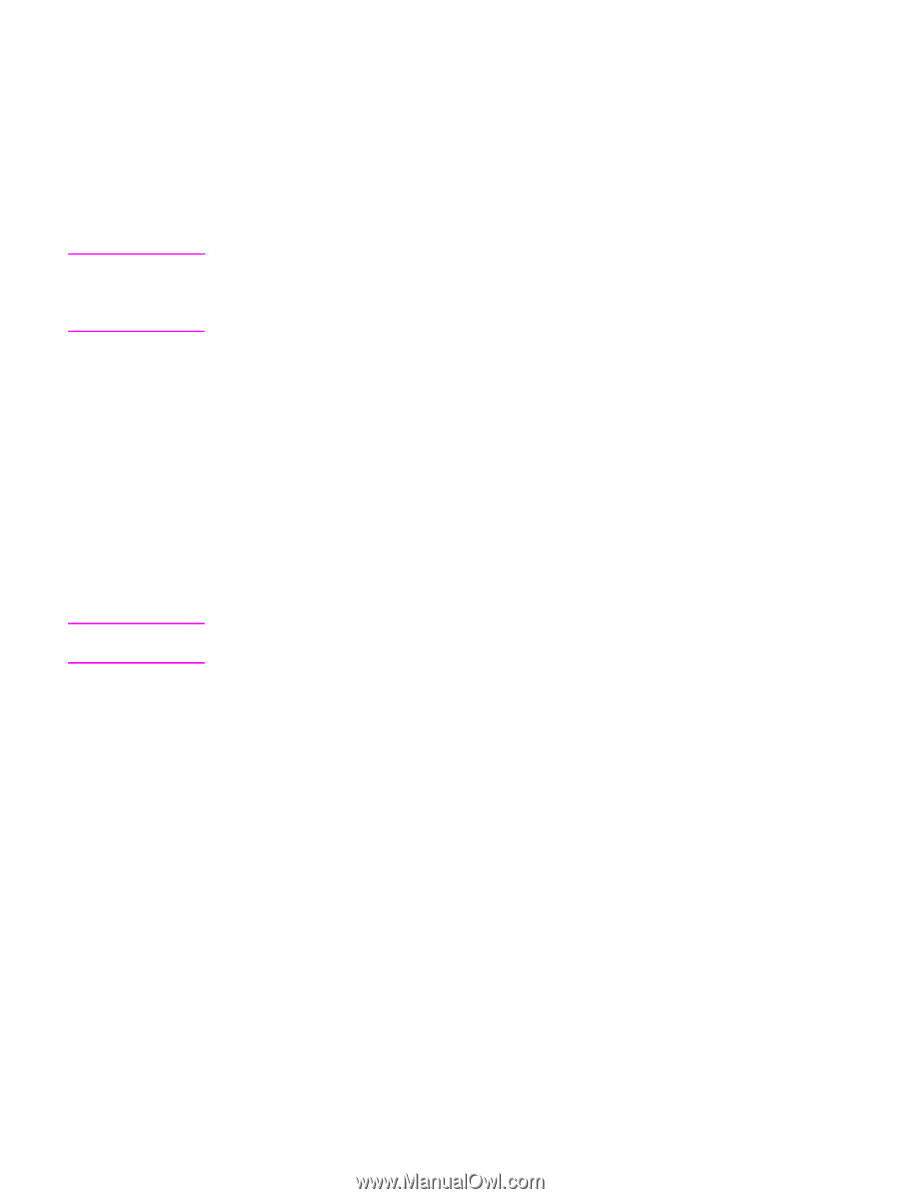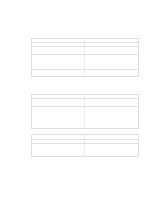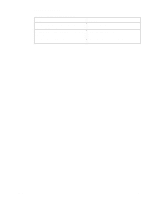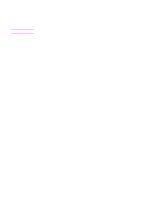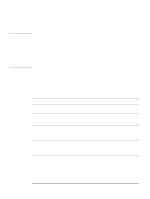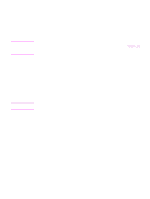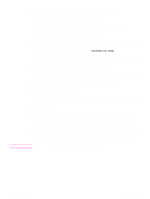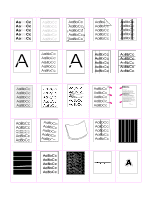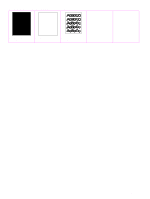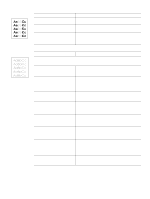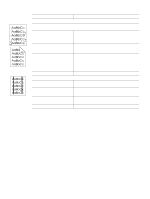HP 4300 Service Manual - Page 329
Check the print cartridge, EconoMode, TONER LOW - laserjet 4200 manuals
 |
UPC - 808736312264
View all HP 4300 manuals
Add to My Manuals
Save this manual to your list of manuals |
Page 329 highlights
Note CAUTION Check the print cartridge Image-formation defects are often the result of problems with the print cartridge. If you suspect that the print cartridge is the source of the problem, replace the print cartridge before troubleshooting image defects. Use the following list to make sure that the print cartridge is still operable. q Check the print cartridge to see if it has been disassembled or refilled. q Inspect the cartridge for toner leaking through worn seals. (If the drum has been manually rotated, it might have caused internal damage and toner spills can result.) Print cartridges are rated for 12,000 (LaserJet 4200) and 18,000 (LaserJet 4300) images at five percent coverage. It is possible to wear out the gears and the cartridge seals before TONER LOW appears on the control panel if average toner coverage is less than five percent. See "EconoMode" on page 309. q Check the surface of the photosensitive drum in the cartridge to see if it has been damaged or scratched. Touching the drum contaminates the photosensitive surface and can cause spotting and defects during printing. q Dark areas on the page might indicate that the drum has been exposed to light for too long. If dark areas appear, stop the printer and wait a few minutes This should eliminate most defective images. If not, placing the print cartridge in a dark environment for several days can restore some life to the drum. EconoMode EconoMode creates draft-quality printing by reducing the amount of toner on the printed page by up to 50%. Advise the customer to turn EconoMode on or off from the printer driver or software application, because those settings override the control panel settings. EconoMode settings can also be changed from the print-quality menu on the control panel. Hewlett-Packard does not recommend full-time use of EconoMode. If EconoMode is always used, it is likely that the toner supply will outlast the mechanical parts in the print cartridge. Q2431-90912 Chapter 7 Troubleshooting 309