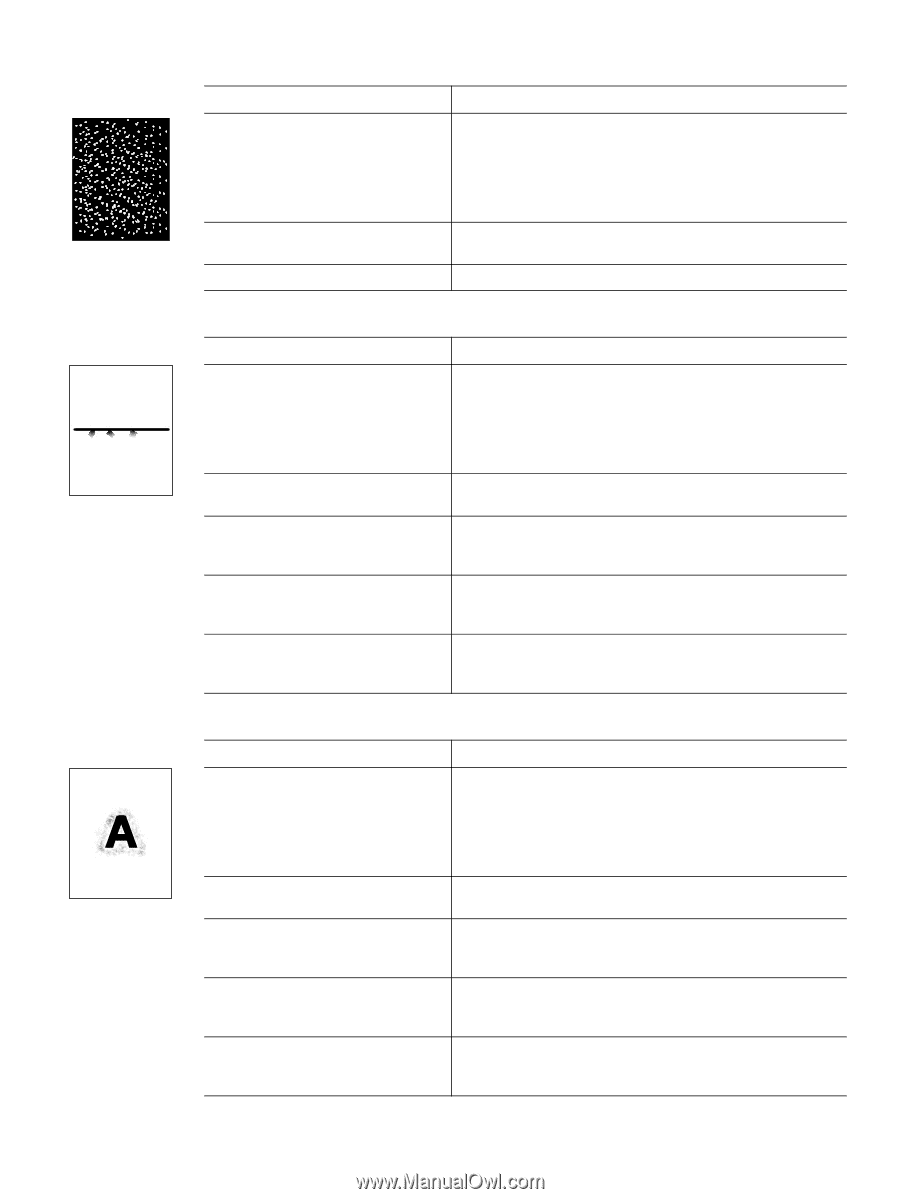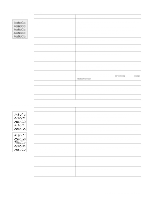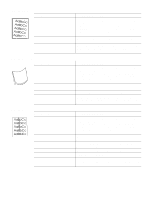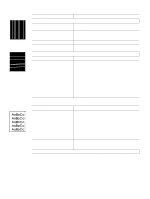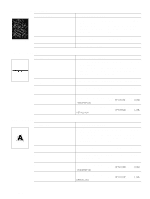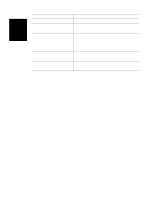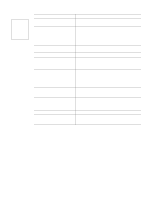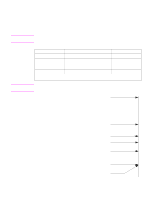HP 4300 Service Manual - Page 341
Table 69. White spots on black, Possible cause, Recommended actions, Table 70. Scattered lines
 |
UPC - 808736312264
View all HP 4300 manuals
Add to My Manuals
Save this manual to your list of manuals |
Page 341 highlights
Table 69. White spots on black Possible cause Recommended action(s) The media does not meet specifications 1. Turn over the stack of media in the tray. Also try rotating the or is not stored properly. media 180 degrees. 2. Check the media for type and quality. Replace the media, and advise the customer to use the HP recommended media and to store it correctly. See "Paper specifications" on page 9 The printers operating environment does not meet specifications. q Make sure the printer is installed in the proper environment. See "Environmental specifications" on page 7. The print cartridge is defective. q Replace the print cartridge. Table 70. Scattered lines Possible cause Recommended action(s) The media does not meet specifications 1. Turn over the stack of media in the tray. Also try rotating the or is not stored properly. media 180 degrees. 2. Check the media for type and quality. Replace the media, and advise the customer to use the HP recommended media and to store it correctly. See "Paper specifications" on page 9 The printers operating environment does not meet specifications. q Make sure the printer is installed in the proper environment. See "Environmental specifications" on page 7. Wrong toner density setting. q Access the print-quality menu at the control panel, and adjust the toner density setting. See "Print Quality submenu" on page 46. The high transfer setting is turned off. q Access the print-quality menu at the control panel (see "Print Quality submenu" on page 46). Select OPTIMIZE and set HIGH TRANSFER=ON. The line detail setting is turned off. q Access the print-quality menu at the control panel (see "Print Quality submenu" on page 46). Select OPTIMIZE and set LINE DETAIL=ON. Table 71. Blurred print Possible cause Recommended action(s) The media does not meet specifications 1. Turn over the stack of media in the tray. Also try rotating the or is not stored properly. media 180 degrees. 2. Check the media for type and quality. Replace the media, and advise the customer to use the HP recommended media and to store it correctly. See "Paper specifications" on page 9 The printers operating environment does not meet specifications. q Make sure the printer is installed in the proper environment. See "Environmental specifications" on page 7. Wrong toner density setting. q Access the print-quality menu at the control panel, and adjust the toner density setting. See "Print Quality submenu" on page 46. The high transfer setting is turned off. The line detail setting is turned off. q Access the print-quality menu at the control panel (see "Print Quality submenu" on page 46). Select OPTIMIZE and set HIGH TRANSFER=ON. q Access the print-quality menu at the control panel (see "Print Quality submenu" on page 46). Select OPTIMIZE and set LINE DETAIL=ON. Q2431-90912 Chapter 7 Troubleshooting 321