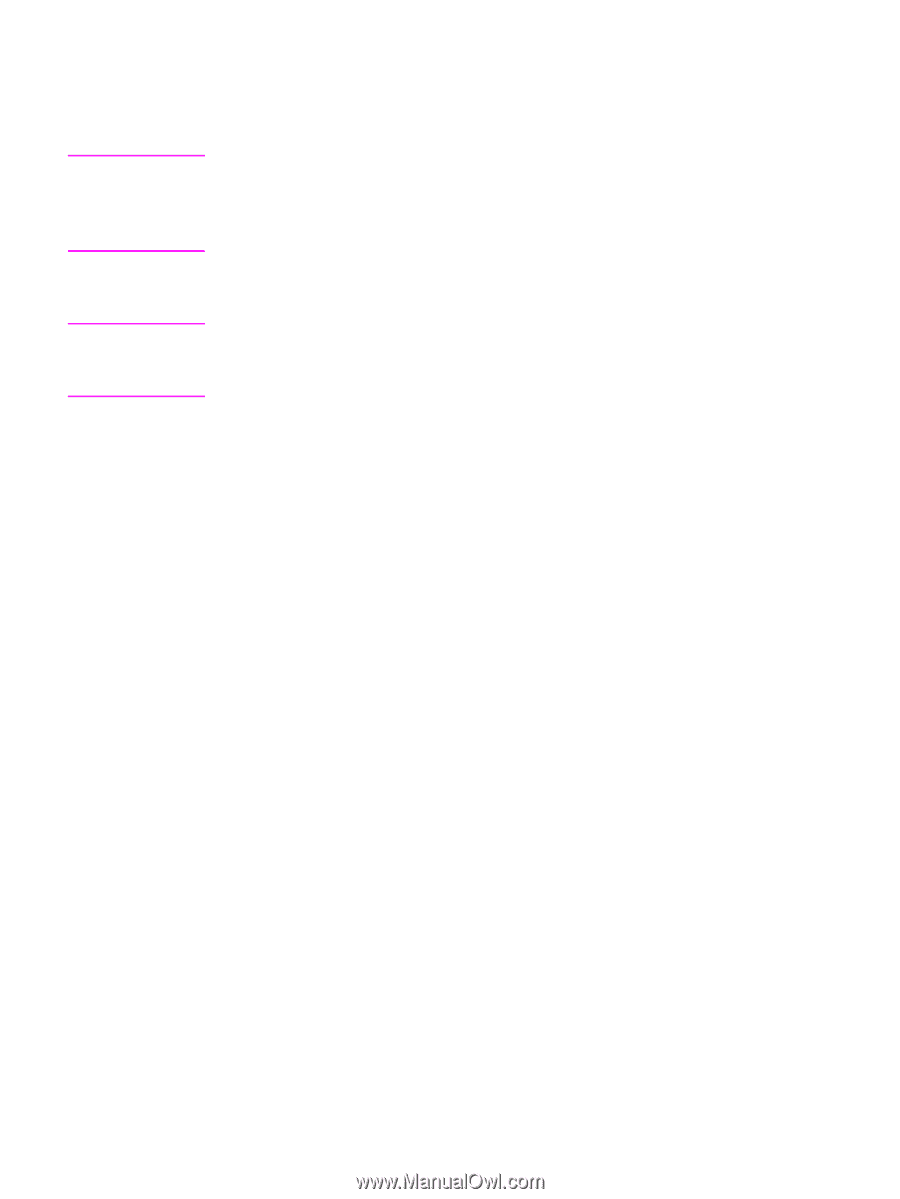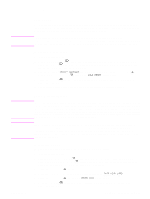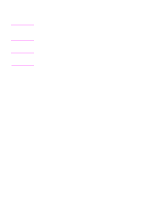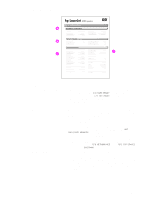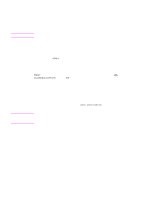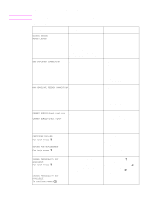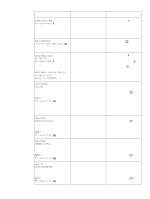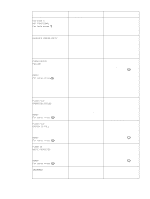HP 4300 Service Manual - Page 275
Interface troubleshooting, Communications checks, Computer direct connect (parallel) test - driver for windows 7
 |
UPC - 808736312264
View all HP 4300 manuals
Add to My Manuals
Save this manual to your list of manuals |
Page 275 highlights
Interface troubleshooting Note CAUTION Communications checks Communication problems are normally the customer's responsibility. Time spent attempting to resolve these problems might not be covered by the Hewlett-Packard product warranty. Refer the customer to the network administrator for assistance in troubleshooting network problems. If the printer is not connected directly to a Windows or MS-DOS-based host, see "EIO troubleshooting" on page 255. HP LaserJet printers are not designed to work with mechanical switch-box products without proper surge protection. These devices generate high transient voltages that cause permanent damage to the formatter PCA. This circumstance is not covered by the Hewlett-Packard product warranty. Computer direct connect (parallel) test After the printer is installed, verify communications by bypassing the Windows driver between the printer and the IBM-compatible computer. Type the following at the MS-DOS prompt: C:\DIR>LPT1 Enter (for printing to parallel port #1) The printer should print a directory listing of the C: \ directory. You might need to press [GO] on the control panel to print the data in the buffer. EIO troubleshooting If the printer contains an optional HP Jetdirect print server, and you cannot communicate with the printer over the network, verify that the print server is operating. Print a configuration page (see "Configuration page" on page 241). If the Jetdirect card does not appear under "Installed personalities and options" on the configuration page, reseat or replace the Jetdirect EIO card. See the troubleshooting section of the HP Jetdirect Print Server Software Administrators Guide. When the HP Jetdirect print server is installed correctly, print a Jetdirect page (this page automatically prints when a Jetdirect print server is installed and a configuration page is printed). See "Jetdirect page" on page 256. The Jetdirect page contains valuable network related information about the printer. If the host system and printer are still not communicating, replace the formatter PCA and the EIO card and reconfigure the printer. The following illustration shows the contents of the Jetdirect page. Q2431-90912 Chapter 7 Troubleshooting 255