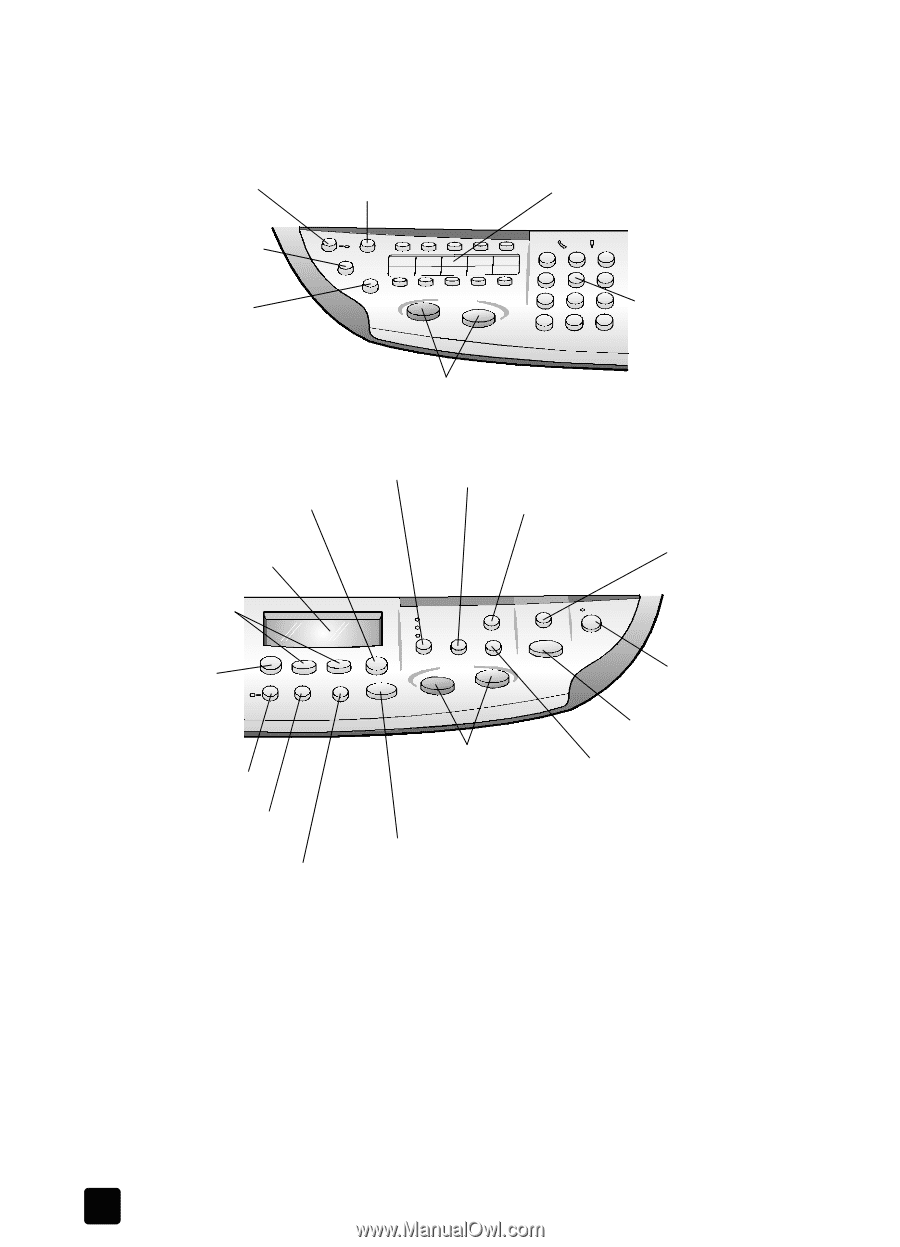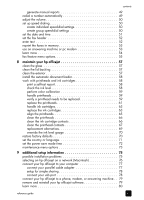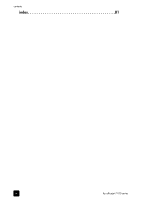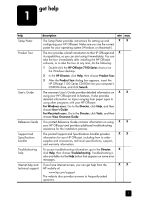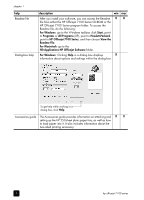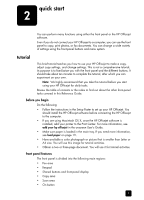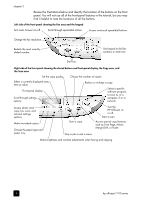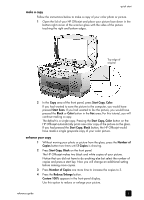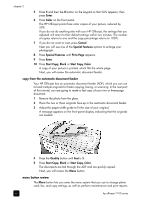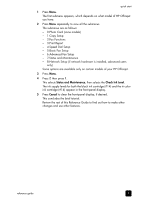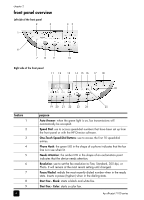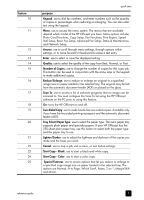HP 7110 HP Officejet 7100 series all-in-one - (English) Reference Guide - Page 10
Review the illustrations below and identify the location of the buttons on the front
 |
View all HP 7110 manuals
Add to My Manuals
Save this manual to your list of manuals |
Page 10 highlights
chapter 2 Review the illustrations below and identify the location of the buttons on the front panel. You will not use all of the front-panel features in the tutorial, but you may find it helpful to note the locations of all the buttons. Left side of the front panel showing the Fax area and the keypad Turn Auto Answer on/off. Scroll through speed-dial entries. Access one-touch speed-dial buttons. Change the fax resolution. Redials the most recently dialed number. Use keypad to dial fax numbers or enter text. Start fax. Right side of the front panel showing the shared buttons and front-panel display, the Copy area, and the Scan area Set the copy quality. Choose the number of copies. Select a currently displayed menu item or value. Front-panel display. Scroll through settings options. Reduce or enlarge a copy. Select a specific software program to scan to, or a computer, if on a network Access photo card, copy, fax, scan, and network settings options. Make two-sided copies. Choose the paper type and paper tray. Start a copy. Turn the HP Officejet on or off. Start a scan. Access special copy features, such as Fit to Page, Mirror, MarginShift, or Poster. Stop a job or exit a menu. Make brightness and contrast adjustments when faxing and copying. 4 hp officejet 7100 series