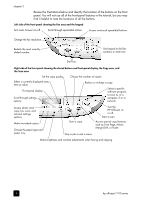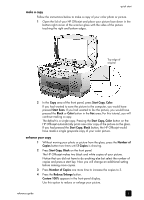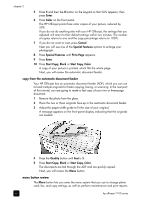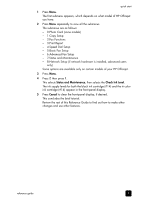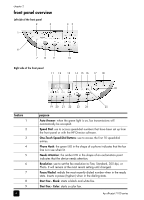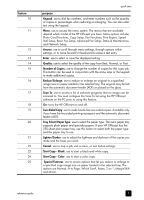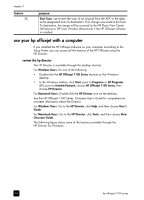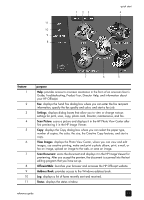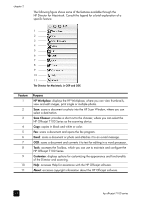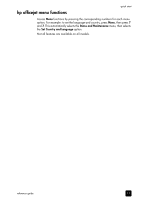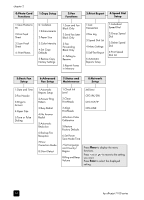HP 7110 HP Officejet 7100 series all-in-one - (English) Reference Guide - Page 15
Dial Setup, Basic Fax Setup, Advanced Fax Setup, Status & Maintenance, options are Normal - officejet all in one free down load
 |
View all HP 7110 manuals
Add to My Manuals
Save this manual to your list of manuals |
Page 15 highlights
feature 10 11 12 13 14 15 16 17 18 19 20 21 22 23 24 25 quick start purpose Keypad: use to dial fax numbers, and enter numbers such as the quantity of copies or percentages when reducing or enlarging. You can also enter text using the keypad. Menu: use to access the menu system. The menus that are available depend which model of the HP Officejet you have. Menu options include; Photo Card Functions, Copy Setup, Fax Functions, Print Report, Speed Dial Setup, Basic Fax Setup, Advanced Fax Setup, Status & Maintenance, and Network Setup. Arrows: use to scroll through menu settings, through options within settings, or to move forward or backward to erase a text entry. Enter: use to select or save the displayed setting. Quality: use to select the quality of the copy from Best, Normal, or Fast. Number of Copies: use to change the number of copies for this copy job. This button can be used in conjunction with the arrow keys or the keypad to make additional copies. Reduce/Enlarge: use to reduce or enlarge an original to a specified image size on paper loaded in the selected tray. The original may be fed from the automatic document feeder (ADF) or placed on the glass. Scan To: use to access a list of software programs that an image can be scanned to. You must configure the Scan To list using the HP Officejet software on the PC prior to using this feature. On: turns the HP Officejet on and off. Two-Sided Copy: use to make hands-free two-sided copies. Available only if you have the two-sided printing accessory and the automatic document feeder (ADF). Tray Select/Paper Type: use to select the paper type. The main paper tray supports plain paper and specialty papers. If your HP Officejet has the 250-sheet plain paper tray, use this button to select both the paper type and the paper tray to use. Lighter/Darker: use to adjust the lightness and darkness of the copies you make and the faxes you send. Cancel: use to stop a job, exit a menu, or exit button settings. Start Copy - Black: use to start a black and white copy. Start Copy - Color: use to start a color copy. Special Features: use to access options that let you reduce or enlarge to a specified copy image size on paper loaded in the selected tray. The options are Normal, Fit to Page, Which Size?, Poster, 2 on 1, MarginShift and Mirror. reference guide 9