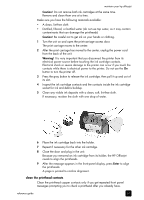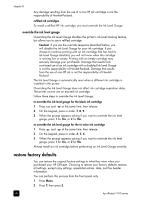HP 7110 HP Officejet 7100 series all-in-one - (English) Reference Guide - Page 71
align the printheads, Caution, to align the printheads from the front panel - ink cartridges
 |
View all HP 7110 manuals
Add to My Manuals
Save this manual to your list of manuals |
Page 71 highlights
maintain your hp officejet Caution! Do not touch the copper contacts. 4 Push the new ink cartridge firmly down into the appropriate slot until it clicks into place. Note the color bars on the print carriage. The ink-cartridge label should be face-up after the cartridge is inserted. Color bars place the ink cartridges into their respective slots on the left and right 5 Close the print-carriage access door. align the printheads The HP Officejet prompts you to align the printheads every time you install or replace a printhead or ink cartridge. Aligning the printheads ensures highquality output. Printhead alignment is a two-step process that requires two sheets of plain white paper. An alignment pattern will be printed on each page. The first page is automatically calibrated for you as it prints. You then calibrate the second page manually by using the scanner glass (not the ADF.) Note: If your HP Officejet has both upper and lower input trays, the white paper must be loaded in the upper tray. to align the printheads from the front panel 1 Press Menu, 7, and 3. 2 The HP Officejet will print two alignment pattern sheets. This process may take several minutes. You can recycle or discard the first alignment sheet. reference guide 65