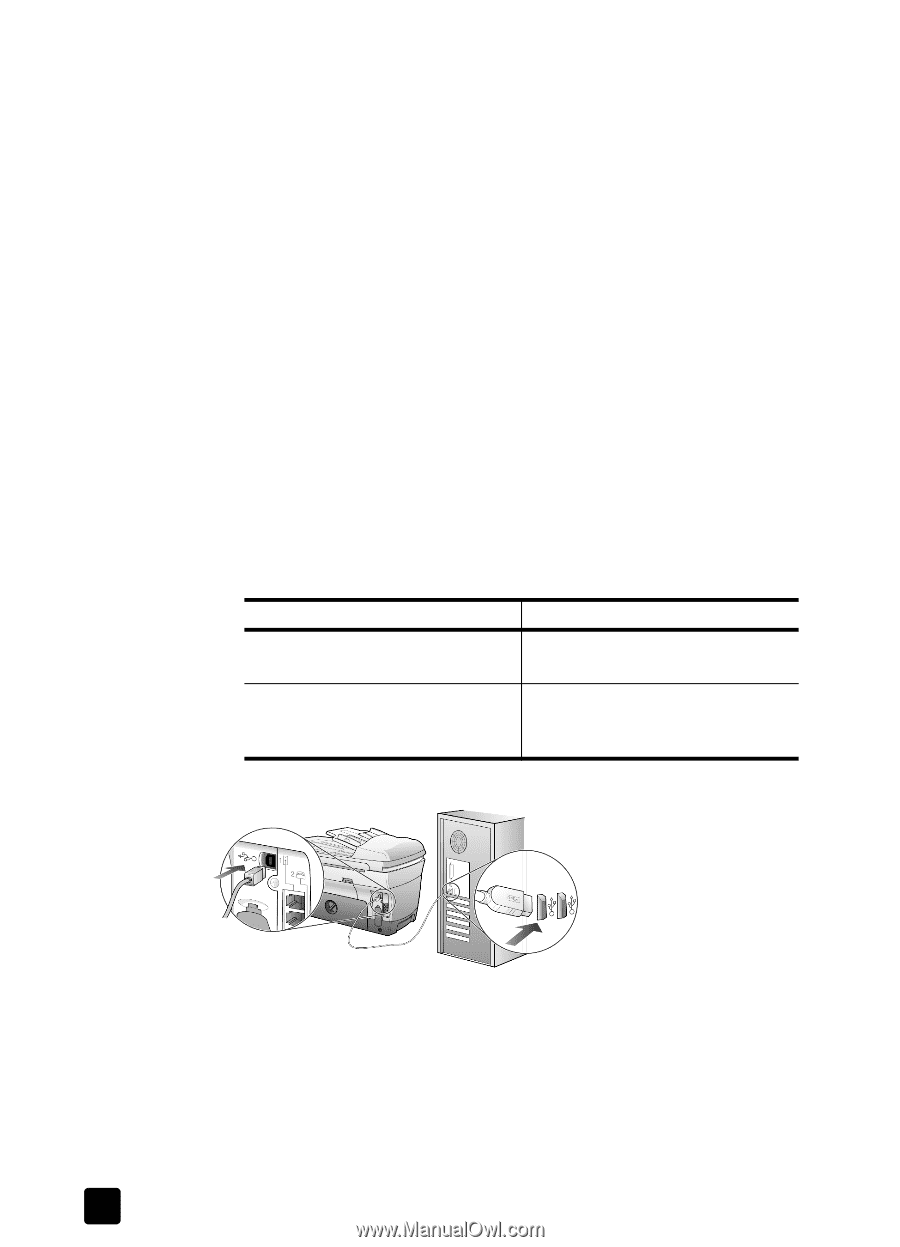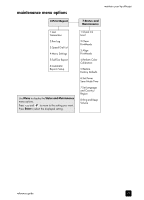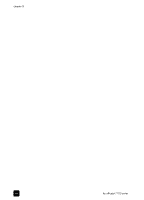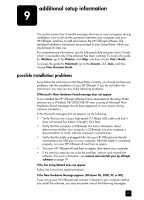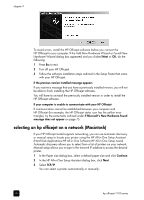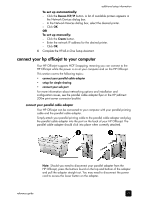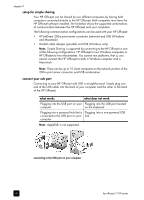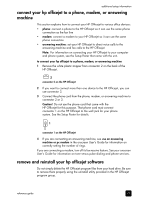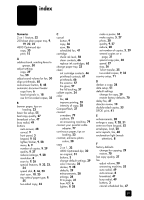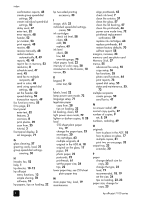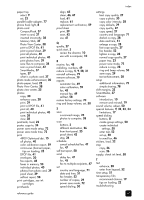HP 7110 HP Officejet 7100 series all-in-one - (English) Reference Guide - Page 84
setup for simple sharing, connect your usb port, what works, what does not work - officejet print configuration page
 |
View all HP 7110 manuals
Add to My Manuals
Save this manual to your list of manuals |
Page 84 highlights
chapter 9 setup for simple sharing Your HP Officejet can be shared by two different computers by having both computers connected directly to the HP Officejet. Both computers must have the HP Officejet software installed. The list below shows the supported combinations of communication between the HP Officejet and your computers. The following communication configurations can be used with your HP Officejet: • HP JetDirect 200m print server connector (network) and USB (Windows and Macintosh) • Parallel cable adapter (parallel) and USB (Windows only) Note: Simple Sharing is supported by connecting to the HP Officejet in one of the following configurations: HP Officejet to two Windows computers or HP Officejet to two Macintoshes. You cannot mix platforms, that is, you cannot connect the HP Officejet to both a Windows computer and a Macintosh. Note: There can be up to 10 client computers on the network portion of the 200m print server connector and USB combination. connect your usb port Connecting to your HP Officejet with USB is straightforward. Simply plug one end of the USB cable into the back of your computer and the other in the back of the HP Officejet. what works what does not work Plugging into the USB port on your Plugging into the USB port located computer on the keyboard Plugging into a powered hub that is Plugging into a non-powered USB connected to the USB port on your hub computer Note: AppleTalk is not supported. connecting to the USB port on your computer 78 hp officejet 7100 series