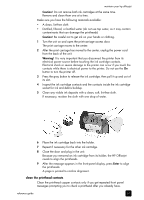HP 7110 HP Officejet 7100 series all-in-one - (English) Reference Guide - Page 69
handle ink cartridges, replace the ink cartridges, Enter, Caution - troubleshooting
 |
View all HP 7110 manuals
Add to My Manuals
Save this manual to your list of manuals |
Page 69 highlights
maintain your hp officejet 7 Move the print carriage latch down, and make sure the loops catch the hooks. Snap the latch into place, then close the print carriage access door. 8 After the message appears in the front-panel display, press Enter to align the printheads. A page prints to confirm alignment. You can discard or recycle this page. If the page does not appear, see the Troubleshooting help, which you access from the HP Director. handle ink cartridges Before you replace or clean an ink cartridge, you should know the part names and how to handle them. Copper contacts Release button Plastic tape Do not touch the copper contacts, and hold the cartridge away from you as you remove the plastic tape so the ink does not spill on you or your clothing. replace the ink cartridges Front-panel display messages appear under the following conditions to let you know that you should replace your ink cartridges. • Low ink levels • Ink cartridges are approaching their expiration dates Caution! If you ignore the messages and do not replace the ink cartridges, eventually the HP Officejet will stop working completely to avoid damaging the printheads. See the Support and Specifications booklet for information on ordering replacement ink cartridges. reference guide 63