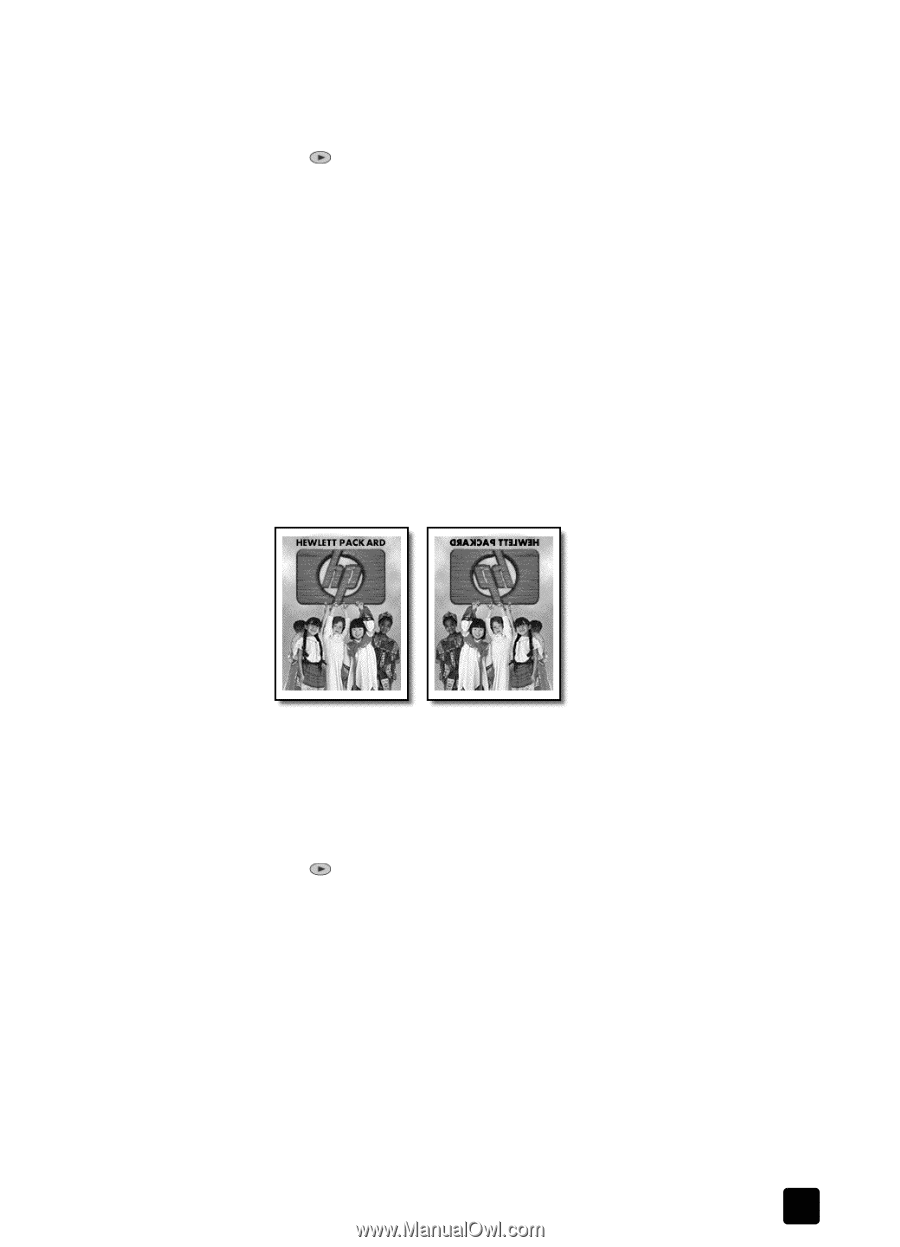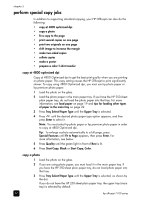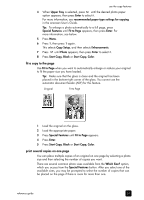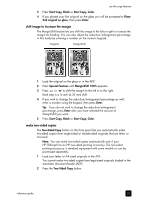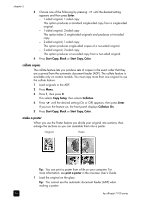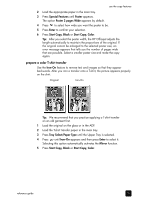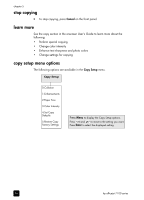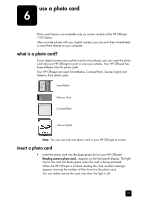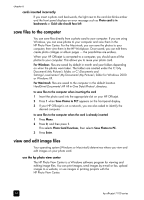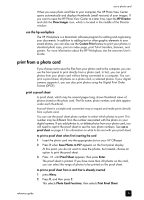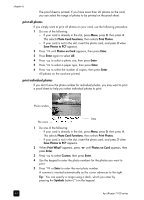HP 7110 HP Officejet 7100 series all-in-one - (English) Reference Guide - Page 41
prepare a color T-shirt transfer - officejet wide
 |
View all HP 7110 manuals
Add to My Manuals
Save this manual to your list of manuals |
Page 41 highlights
use the copy features 2 Load the appropriate paper in the main tray. 3 Press Special Features until Poster appears. The option Poster 2 pages Wide appears by default. 4 Press to select how wide you want the poster to be. 5 Press Enter to confirm your selection. 6 Press Start Copy, Black or Start Copy, Color. Tip: After you select the poster width, the HP Officejet adjusts the length automatically to maintain the proportions of the original. If the original cannot be enlarged to the selected poster size, an error message appears that tells you the number of pages wide that are possible. Select a smaller poster size and make the copy again. prepare a color T-shirt transfer Use the Iron-On feature to reverse text and images so that they appear backwards. After you iron a transfer onto a T-shirt, the picture appears properly on the shirt. Original Iron-On Tip: We recommend that you practice applying a T-shirt transfer on an old garment first. 1 Load the original on the glass or in the ADF. 2 Load the T-shirt transfer paper in the main tray. 3 Press Tray Select/Paper Type until the Upper Tray is selected. 4 Press until Iron-On appears and then press Enter to select it. Selecting this option automatically activates the Mirror function. 5 Press Start Copy, Black or Start Copy, Color. reference guide 35