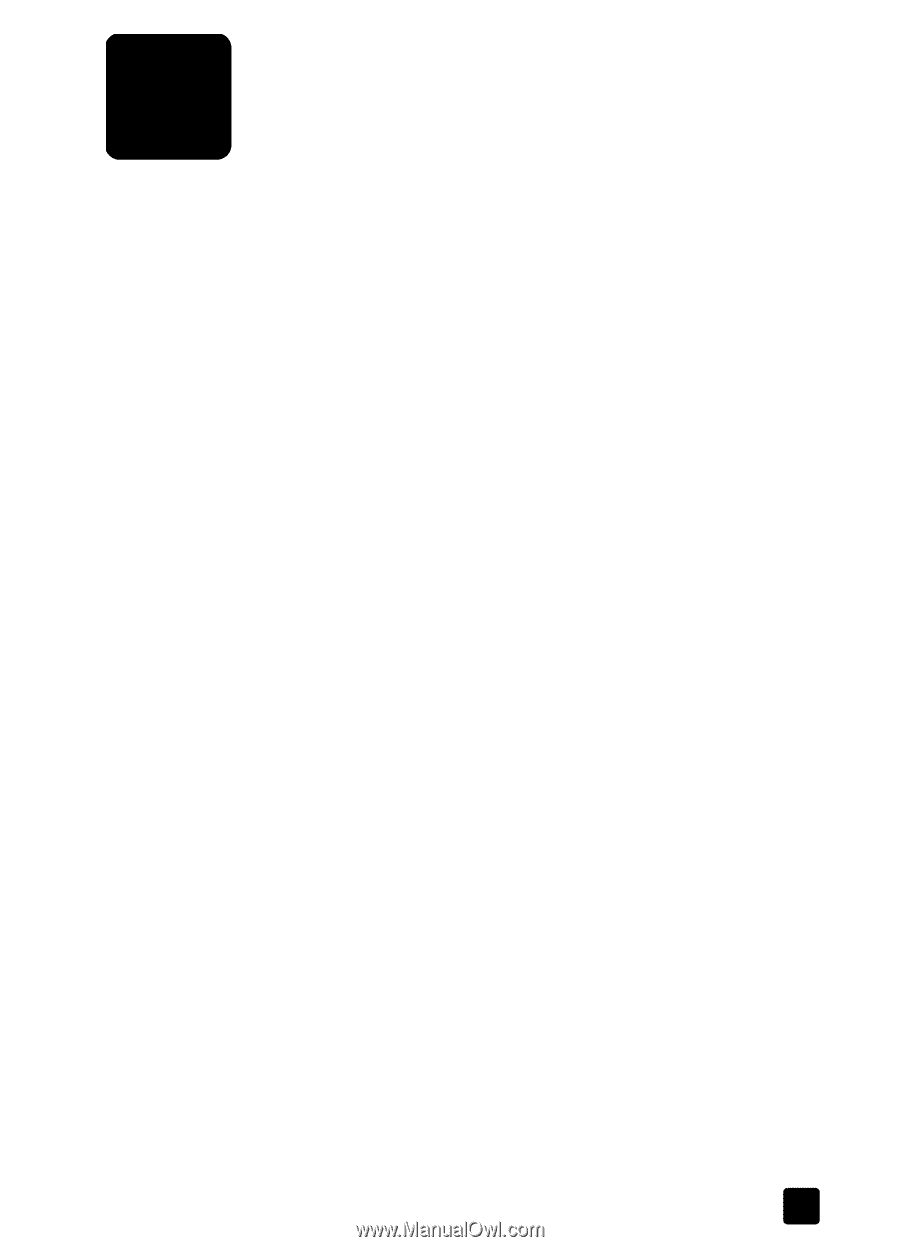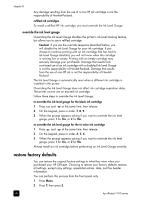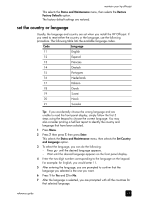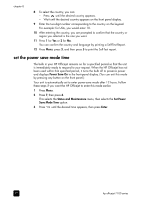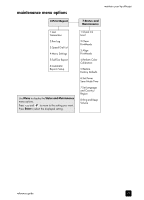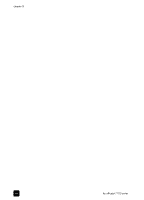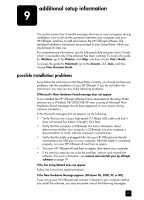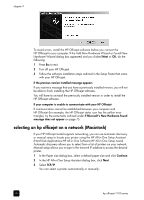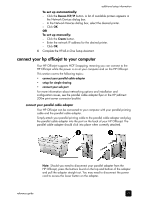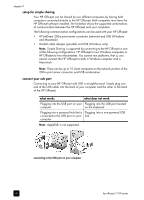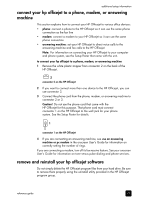HP 7110 HP Officejet 7100 series all-in-one - (English) Reference Guide - Page 81
additional setup information, possible installation problems
 |
View all HP 7110 manuals
Add to My Manuals
Save this manual to your list of manuals |
Page 81 highlights
additional setup information 9 This section covers how to handle messages that may or may not appear during installation, how to set up the connection between your computer and your HP Officejet, and how to add and remove the HP Officejet software. The standard installation instructions are provided in your Setup Poster, which you should keep for later use. For comprehensive information, see the fully-searchable onscreen User's Guide, which is accessible only if the software has been installed. To access the guide for Windows, go to the Director, click Help, and then choose User's Guide. To access the guide for Macintosh, go to the Director, click Tools, and then choose View Onscreen Guide. possible installation problems If you follow the instructions in the Setup Poster correctly, you should not have any problems with the installation of your HP Officejet. If you do not follow the instructions, you may see any of the following problems: If Microsoft's New Hardware Found message does not appear If you installed the HP Officejet software first as requested on the Setup Poster, and you are a Windows 98/2000/ME/XP user, a series of Microsoft New Hardware Found messages should have appeared on your screen during software installation. If the Microsoft messages did not appear, try the following: • Verify that you are using a high-speed (12 Mbps) USB cable and that it does not exceed five meters in length (16.4 feet). • Verify that the computer is USB-ready. For more information about determining whether your computer is USB-ready, see your computer's documentation or check with the computer's manufacturer. • Verify that the cable is plugged fully into your HP Officejet and directly connected to the USB port on your computer. After the cable is connected properly, turn your HP Officejet off and then on again. • Turn your HP Officejet off and then on again, then restart your computer. • If the previous steps do not solve the problem, remove and reinstall the software. For more information, see remove and reinstall your hp officejet software on page 79. If the Fax Setup Wizard does not appear Follow the instructions explained above. If the New Hardware Message appears (Windows 98, 2000, XP, or ME) If you set up your HP Officejet and connect it directly to your computer before you install the software, you may encounter one of the following messages: 75