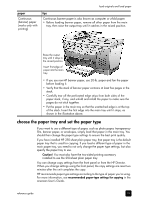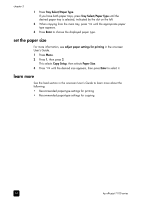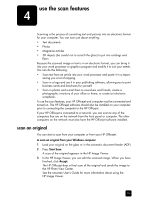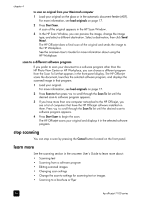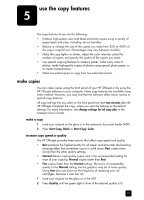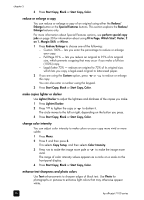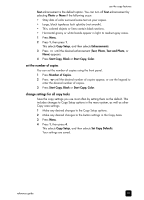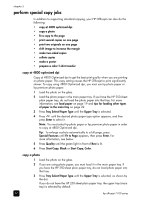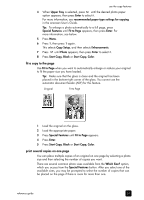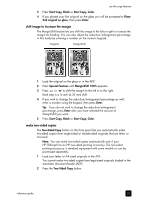HP 7110 HP Officejet 7100 series all-in-one - (English) Reference Guide - Page 34
reduce or enlarge a copy, make copies lighter or darker, change color intensity - officejet customize paper size
 |
View all HP 7110 manuals
Add to My Manuals
Save this manual to your list of manuals |
Page 34 highlights
chapter 5 3 Press Start Copy, Black or Start Copy, Color. reduce or enlarge a copy You can reduce or enlarge a copy of an original using either the Reduce/ Enlarge button or the Special Features buttons. This section explains the Reduce/ Enlarge features only. For more information about Special Features options, see perform special copy jobs on page 30 for information about using Fit to Page, Which Size?, Poster, 2 on 1, Margin Shift, or Mirror. 1 Press Reduce/Enlarge to choose one of the following: - Custom 100%- lets you enter the percentage to reduce or enlarge your copy. - Full Page 91% - lets you reduce an original to 91% of its original size, which prevents cropping that may occur if you make a full-size (100%) copy. - Legal/Letter 72% - reduces an original to 72% of its original size, which lets you copy a legal-sized original to letter-sized paper. 2 If you are using the Custom option, press or the copy. You can also enter a number using the keypad. to reduce or enlarge 3 Press Start Copy, Black or Start Copy, Color. make copies lighter or darker Use Lighter/Darker to adjust the lightness and darkness of the copies you make. 1 Press Lighter/Darker. 2 Press to lighten the copy or to darken it. The circle moves to the left or right, depending on the button you press. 3 Press Start Copy, Black or Start Copy, Color. change color intensity You can adjust color intensity to make colors on your copy more vivid or more subtle. 1 Press Menu. 2 Press 1 and then press 3. This selects Copy Setup, and then selects Color Intensity. 3 Press vivid. to make the image more pale or to make the image more The range of color intensity values appears as a circle on a scale on the front-panel display. 4 Press Start Copy, Black or Start Copy, Color. enhance text sharpness and photo colors Use Text enhancements to sharpen edges of black text. Use Photo for photographs or pictures to enhance light colors that may otherwise appear white. 28 hp officejet 7100 series