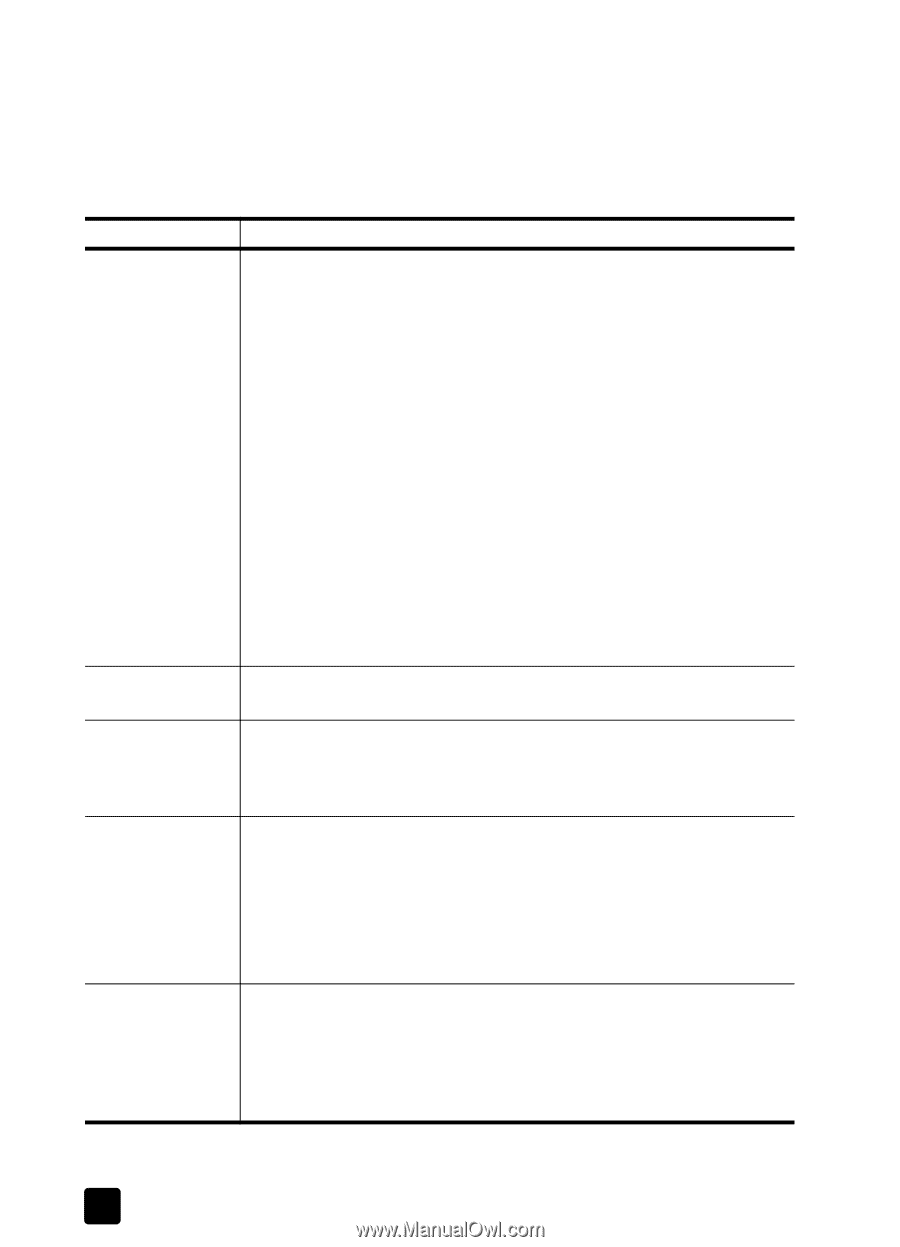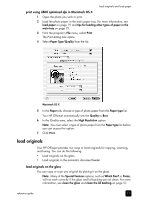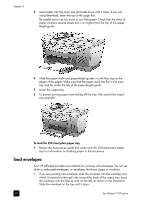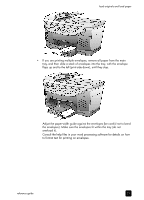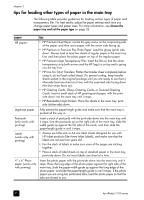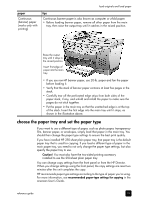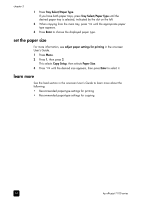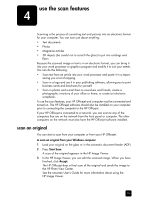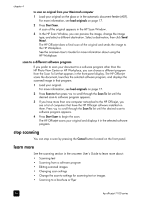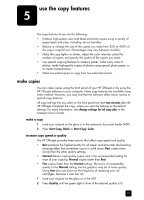HP 7110 HP Officejet 7100 series all-in-one - (English) Reference Guide - Page 28
tips for loading other types of paper in the main tray - officejet manual
 |
View all HP 7110 manuals
Add to My Manuals
Save this manual to your list of manuals |
Page 28 highlights
chapter 3 tips for loading other types of paper in the main tray The following table provides guidelines for loading certain types of paper and transparency film. For best results, adjust the paper settings each time you change paper types and paper sizes. For more information, see choose the paper tray and set the paper type on page 23. paper HP papers tips • HP Premium Inkjet Paper: Locate the gray arrow on the nonprinting side of the paper, and then insert paper with the arrow side facing up. • HP Premium or Premium Plus Photo Paper: Load the glossy (print) side down. Always load at least five sheets of regular paper in the main tray first, and then place the photo paper on top of the regular paper. • HP Premium Inkjet Transparency Film: Insert the film so that the white transparency strip (with arrows and the HP logo) is on top and is going into the tray first. • HP Iron-On T-shirt Transfers: Flatten the transfer sheet completely before using it; do not load curled sheets. (To prevent curling, keep transfer sheets sealed in the original package until you are ready to use them.) Manually feed one sheet at a time, with the unprinted side facing down (the blue stripe faces up). • HP Greeting Cards, Glossy Greeting Cards, or Textured Greeting Cards: Insert a small stack of HP greeting-card paper, with the printside down into the main tray until it stops. • HP Restickable Inkjet Stickers: Place the sheets in the main tray, printside (sticker-side) down. Legal-size paper Fully extend the paper-length guide and make sure that the main tray is pushed all the way in. Postcards (only works with printing) Labels (works only with printing) Insert a stack of postcards with the print-side down into the main tray until it stops. Line the postcards up on the right side of the main tray, slide the width guide up against the left side of the cards, and then slide the paper-length guide in until it stops. • Always use letter-size or A4-size label sheets designed for use with HP inkjet products (like Avery Inkjet Labels), and make sure that the labels are not over two years old. • Fan the stack of labels to make sure none of the pages are sticking together. • Place a stack of label sheets on top of standard paper in the main tray, print-side down. Do not insert labels one sheet at a time. 4" x 6" Photo paper (works only with printing) Insert the photo paper with the print-side down into the main tray until it stops. Place the long edge of the photo paper against the right side of the main tray, slide the paper-width guide up against the long edge of the photo paper, and slide the paper-length guide in until it stops. If the photo paper you are using has perforated tabs, load the photo paper so that the tabs are closest to you. 22 hp officejet 7100 series