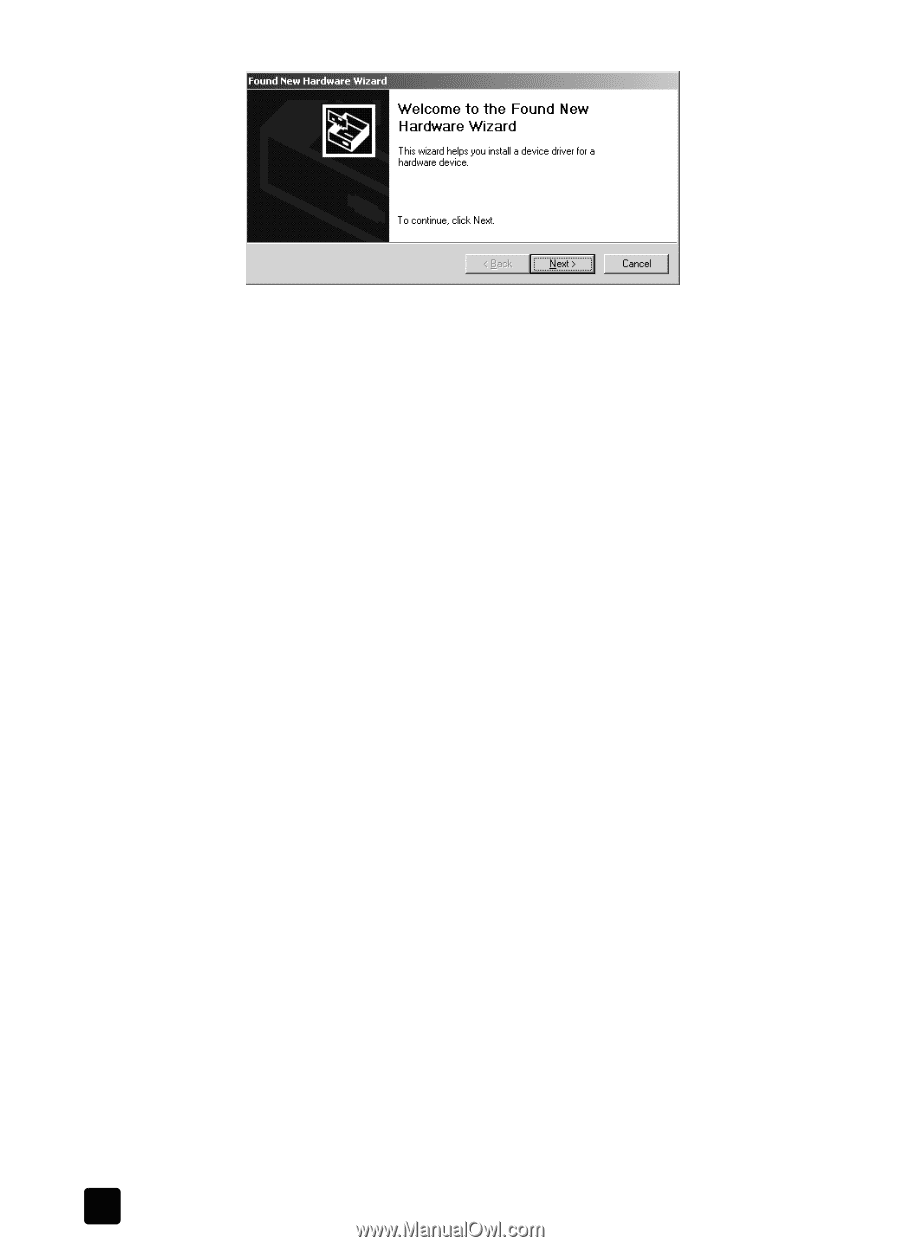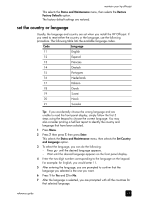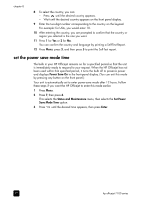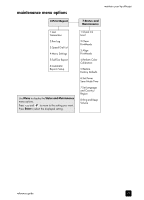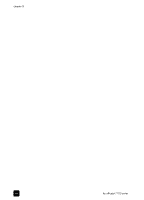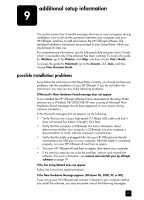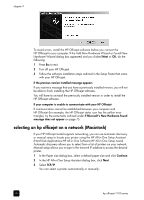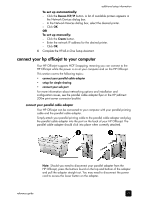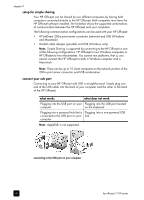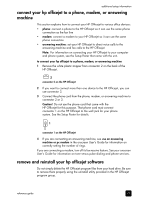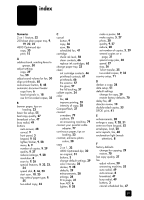HP 7110 HP Officejet 7100 series all-in-one - (English) Reference Guide - Page 82
selecting an hp officejet on a network (Macintosh) - officejet ip address
 |
View all HP 7110 manuals
Add to My Manuals
Save this manual to your list of manuals |
Page 82 highlights
chapter 9 To avoid errors, install the HP Officejet software before you connect the HP Officejet to your computer. If the Add New Hardware Wizard or Found New Hardware Wizard dialog box appeared and you clicked Next or OK, do the following: 1 Press Esc to exit. 2 Turn off your HP Officejet. 3 Follow the software installation steps outlined in the Setup Poster that came with your HP Officejet. If the previous version installed message appears If you receive a message that you have a previously installed version, you will not be able to finish installing the HP Officejet software. You will have to uninstall the previously installed version in order to install the HP Officejet software. If your computer is unable to communicate with your HP Officejet If communication cannot be established between your computer and HP Officejet (for example, the HP Officejet status icon has the yellow error triangle), try the same tasks outlined under If Microsoft's New Hardware Found message does not appear on page 75. selecting an hp officejet on a network (Macintosh) If your HP Officejet model supports networking, you can use automatic discovery or manual setup to locate your printer using the HP All-in-One Setup Assistant (Hard Disk:Applications:HP All-in-One Software:HP All-in-One Setup Assist). Automatic discovery allows you to select from a list of printers on your network. Manual setup allows you to type in the network IP address to access the desired printer. 1 In the Paper size dialog box, select a default paper size and click Continue. 2 In the HP All-in-One Setup Assistant dialog box, click Next. 3 Select TCP/IP. You can select a printer automatically or manually: 76 hp officejet 7100 series