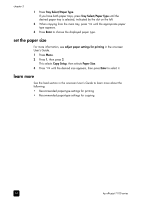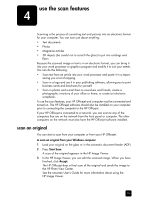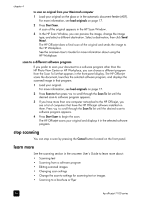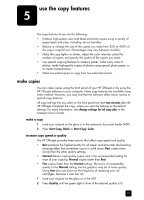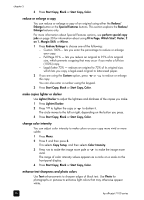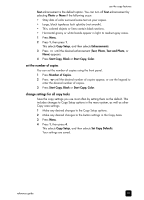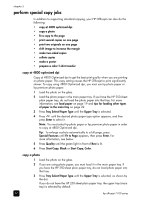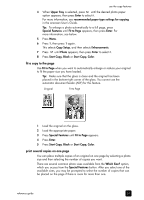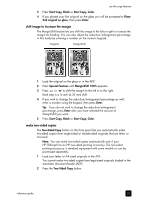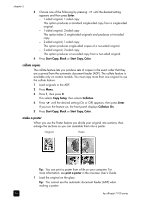HP 7110 HP Officejet 7100 series all-in-one - (English) Reference Guide - Page 35
set the number of copies, change settings for all copy tasks
 |
View all HP 7110 manuals
Add to My Manuals
Save this manual to your list of manuals |
Page 35 highlights
use the copy features Text enhancement is the default option. You can turn off Text enhancement by selecting Photo or None if the following occur: • Stray dots of color surround some text on your copies. • Large, black typefaces look splotchy (not smooth). • Thin, colored objects or lines contain black sections. • Horizontal grainy or white bands appear in light- to medium-gray areas. 1 Press Menu. 2 Press 1, then press 1. This selects Copy Setup, and then selects Enhancements. 3 Press until the desired enhancement (Text, Photo, Text and Photo, or None) appears. 4 Press Start Copy, Black or Start Copy, Color. set the number of copies You can set the number of copies using the front panel. 1 Press Number of Copies. 2 Press until the desired number of copies appear, or use the keypad to enter the desired number of copies. 3 Press Start Copy, Black or Start Copy, Color. change settings for all copy tasks Save the copy settings you use most often by setting them as the default. This includes changes to Copy Setup options in the menu system, as well as other Copy area settings. 1 Make any desired changes to the Copy Setup options. 2 Make any desired changes to the button settings in the Copy Area. 3 Press Menu. 4 Press 1, then press 4. This selects Copy Setup, and then selects Set Copy Defaults. Your settings are saved. reference guide 29