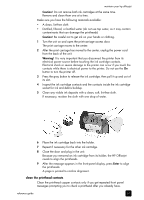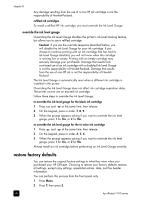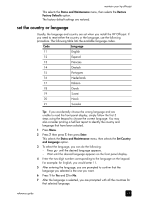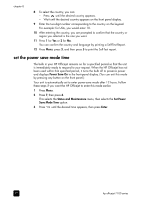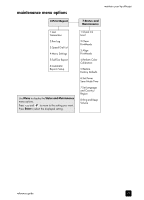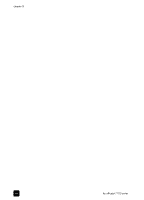HP 7110 HP Officejet 7100 series all-in-one - (English) Reference Guide - Page 75
replacement alternatives, Status and Maintenance, Align, PrintHeads, Caution, non-hp ink cartridges - officejet cartridges
 |
View all HP 7110 manuals
Add to My Manuals
Save this manual to your list of manuals |
Page 75 highlights
Do not touch the ink nozzles on the underside of the printhead. maintain your hp officejet Do not touch the printhead tower. Clean only the copper contacts in the front of the printhead. Clean only the copper contacts in the back of the print carriage. 7 Place the printhead back into the holder. 8 Repeat cleaning of other printheads, if necessary. 9 Move the print carriage latch down, and make sure the loops catch the hooks. Snap the latch into place, then close the print-carriage access door. 10 Close the door and plug in the unit. After cleaning the contacts, you should align the printheads. 11 Press Menu. 12 Press 7, then press 3. This selects the Status and Maintenance menu, then selects the Align PrintHeads option. A page prints to confirm printhead alignment. You can either discard or recycle this page. If the page does not appear, see the Troubleshooting help, which you access from the HP Director. replacement alternatives To get the best performance from your HP Officejet, we recommend using only genuine Hewlett-Packard supplies. See the Support and Specifications booklet for information on ordering replacement ink cartridges and printheads. Caution! Damage that results from modifying or refilling HP ink cartridges or the use of non-HP ink is specifically excluded from the warranty coverage for the printer and printer supplies. non-hp ink cartridges The Ink Level Gauge may not work properly with a non-HP ink cartridge. If you choose to print with a non-HP ink cartridge, you may not know when the cartridge is running low or empty. Printing with an empty ink cartridge may seriously damage the printheads. reference guide 69